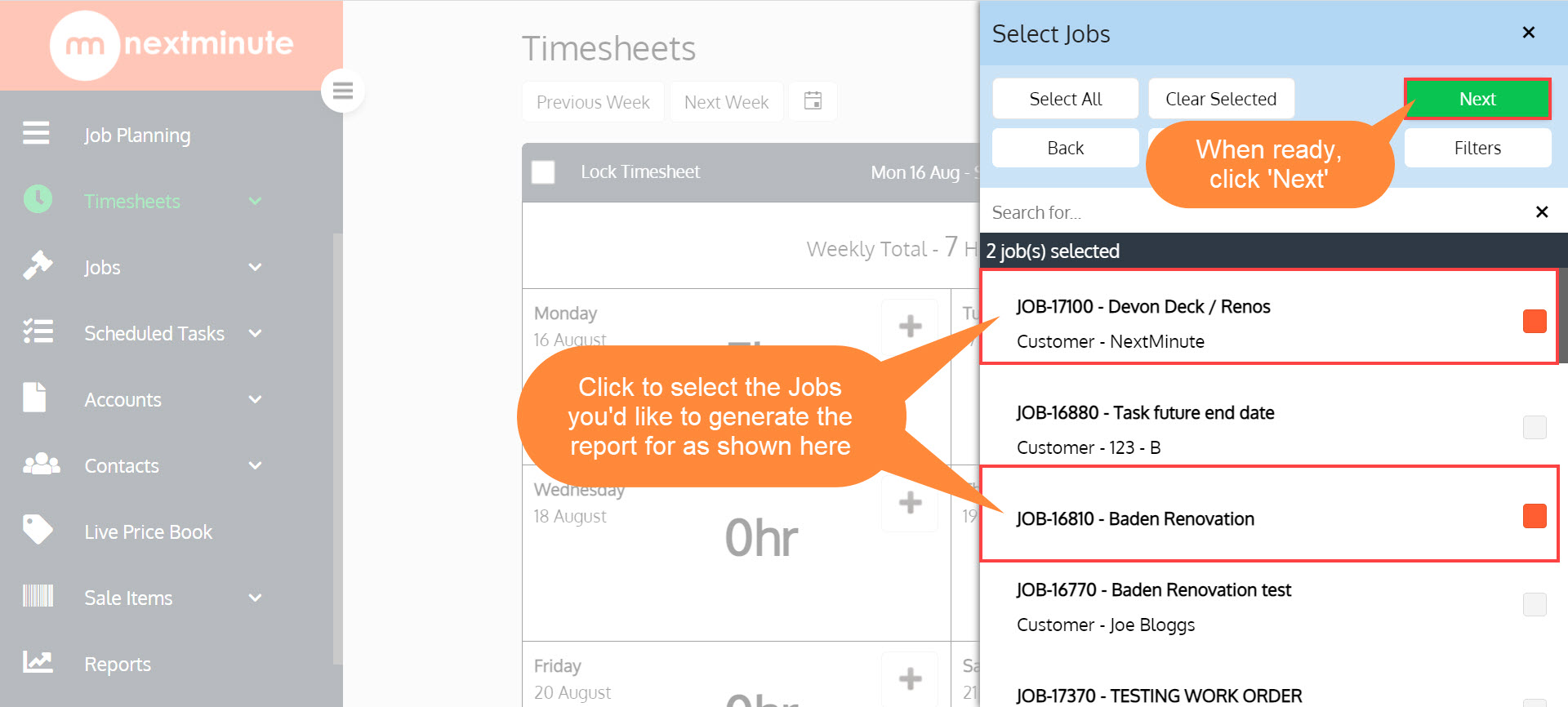This is an excellent report to see thoroughly detailed timesheet entries by individual jobs, right down to the task in the job they were added too and sorted by team member.
Here's how to generate a report of timesheet entries for a particular Job!
Step 1: Click 'Reports' then scroll down and select 'Timesheets by Job (Detailed)'
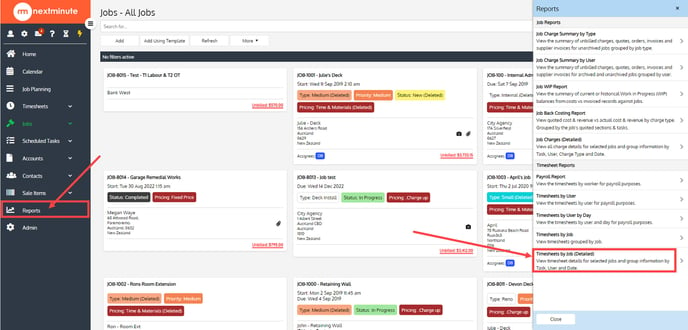
Step 2: Set the 'Date Range' you'd like for your report. You can also select a 'Grouping' if you would like to display your timesheet report in a certain order
🔸 Note: the different 'Grouping' options are 'Task', 'User' and 'Date' 🔸
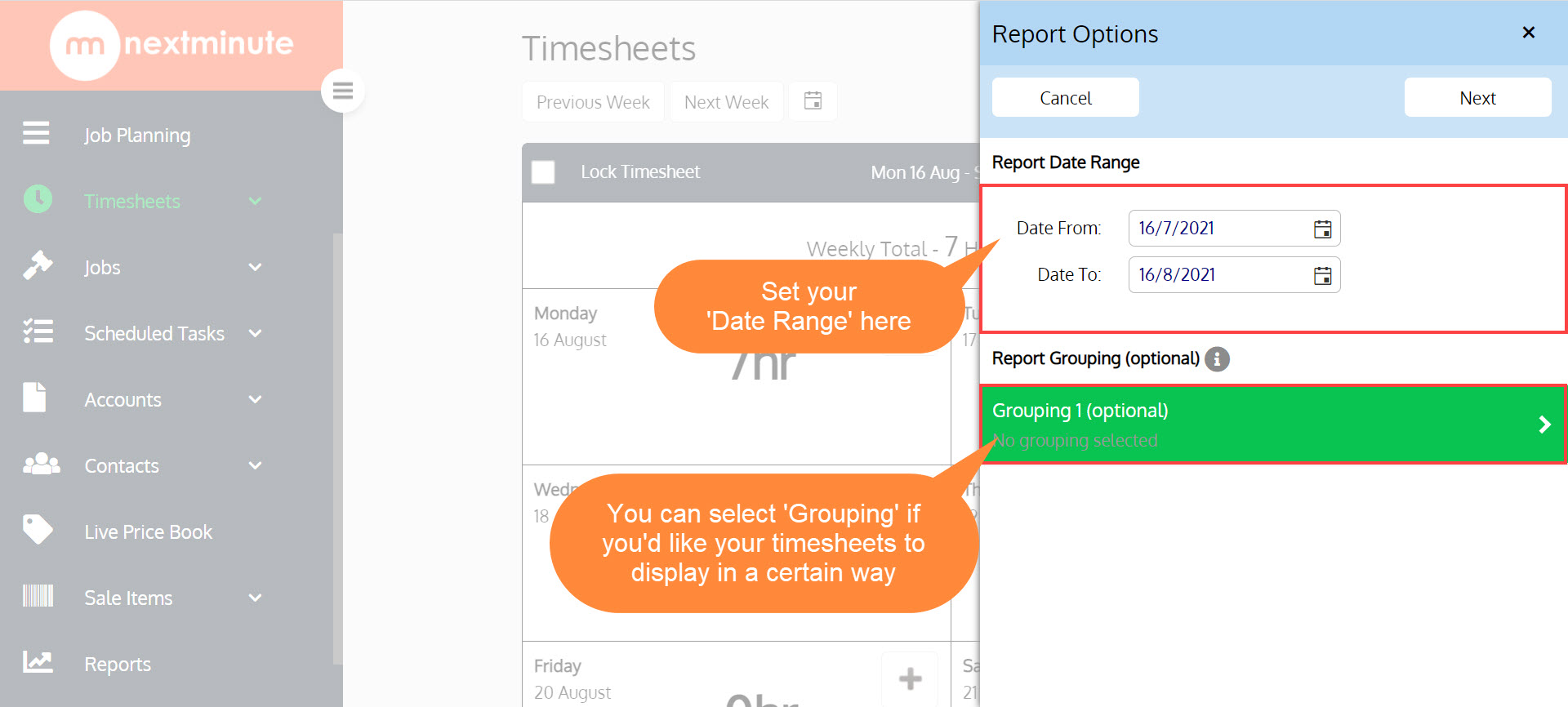
🔸 In this example, we will select 'User' for our 'Grouping' as shown below 🔸
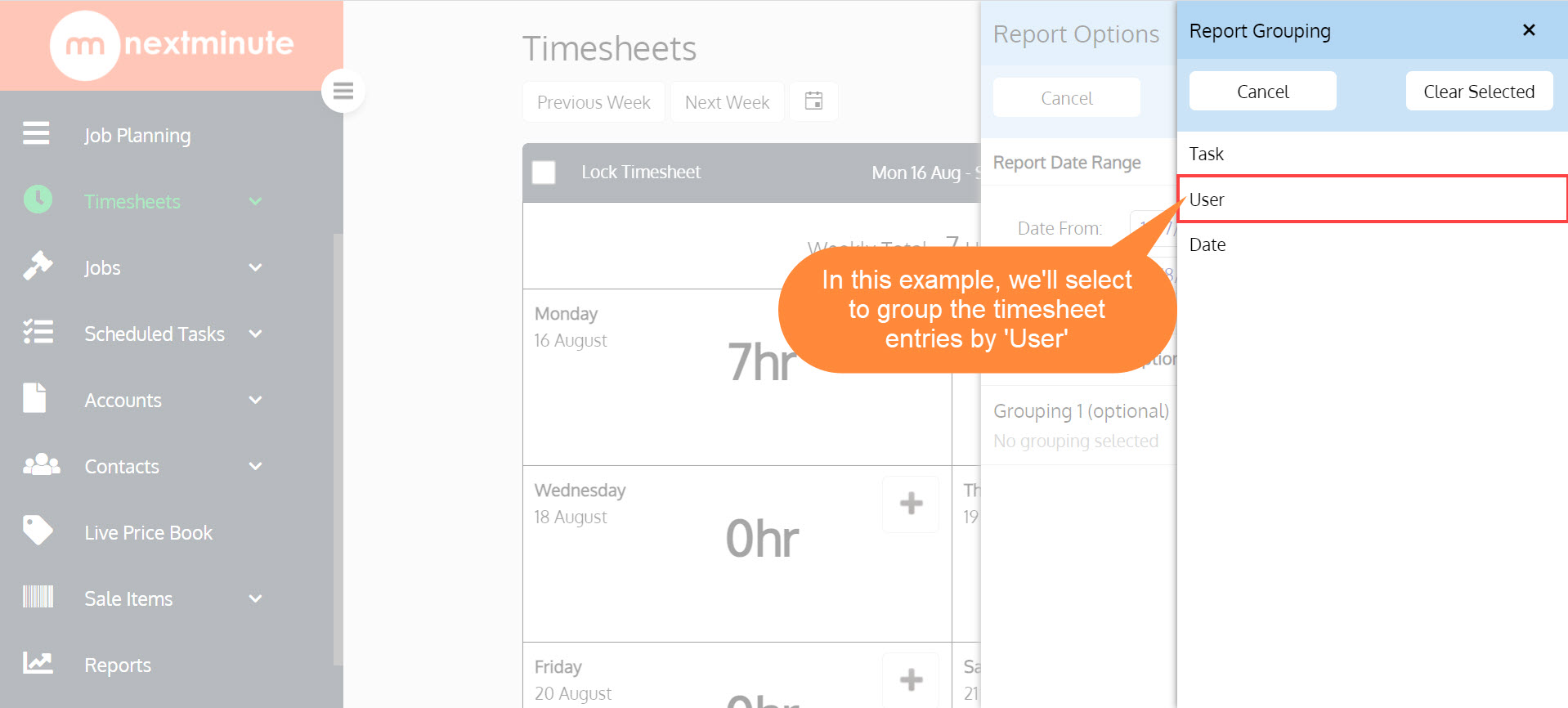
Step 3: When you're happy with the set date range, and your Grouping (optional) then click 'Next' to generate your report
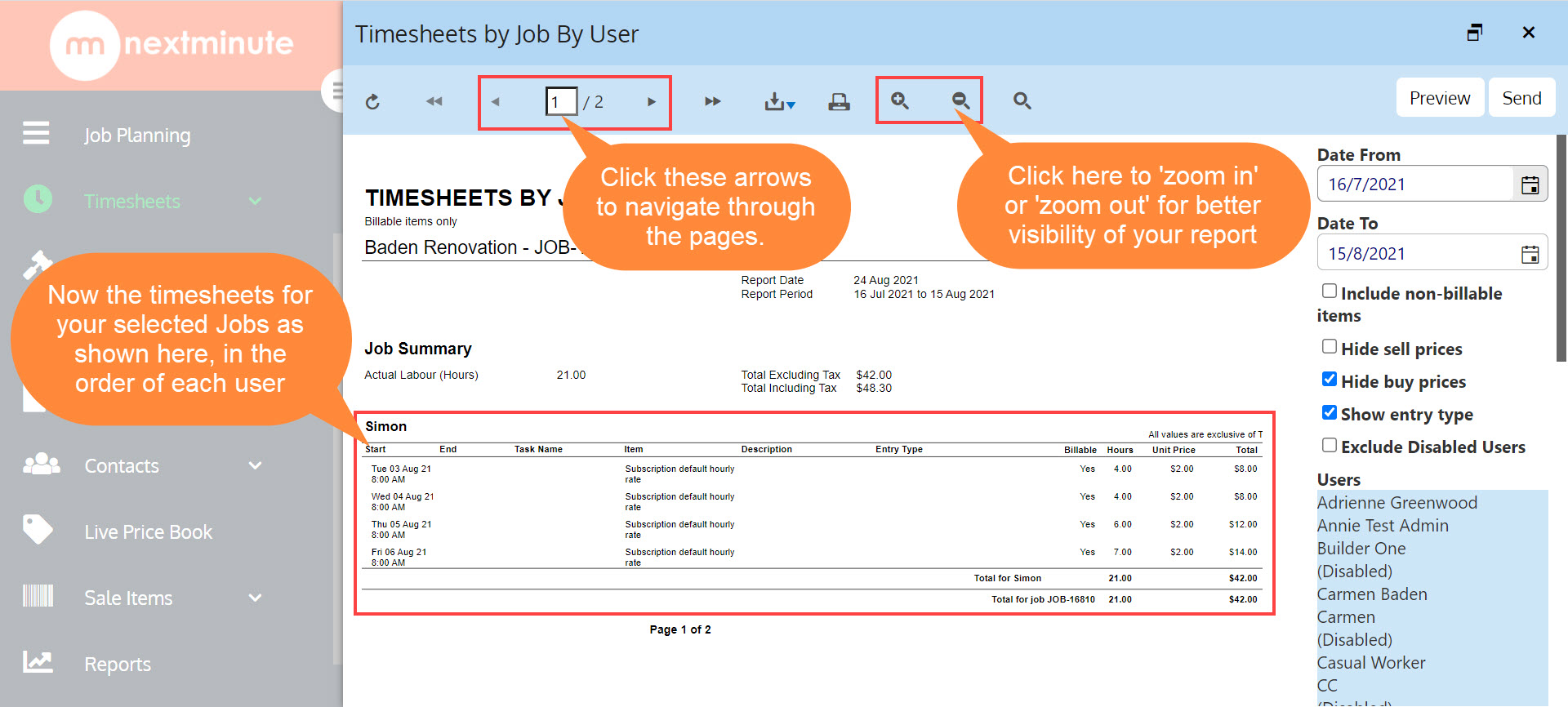
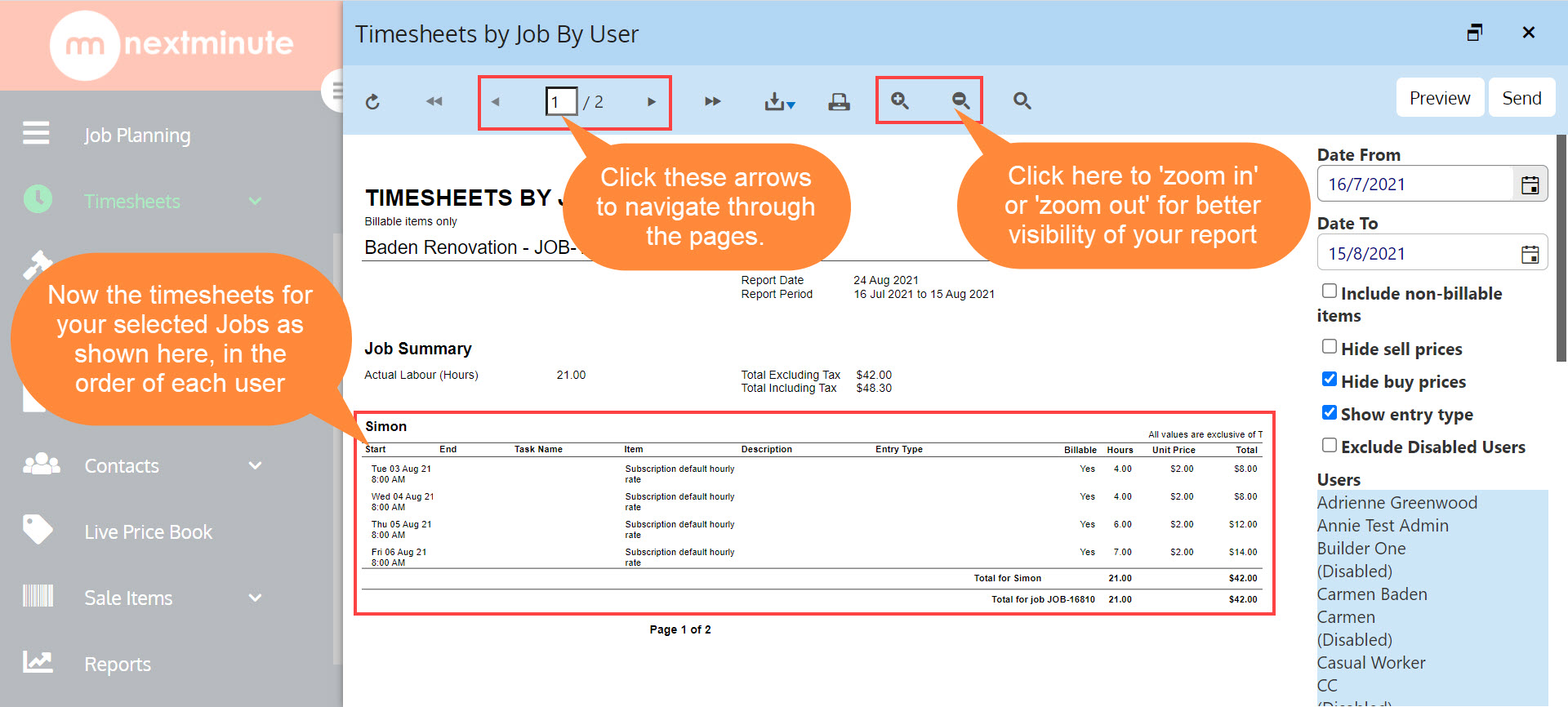
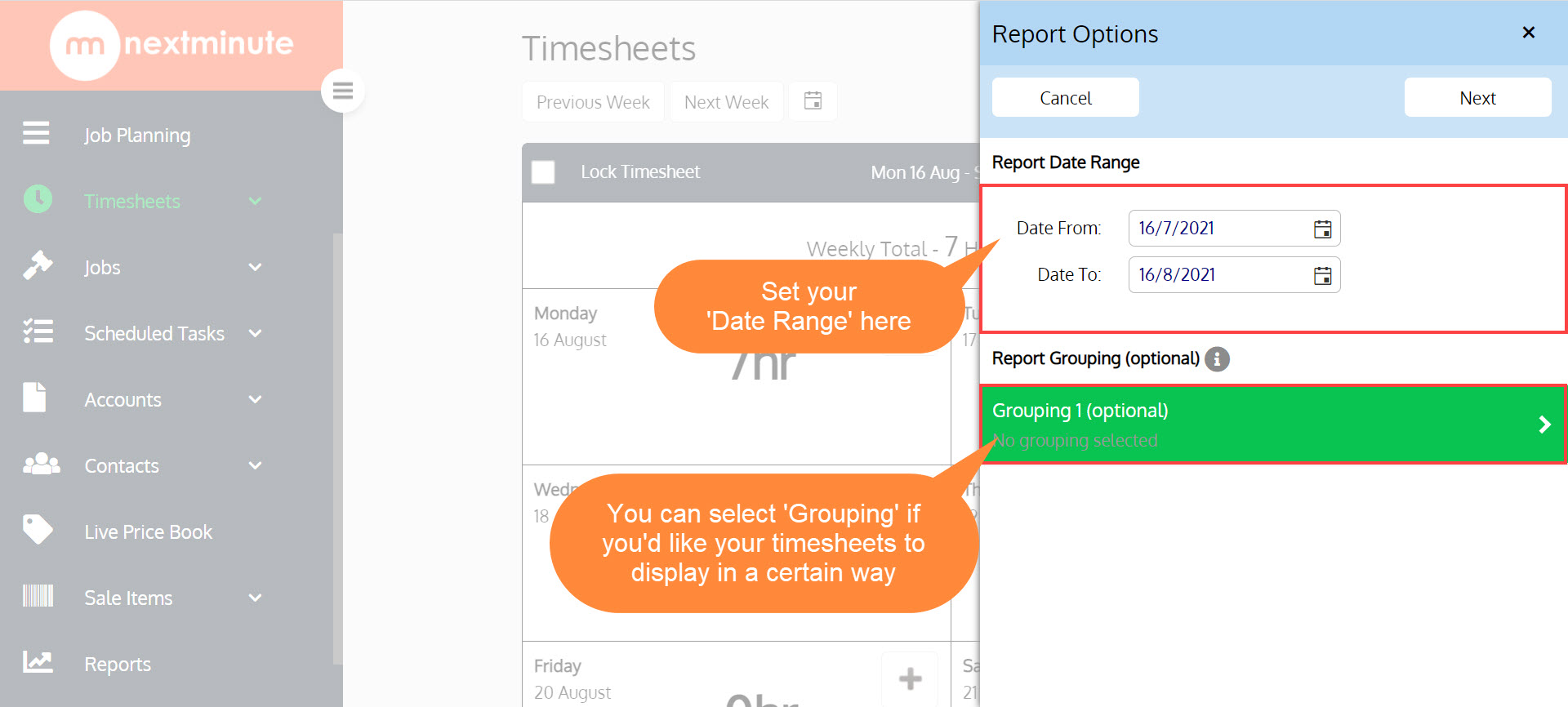
🔸 In this example, we will select 'User' for our 'Grouping' as shown below 🔸
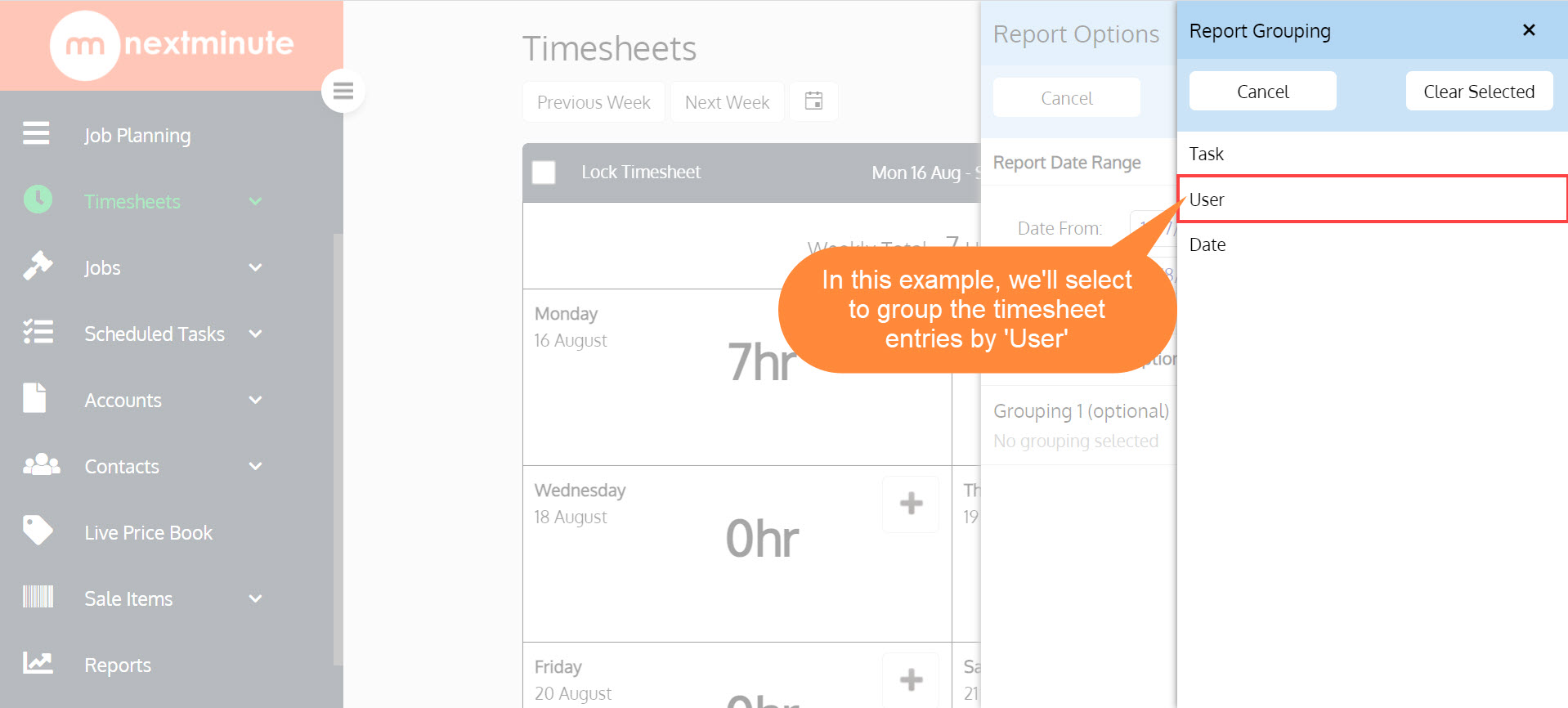
Step 3: When you're happy with the set date range, and your Grouping (optional) then click 'Next' to generate your report
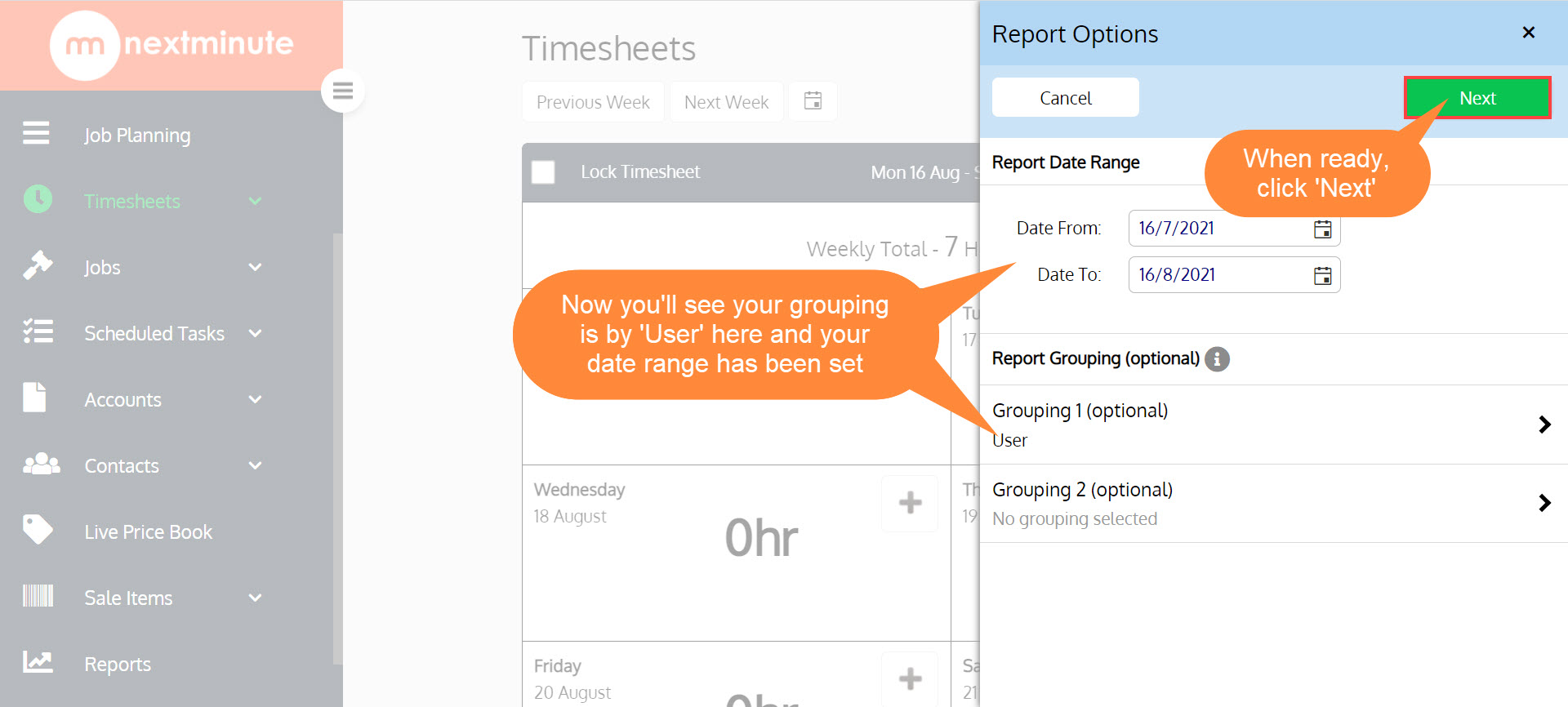
Step 4. Click to select the Jobs you would like to generate your timesheet report on, then click 'Next' when ready
Step 5: Now you have successfully generated your timesheets by Job report.
🔸 See the below screenshot for information on how to zoom in/out, and also how to navigate through the pages on your report. 🔸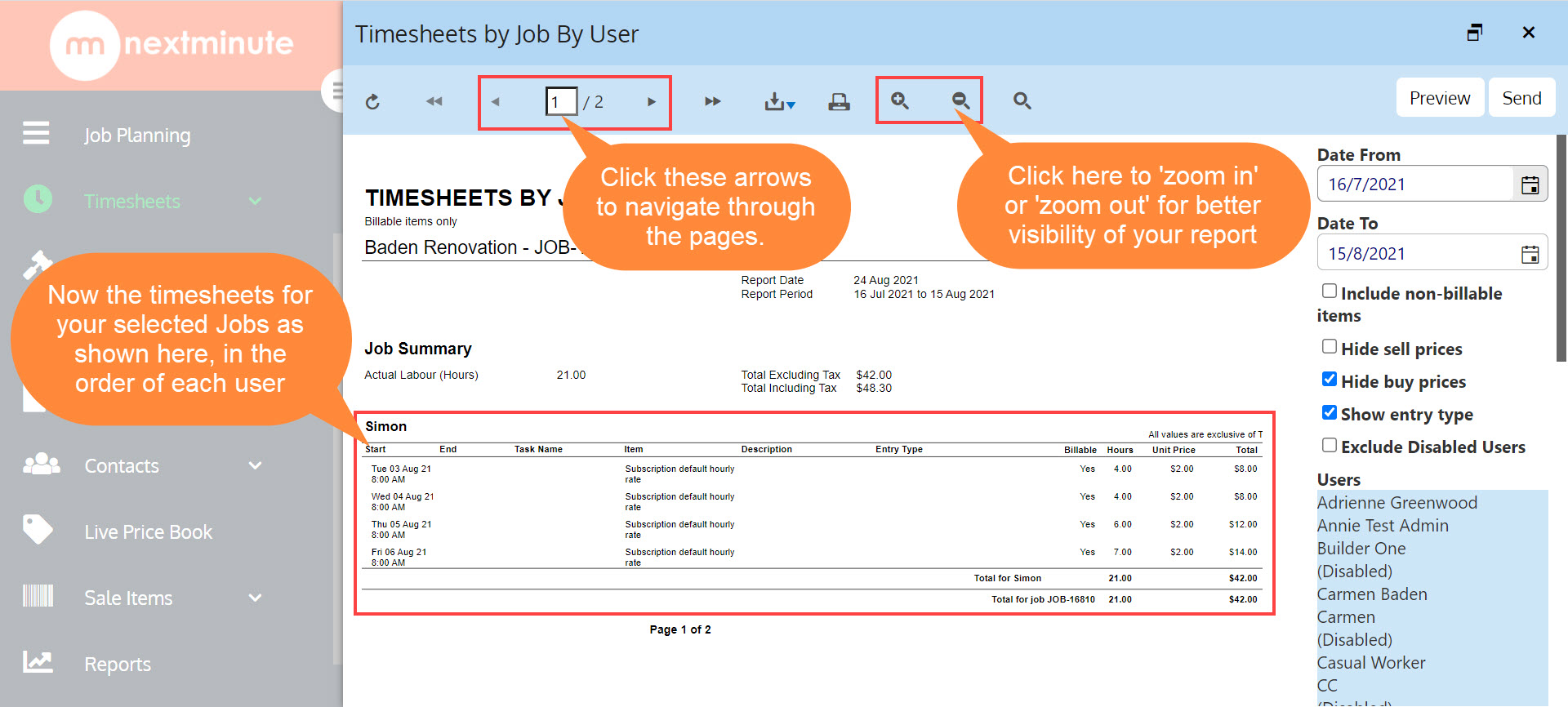
Do you want to export your report as a PDF file? See how in the screenshot below!
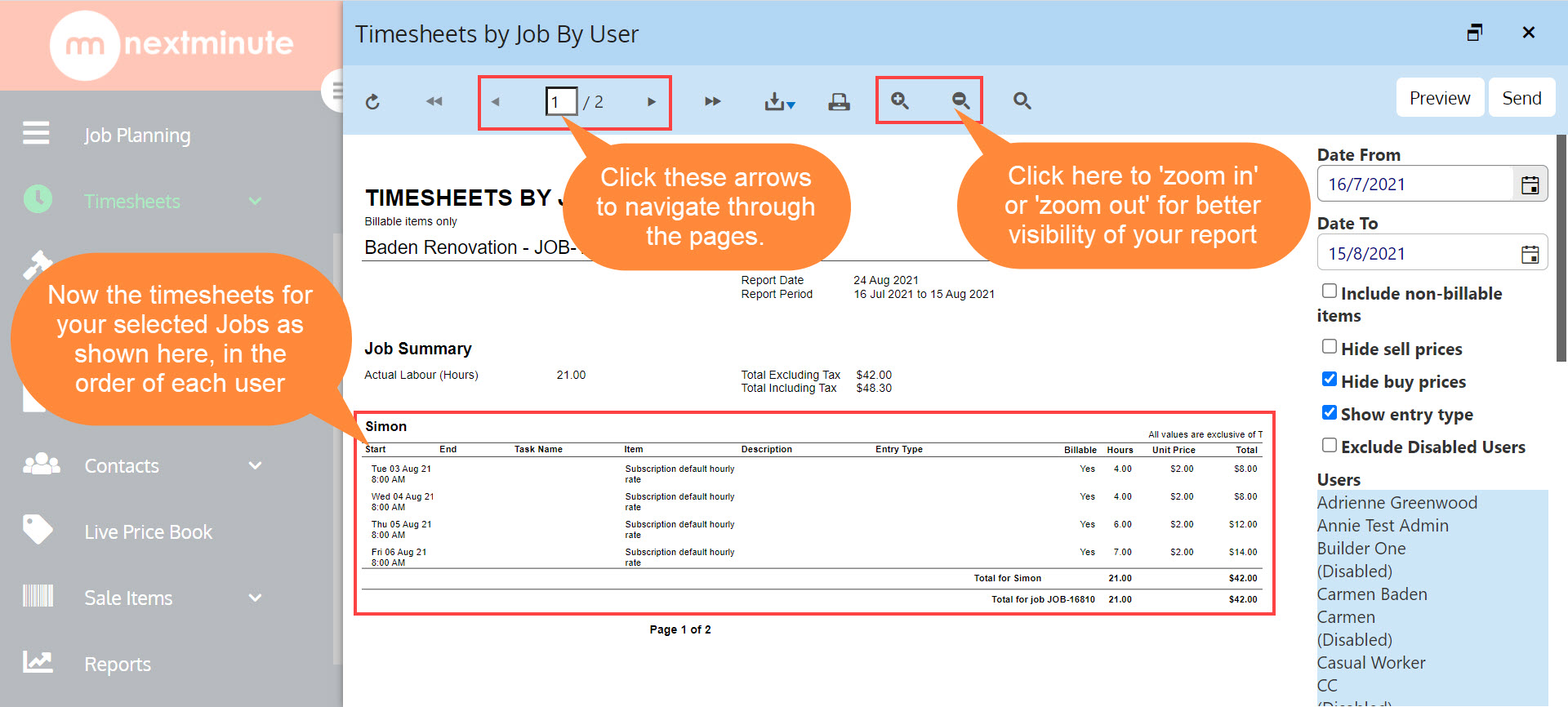
New and returning users may sign in
SearchSearch
-
Contact support
-
Give feedback
-
Knowledge Base
- Getting Started7articles
- NextMinute Trial Account4articles
- Quoting12articles
- Job Management25articles
- Job Planning - Gantt5articles
- Timesheets9articles
- Invoicing12articles
- Quoting & Invoicing8articles
- Reporting10articles
- Contacts7articles
- Templates8articles
- Pre-Built Templates3articles
- Accounts11articles
- Accounting Integration7articles
- Administration5articles
- Mobile Pin login1article
- Forgot Password1article
- User management & Access permissions9articles
- User Rates4articles
- Lookup Lists8articles
- Sale Items - Price Lists9articles
- Supplier Invoices8articles
- Calendar Module3articles
- Latest Version of NextMinute5articles
- Task Management12articles
- GPS Tracking Feature7articles
- Bulk Actions Feature7articles
- PlaceMakers Customer Help Information10articles
- Purchasing from PlaceMakers - Ordering5articles
- PlaceMakers Invoices7articles
- Messaging1article
- All articles
-
nextminute.com