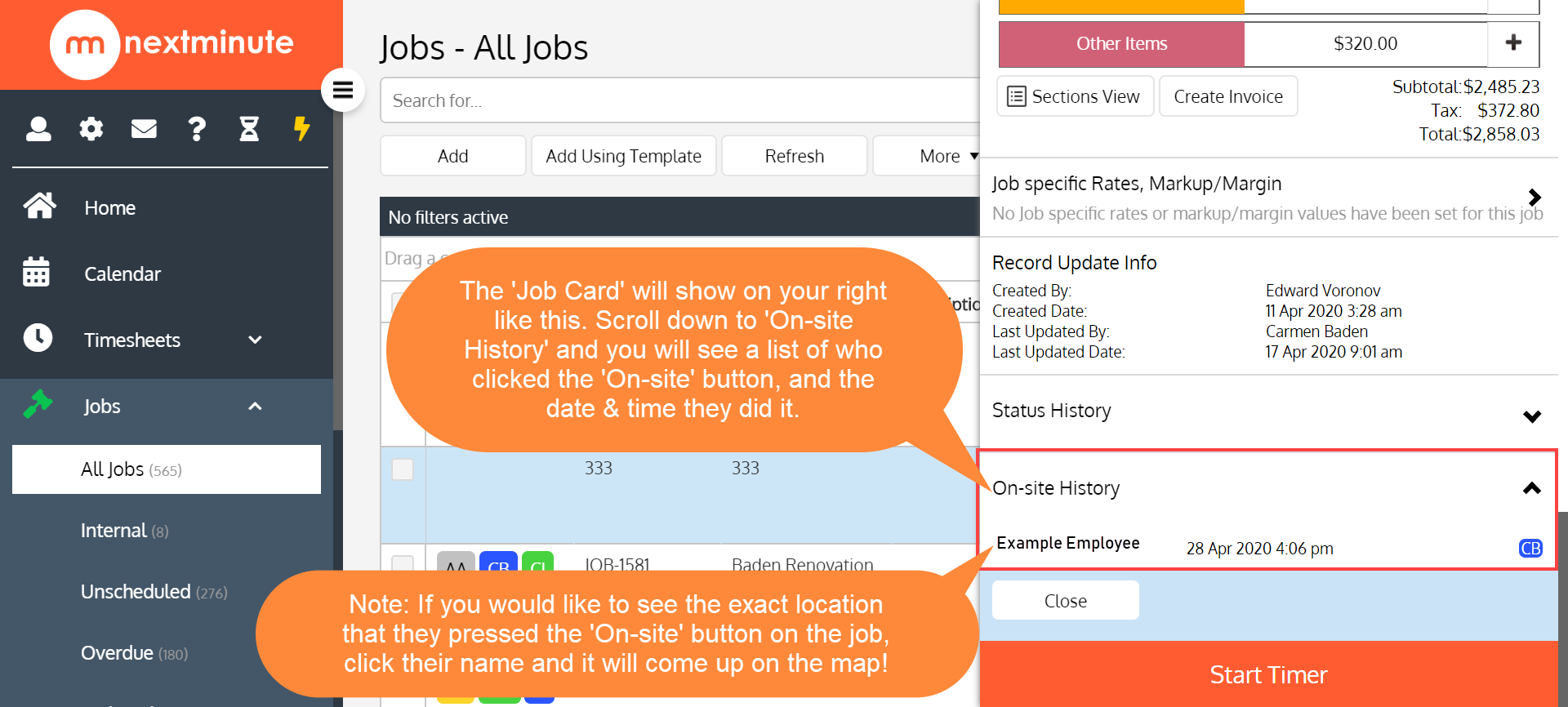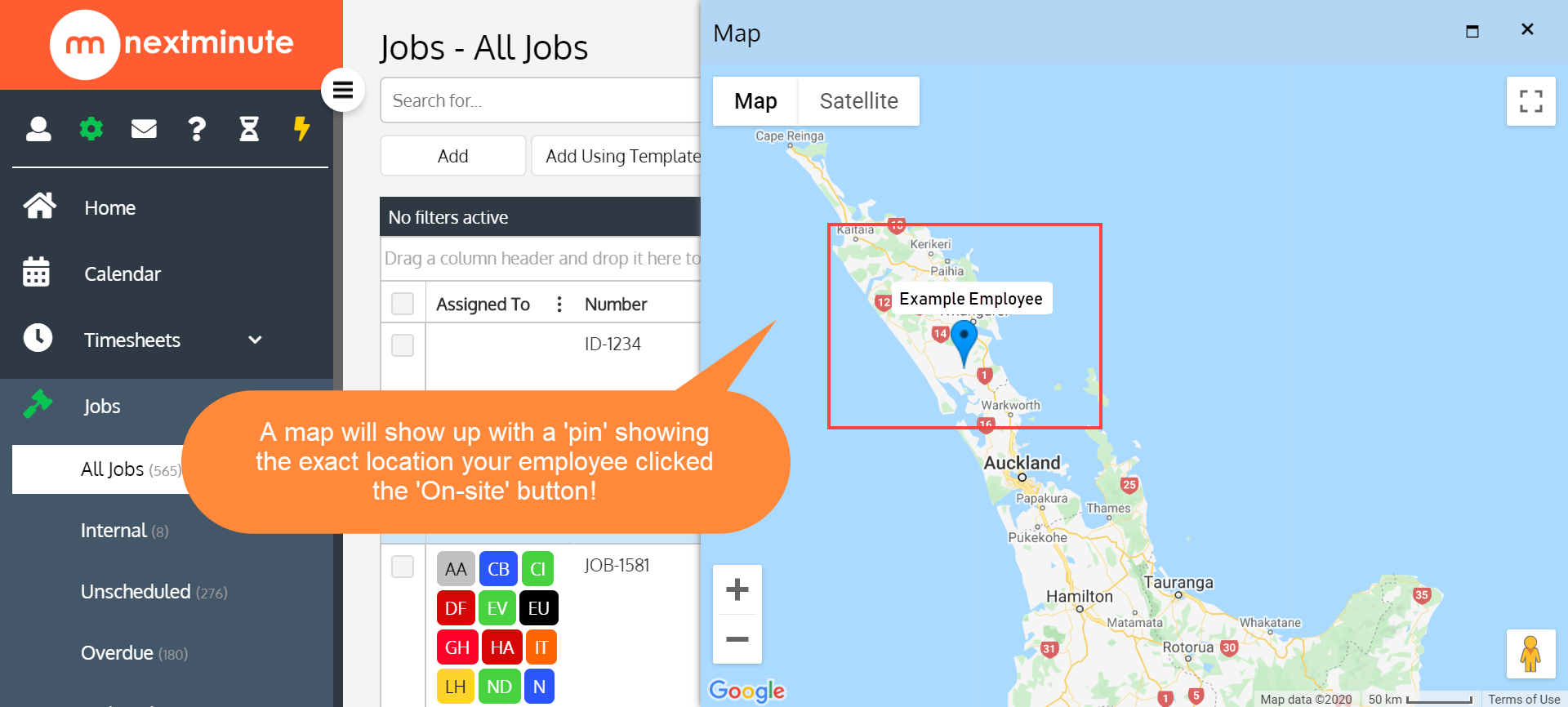- Knowledge Base
- Setting up & Configuration
- Settings & FAQ
On-site data record - Desktop
In this article we take you through the steps to find and view your staffs on-site data recorded to a job via a list and on a map.🔶 This is useful to have turned on for Contact Tracing during Covid19 🔶
Step 1. Navigate to 'Jobs' and click 'All Jobs'. Now find and select the Job which you would like to see the 'On-site' data
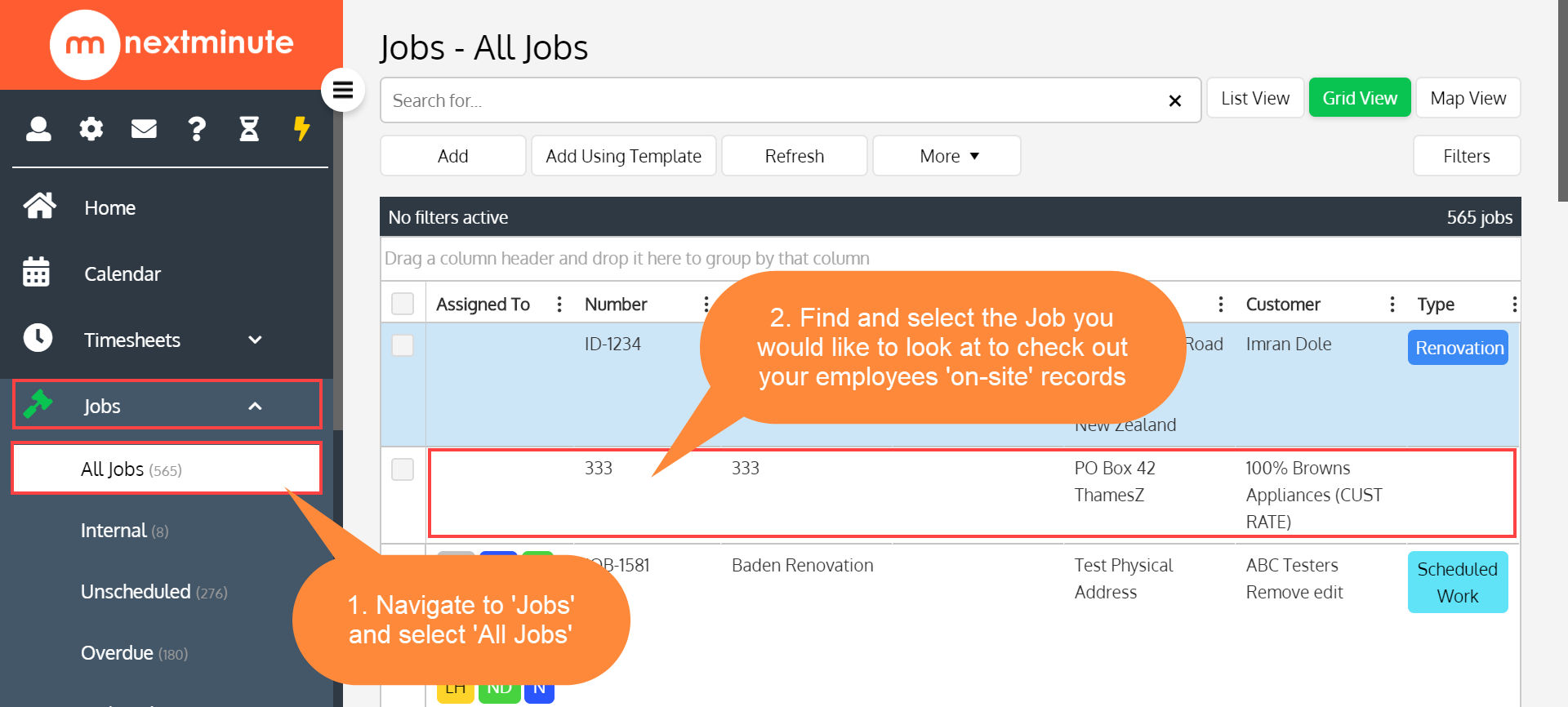
Step 2. The 'Job Card' will now show on your right, scroll down and click the 'On-site History' drop-down to see the time and date that each employee has clicked the 'On-site' button.
Note: for the GPS pin of where the employee was exactly when they clicked the 'On-site' button, click their name and it will bring up their location on Google Maps