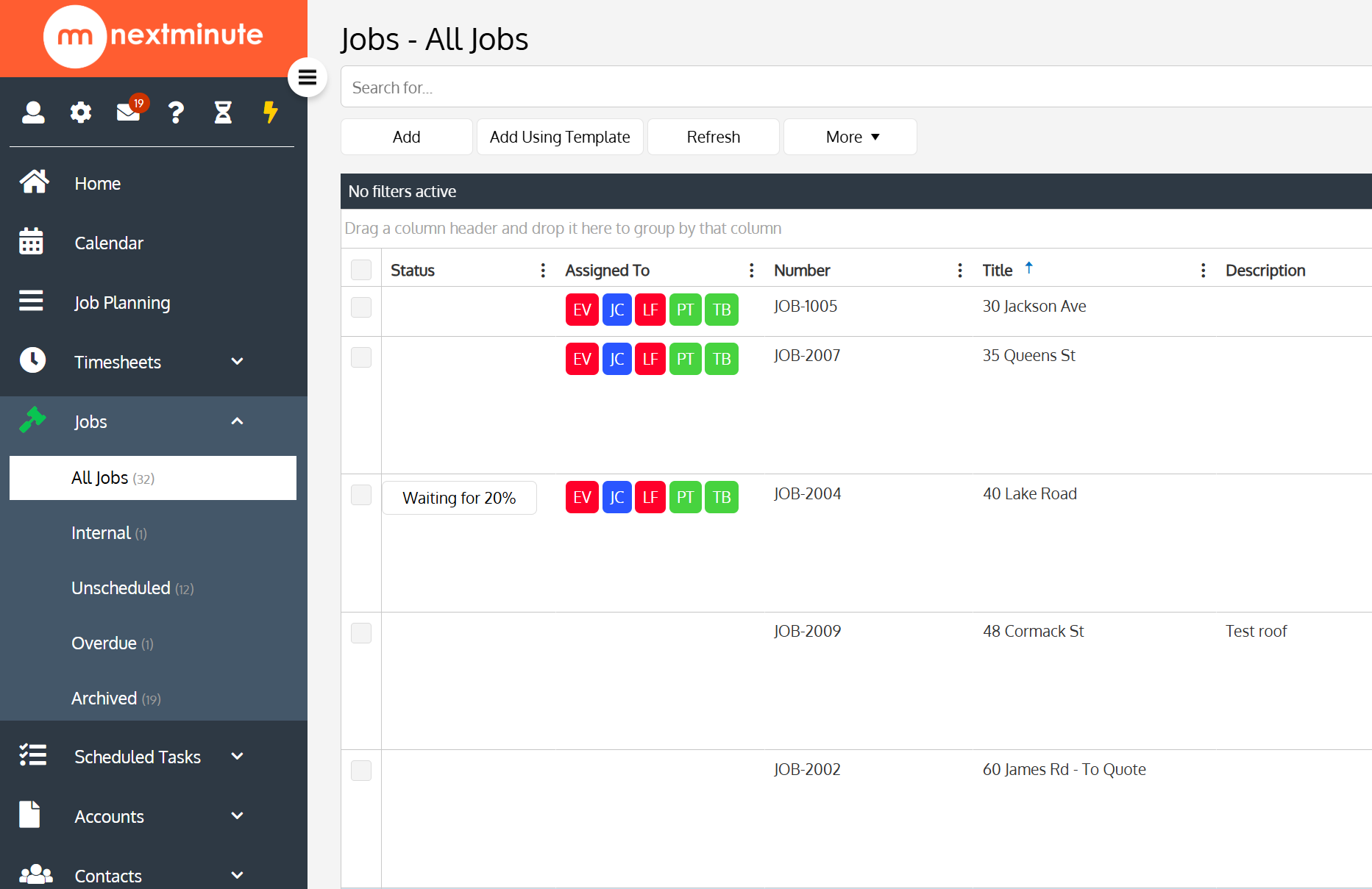- Knowledge Base
- Working with Jobs & Tasks
- Job Management
Jobs - Assign To (How to Assign Multiple Users to Multiple Jobs)
In this help article we take you through the steps in using the Bulk Actions feature to assign users to multiple jobs at once.
Step 1: Navigate to Jobs and select All Jobs
Make sure you are in Grid View instead of List View if you wish to multi-select your jobs.
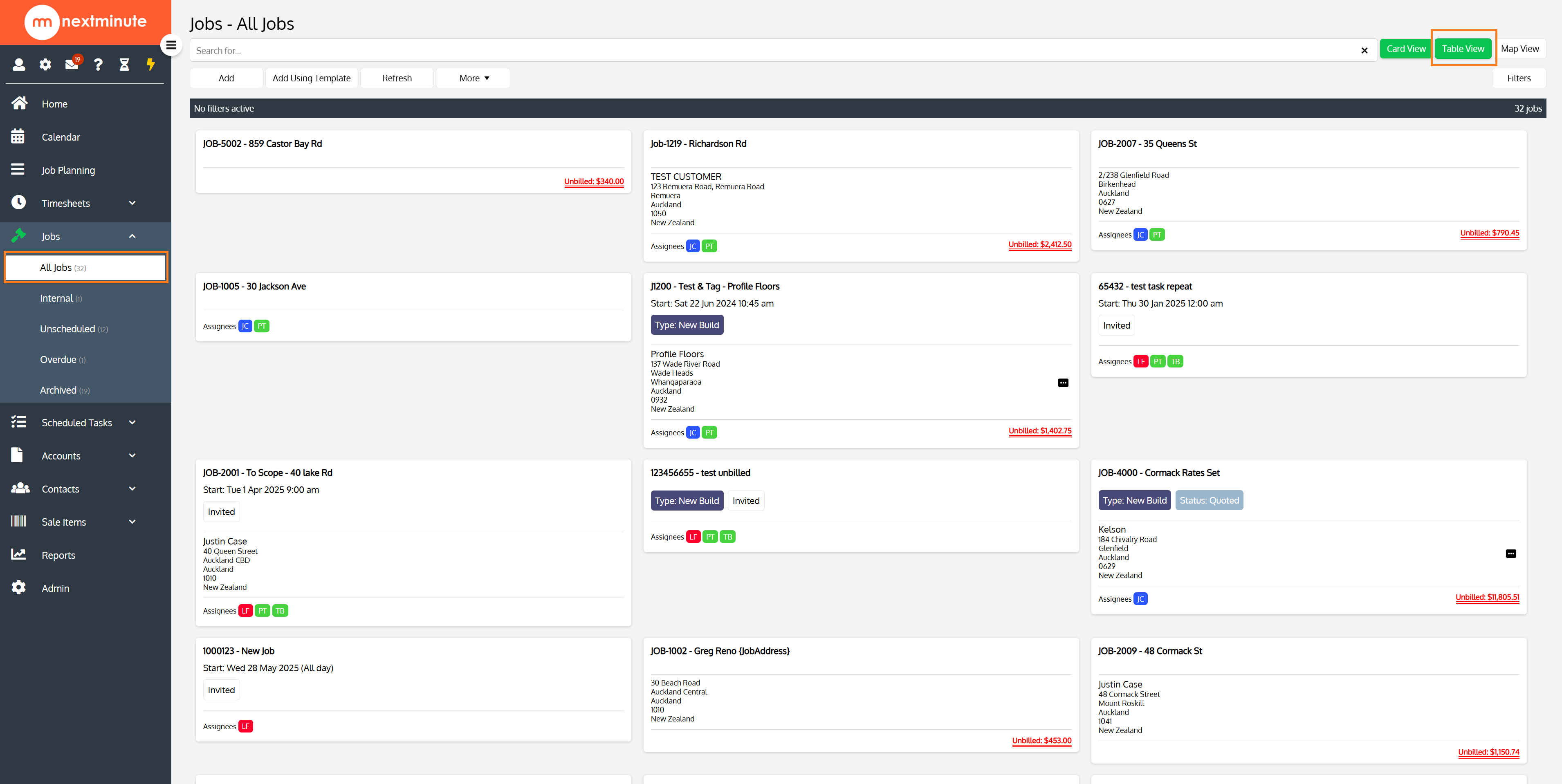
Step 2: Tick which Jobs you wish to assign to user and select Assign To
You can also tick the box at the top of the column to select all jobs.
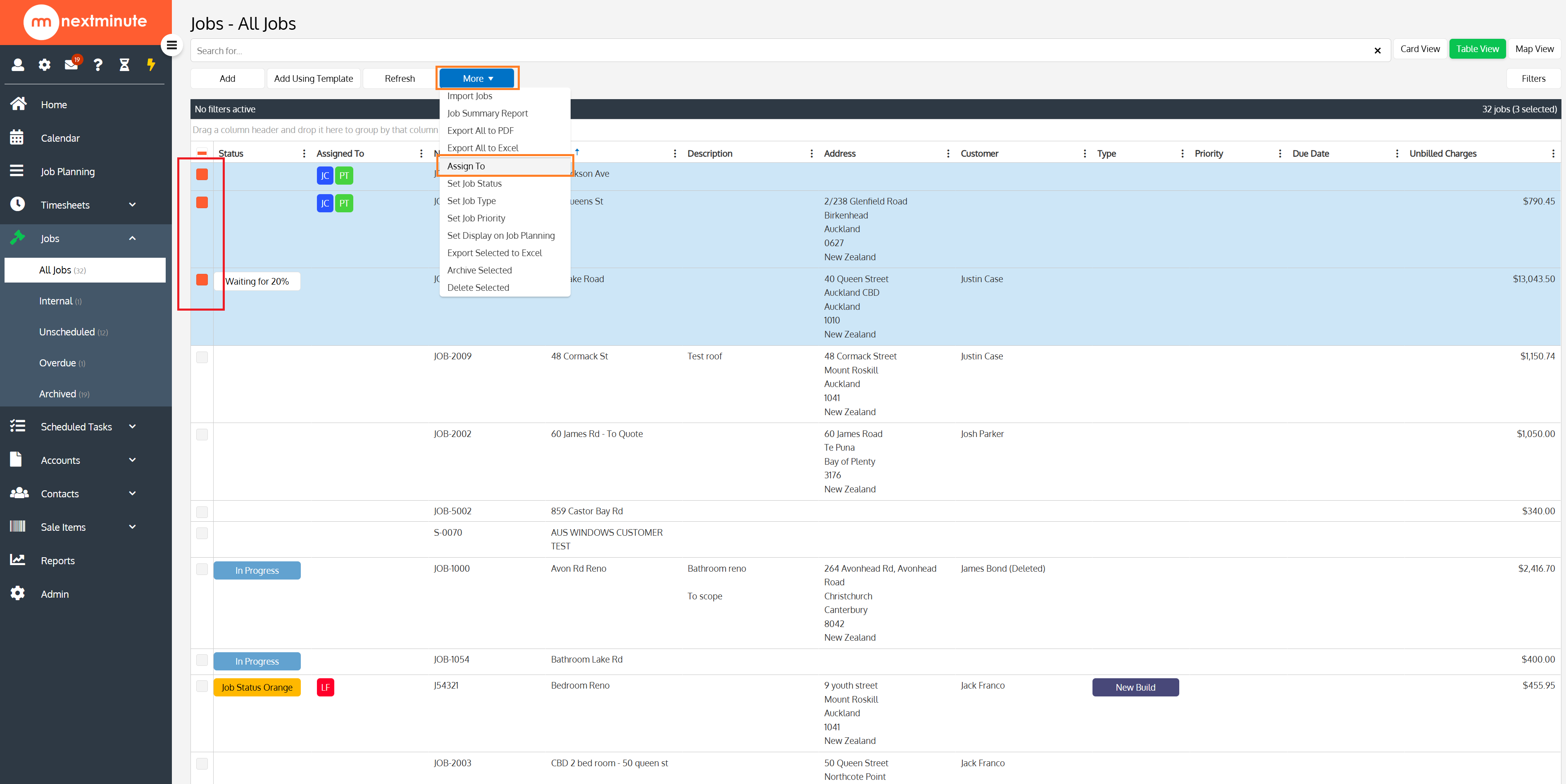
Step 3: Select Users or you can select all users, by clicking "ALL"
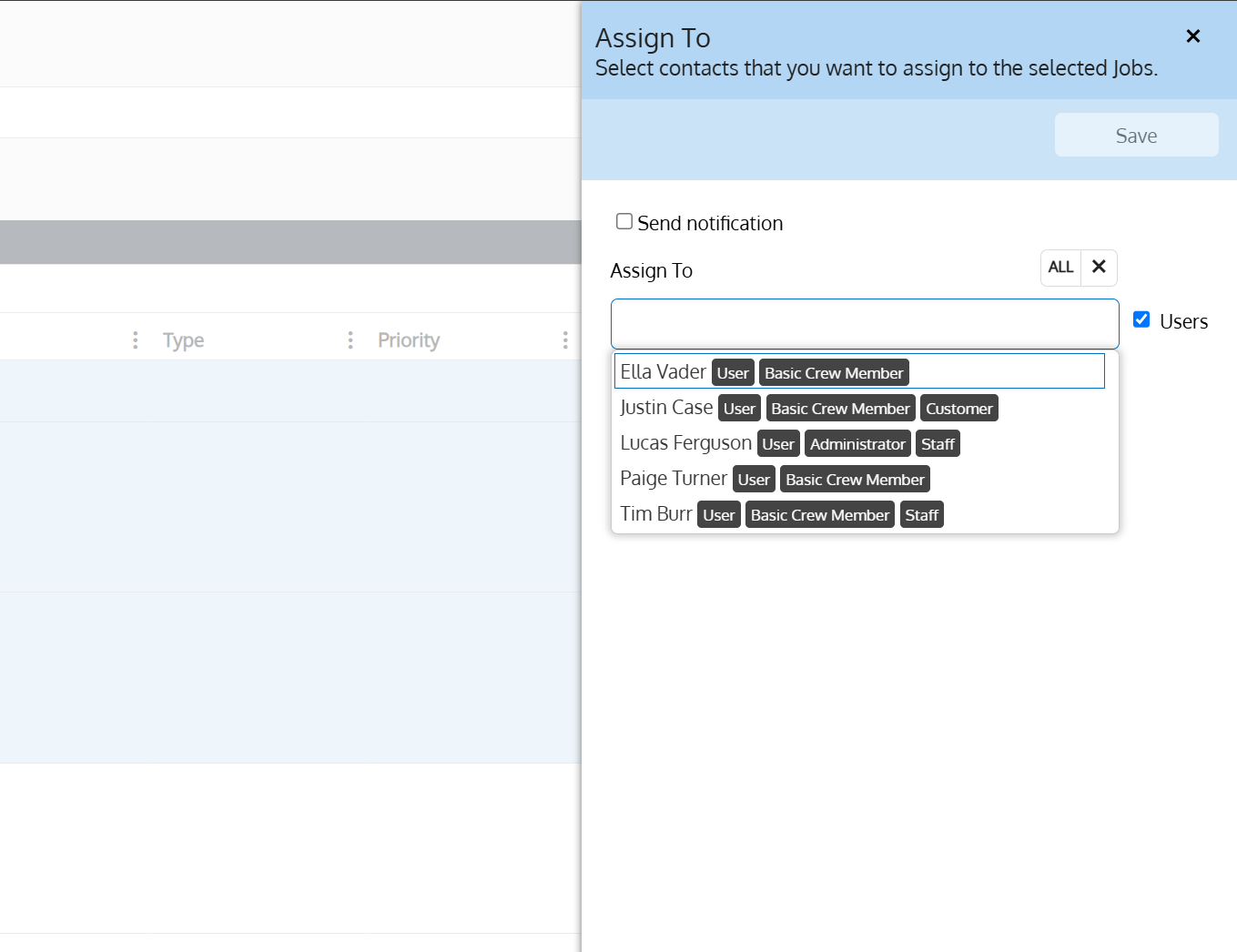
Step 4: Confirm Assignment
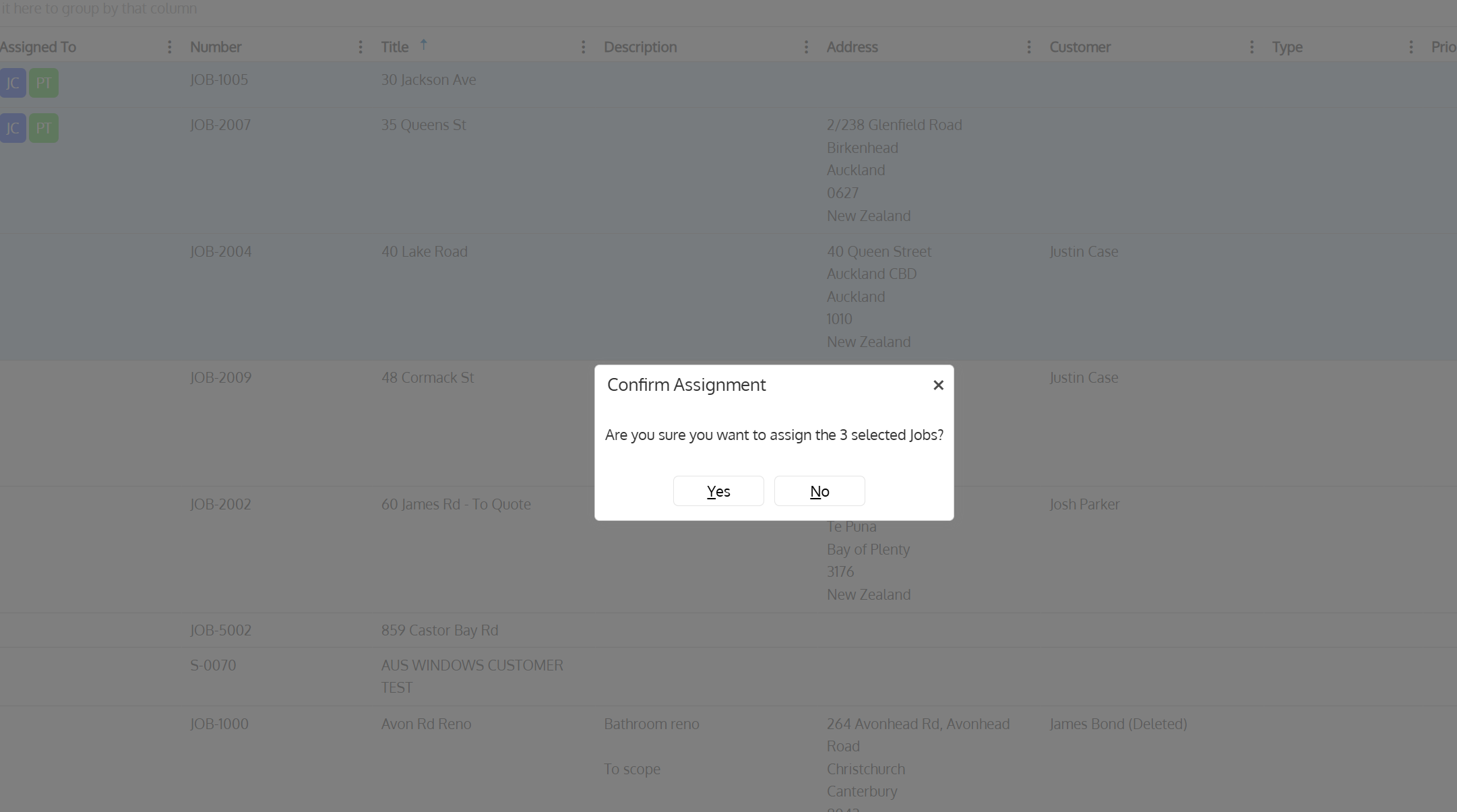
As you can see below, that user is now assigned to the selected jobs.