This article we take you through the steps in of creating an invoice from the Job or Task charges.
Step 1: Select Jobs then select the Job you want to Invoice
Step 2: Within Job Details select Actions then Charges
This will bring up your charges list against the Job.


Step 3: To create Invoice select Actions then Create Invoice
Step 4: Select to Invoice All items or Selected items
In this example we are invoicing All items.
Step 5: Select to Keep individual sections or Combine all items into one section
Step 6: Select to Invoice Full or Part amount
Select the amount you would like to invoice by entering the Percent amount or Dollar amount and hit OK.

Step 7: Fill in the Add Invoice form
Edit the title, Invoice date and Due date, Assigned Job or task, Reference number and any Private Notes (Private Notes can't be seen by the customer).

Step 8: Select to Edit Invoice section
Step 9: Tick to hide certain columns or Hide all line items and show totals for section then Save.
Step 10: Preview Invoice
When happy select to Send.

Sending an Invoice
Select a recipient then select Next.

If you wish to change your email template first select Actions, then Select Template and choose the template.




When happy with the invoice, select to Send.