How to format your Quotes & Invoices - Simple View
Do you want your invoices to look like the example below?! If you do, continue reading this 'how-to' guide!
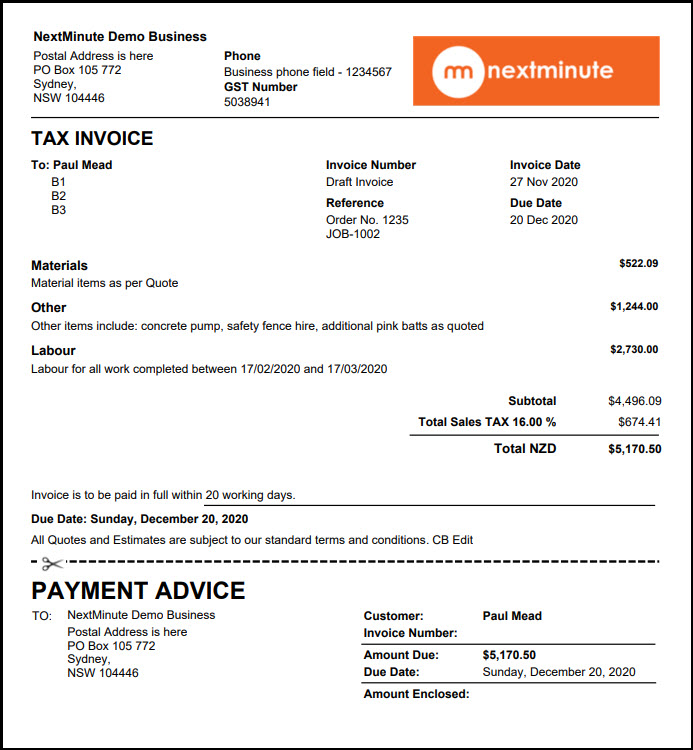
Please note: In this instance, we are formatting an Invoice, but the steps are the same for Quotes.
Step 1. Navigate to 'Accounts' then click on 'Invoices' or 'Quotes'. Now find and click on the Invoice or Quote that you would like to edit before sending off to your customer.
Step 2. Once you are in the selected Invoice or Quote, click the 'Preview & Send' drop-down menu, then click 'Print Options'.
Step 3. Click on a section heading as shown below
Step 4. Tick the check boxes as per the below screenshot, then click 'Done'
Note: If you would like this to be the layout for all of your Quotes or Invoices, tick the 'Set as default' check box and this will be the layout for all of your future Quotes or Invoices!