- Knowledge Base
- Timesheets
- Timesheet Breaks
How to automatically prompt your team to log a break when recording their timesheets
Would you like your team to be prompted to select a break when recording a certain amount of hours? Follow the below steps to get set up!
Note - You must have TIMESHEET BREAKS ENABLED to add this feature.
Step 1 - Navigate to ADMIN on the left-hand toolbar.
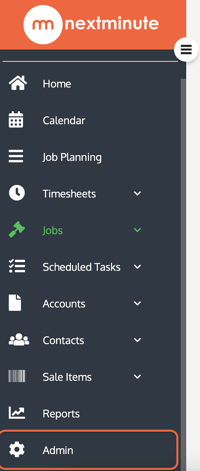
Step 2 - Navigate to ACCOUNTING on the toolbar at the top of the screen.

Step 3 - Scroll to the bottom of the page to the 'Timesheet breaks' section and ensure "Prompt user to enter Breaks" is ENABLED.
Here you can select the MAX amount of hours you'd like your users to log before being prompted to add their break.
EXAMPLE - "Every 4 hours, my team are entitled to a 15min paid break." In this scenario, I'd select a prompt of 4 hours and ensure that I had a break of 15mins that is paid set up.
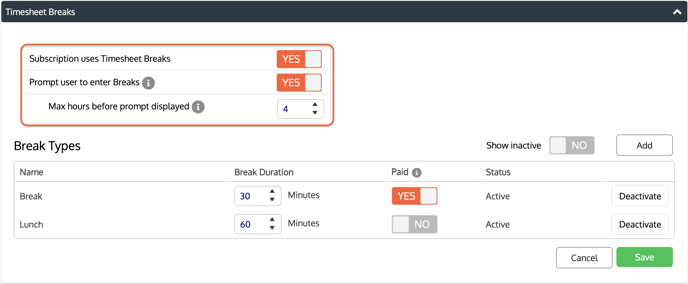
Step 4 - Once you're finished, hit SAVE.
When your team logs a timesheet, they will not be prompted to tell the system if a break was included in this time.

