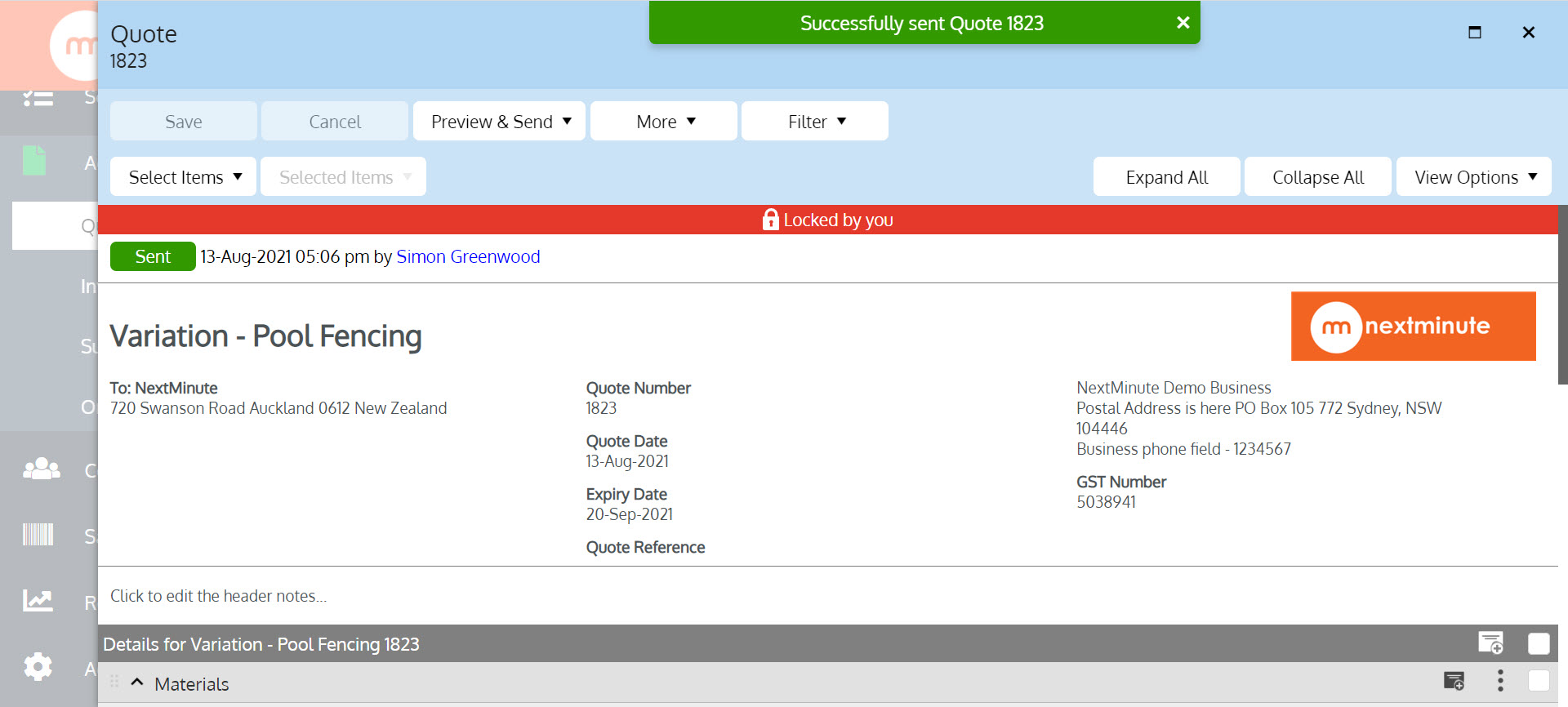How to attach photos/files to your Quotes & Invoices to send to your customer
Want to know how to attach photos & files to send with your Quotes & Invoices?! Here's how!
In this example, we'll take you through sending a Quote with Attachments,
but the process is the same for Invoices
Step 1. In your Quote, click the 'Preview & Send' drop-down then select 'Send'
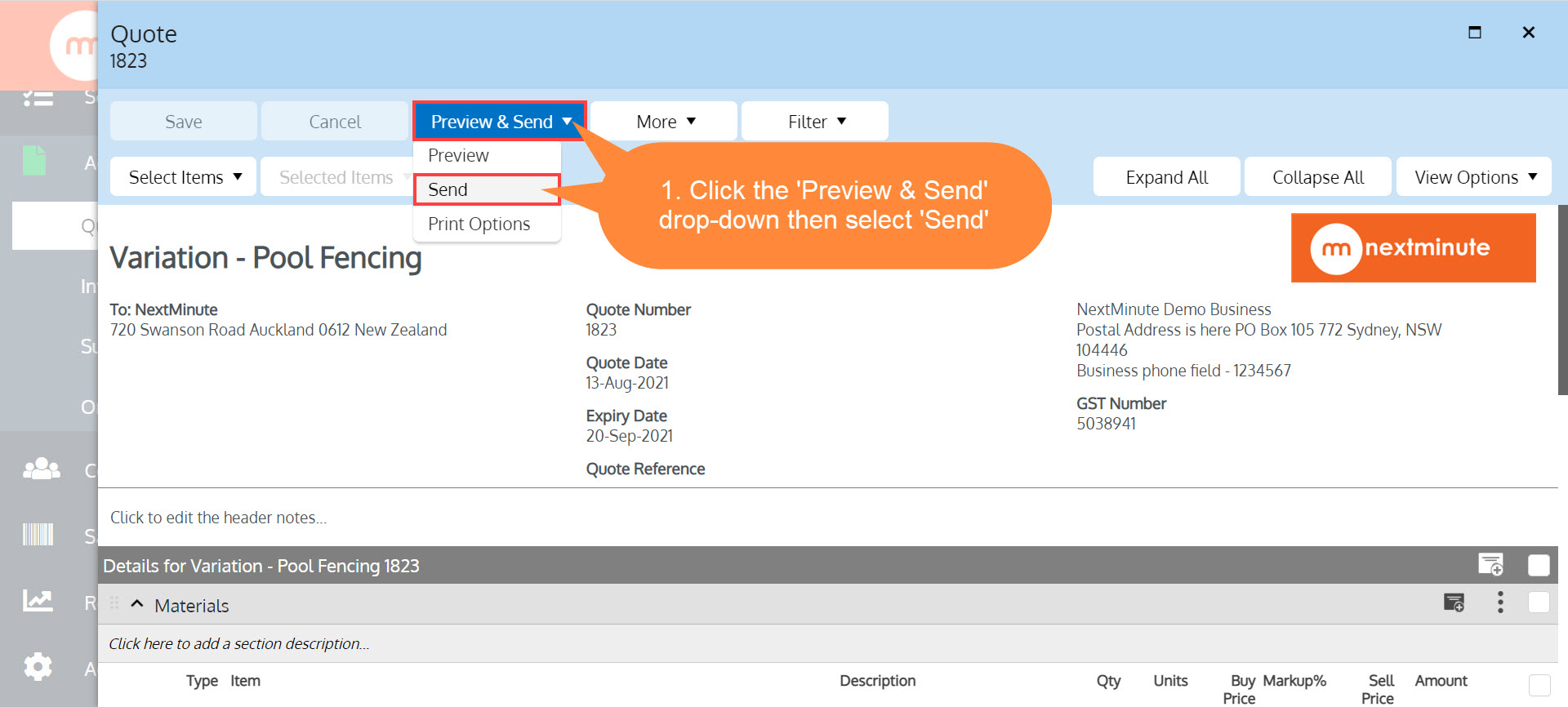
Step 2. Click to select the recipient then click 'Next'
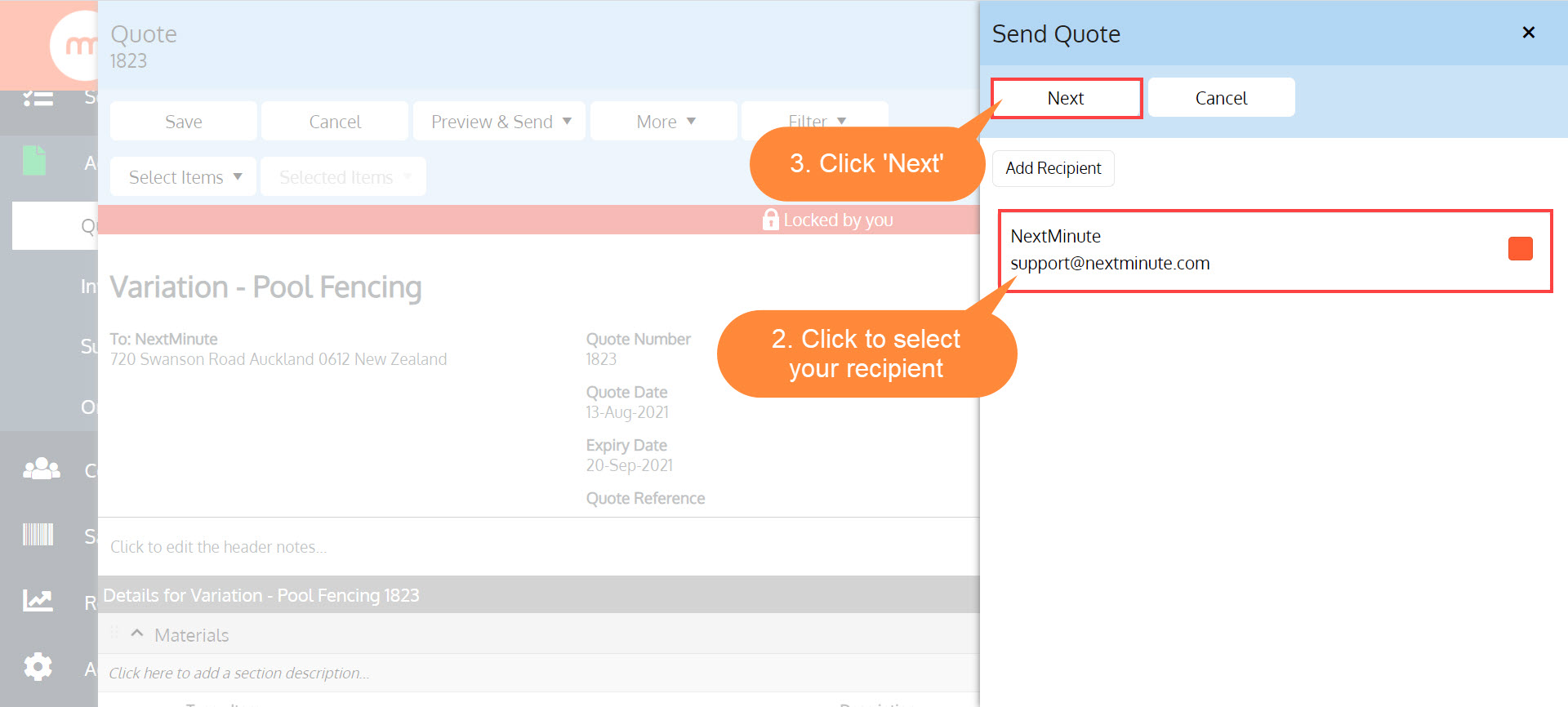
Step 3. Click 'Attach' to select files to attach when sending your Quote
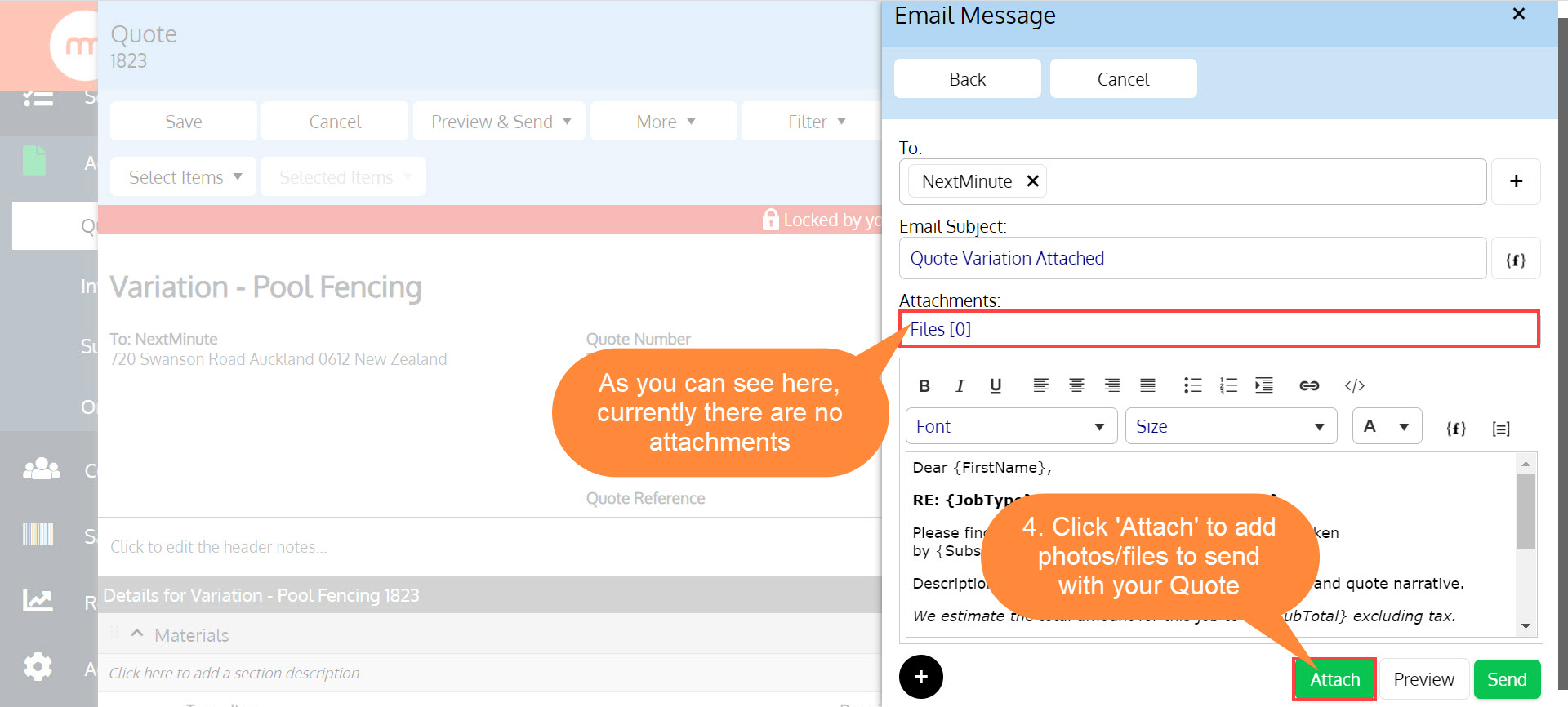
Step 4. Click on the file to select it, if your file is not there, you can click 'Add' to attach a file. When ready, click 'Next'

Step 5. Now you'll see a number in the brackets under 'Attachments'. When ready, click 'Send'
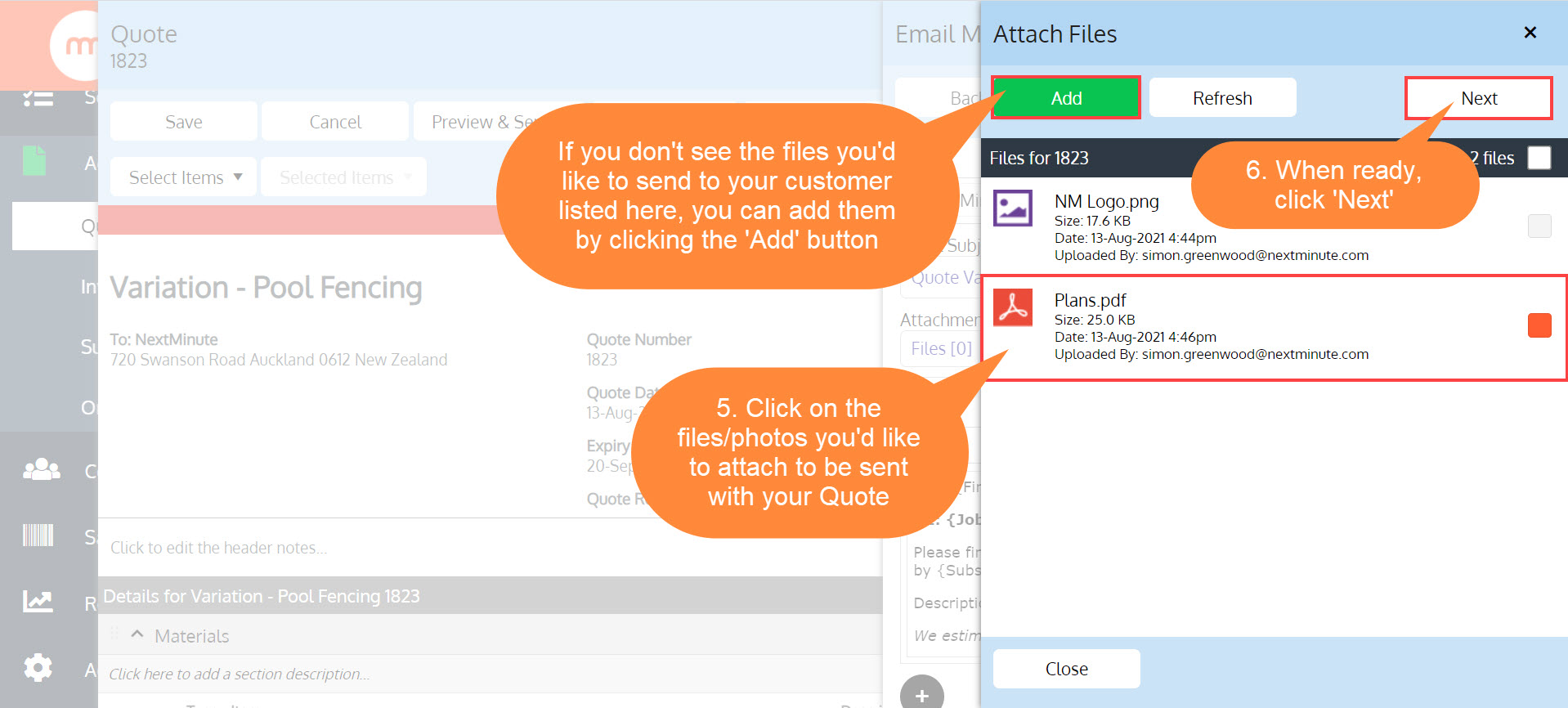
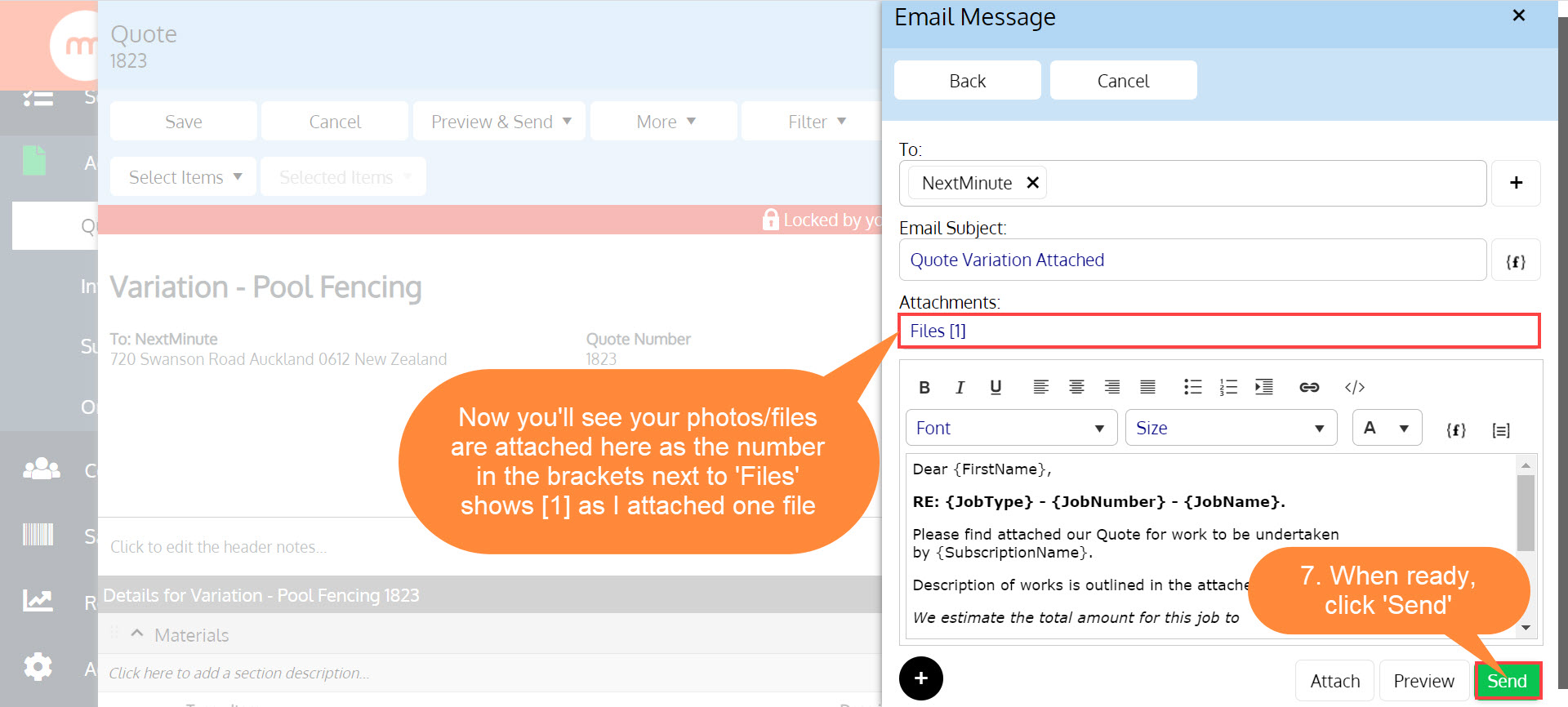 Step 6. Now your Quote & attachments have been sent.
Step 6. Now your Quote & attachments have been sent.