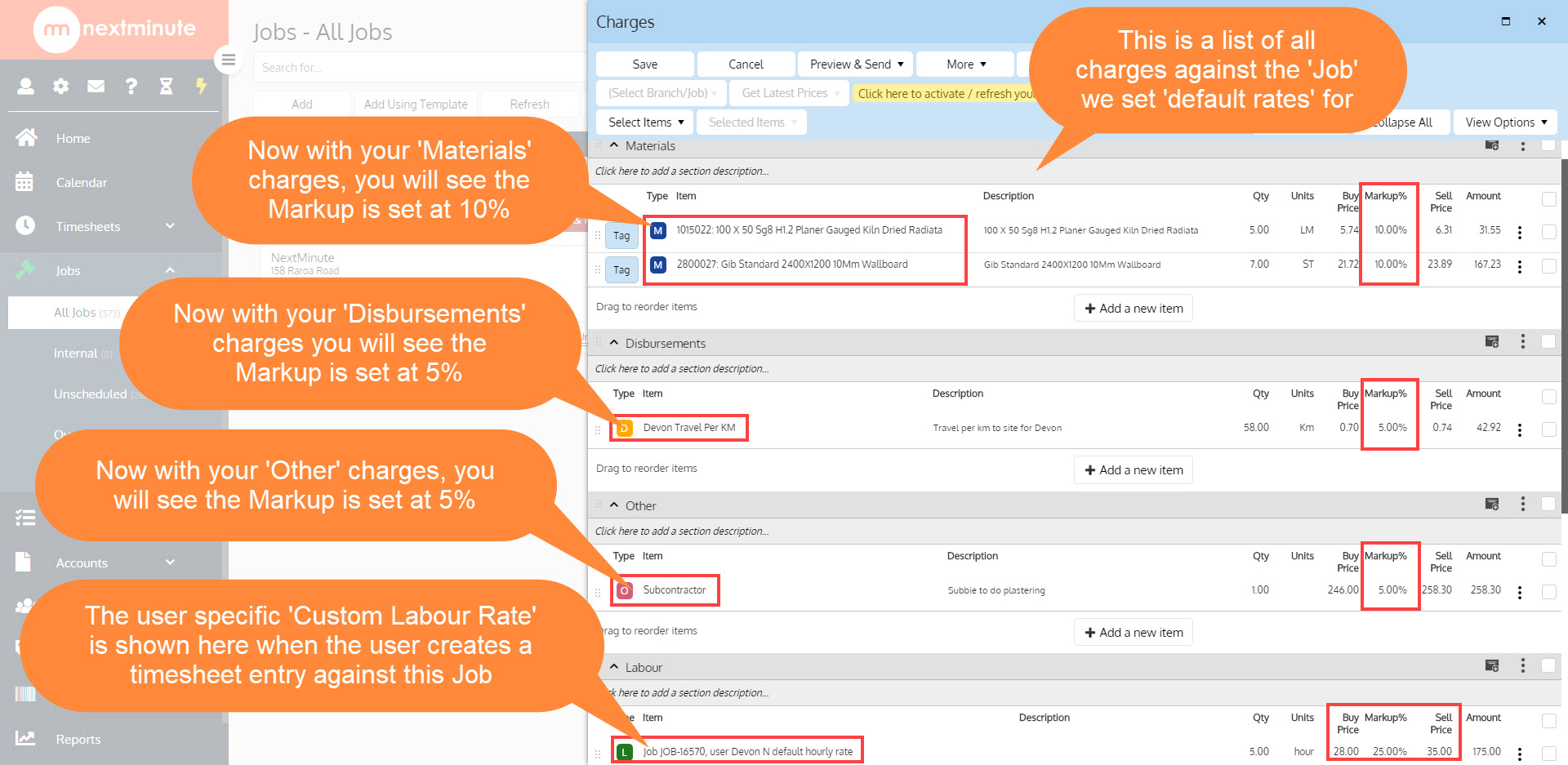Do you have a Job that you are doing special rates on that you wish you could have automatically appear against the job without having to go in and manually change labour rates, markup or margin?
🔸 Well in this guide we will take you through the steps on how to do this! 🔸
Please note: Setting a Job Specific Rate does not retrospectively change sale items that have already been added e.g.: materials or timesheets. Therefore we recommend setting specific rates up for the Job before they start to build a job or add charges.
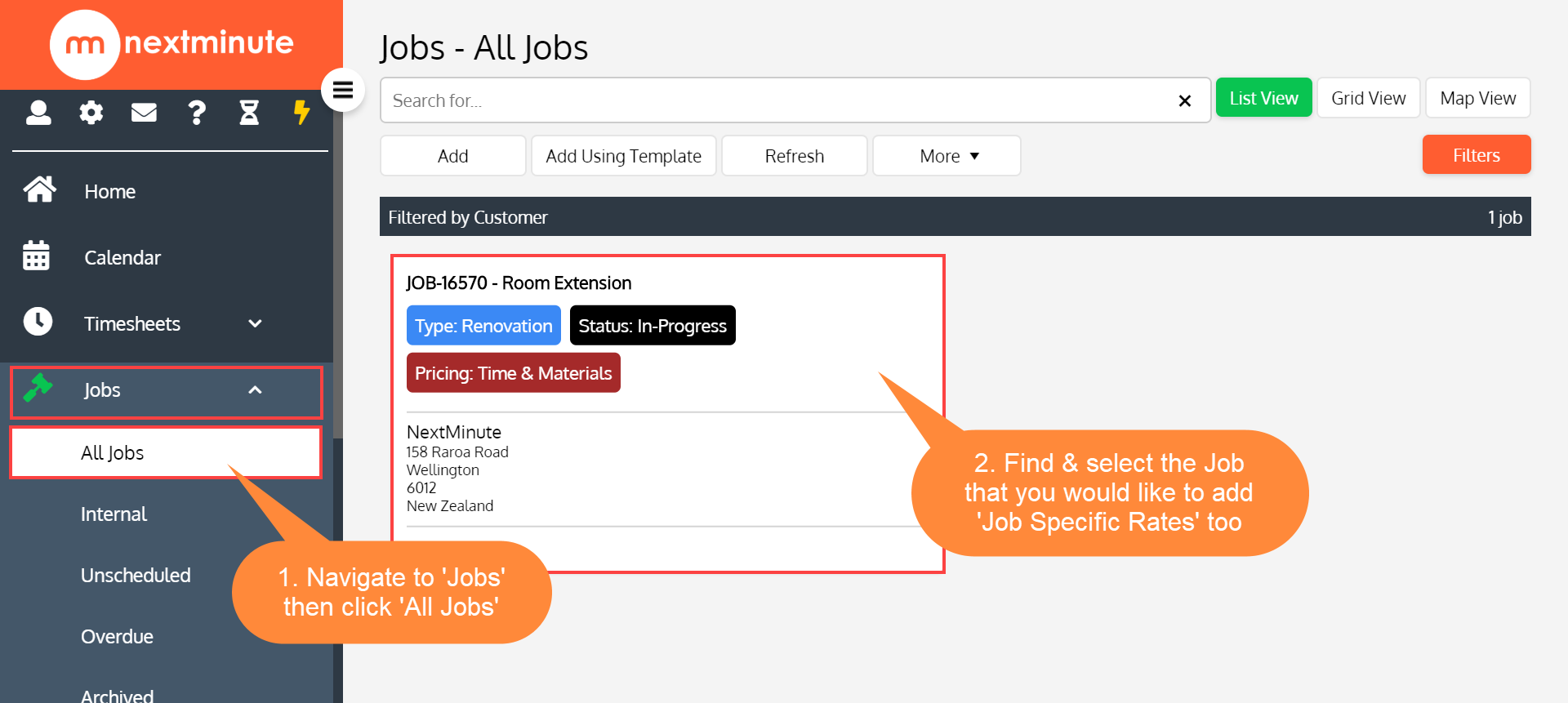
Step 1. Navigate to 'Jobs' then click 'All Jobs', now find and select the Job you'd like to apply special rates to
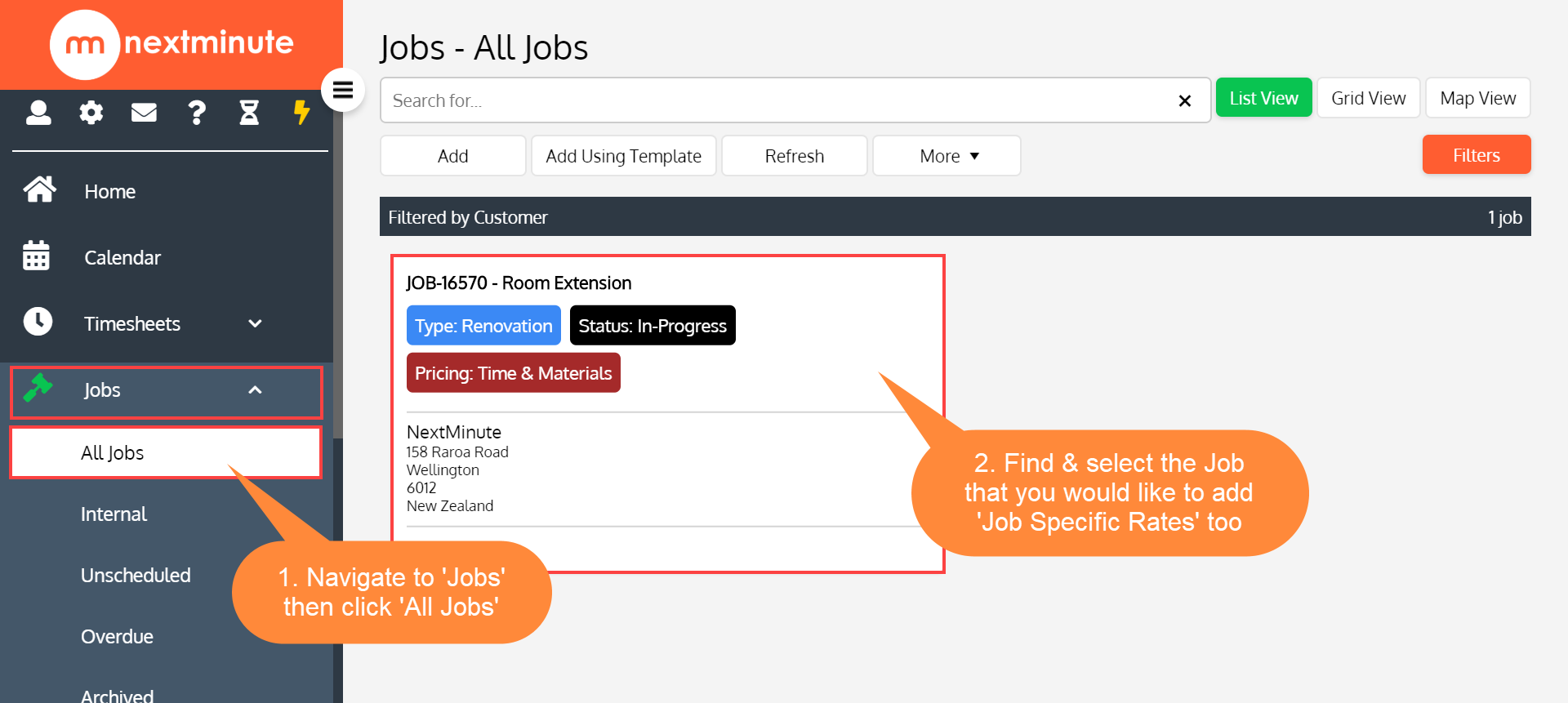
Step 2. Scroll down on the job card to find and select 'Job Specific Rates, Markup/Margin'
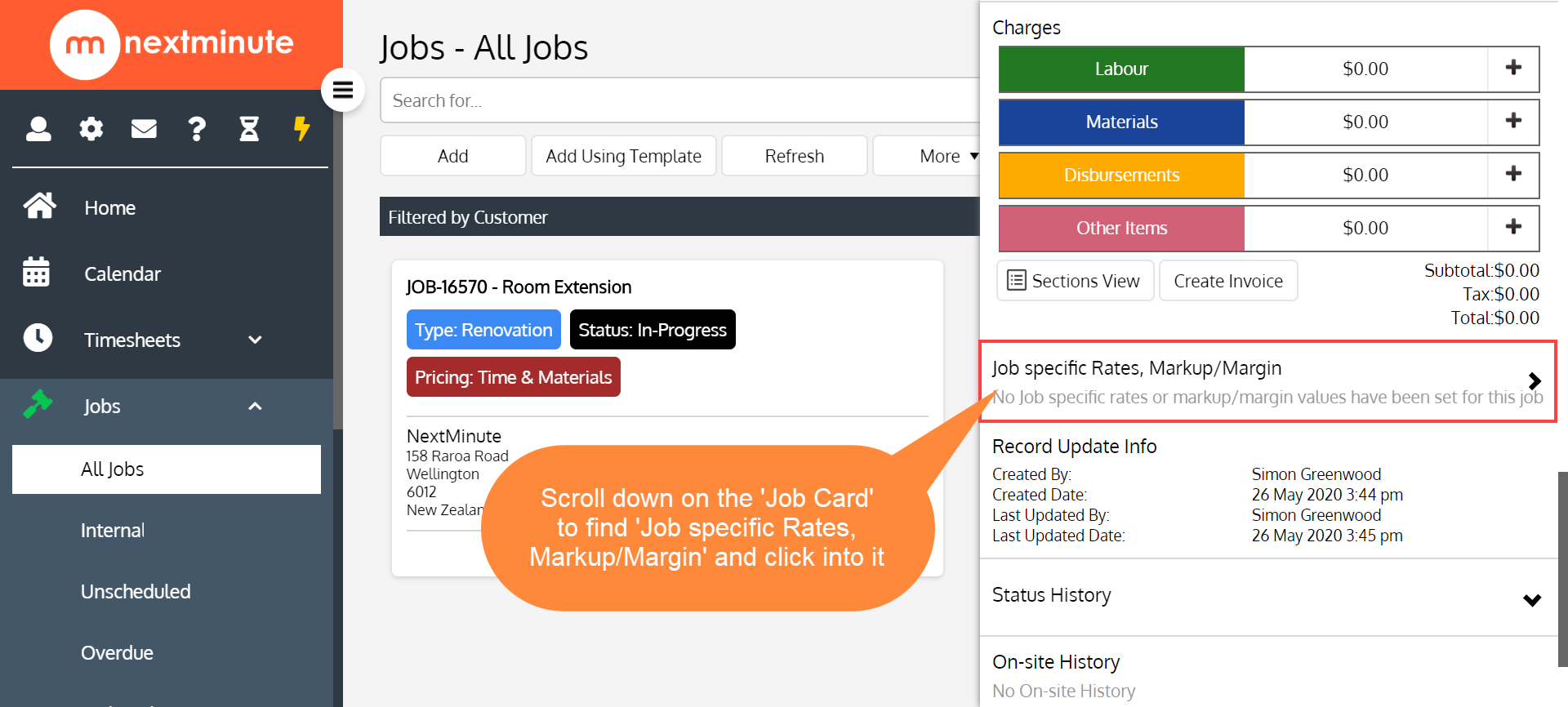
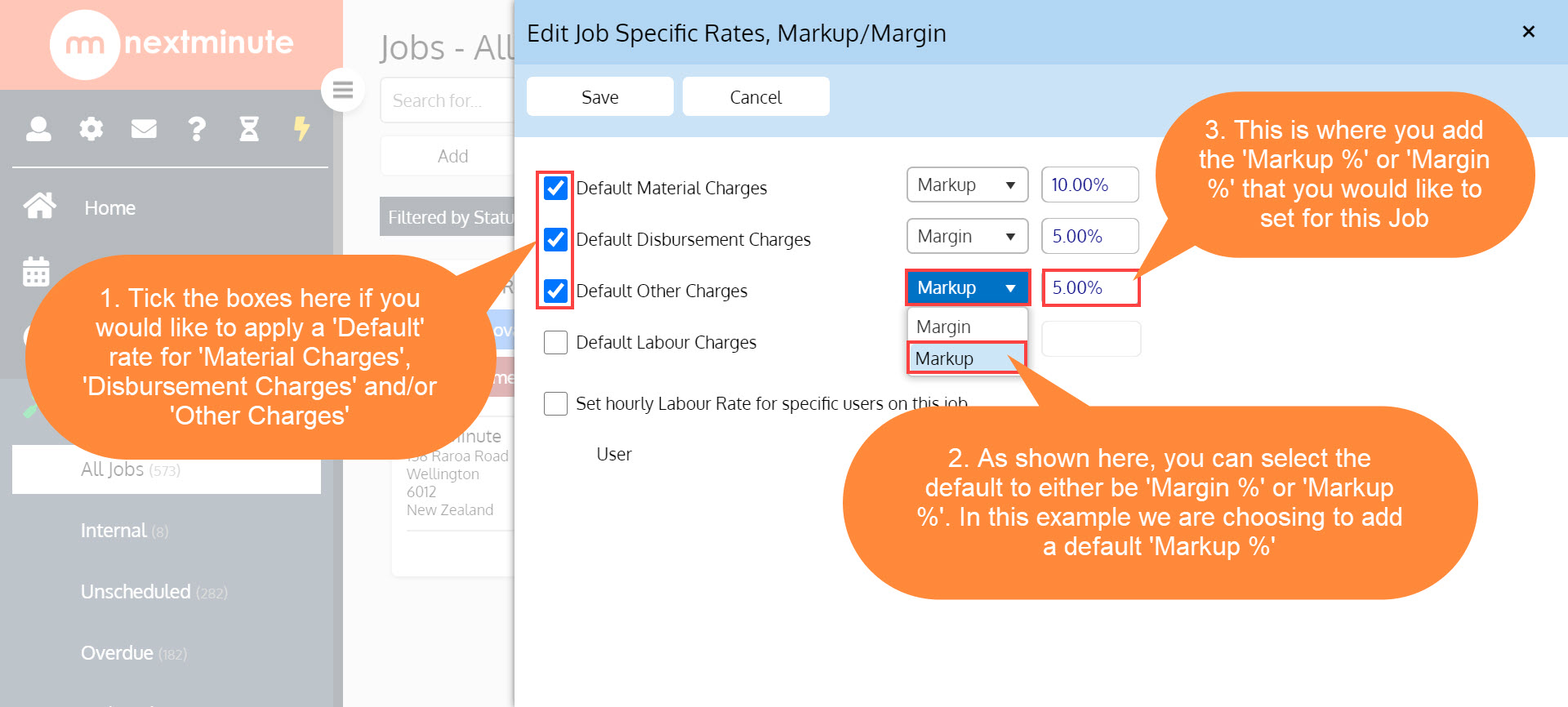
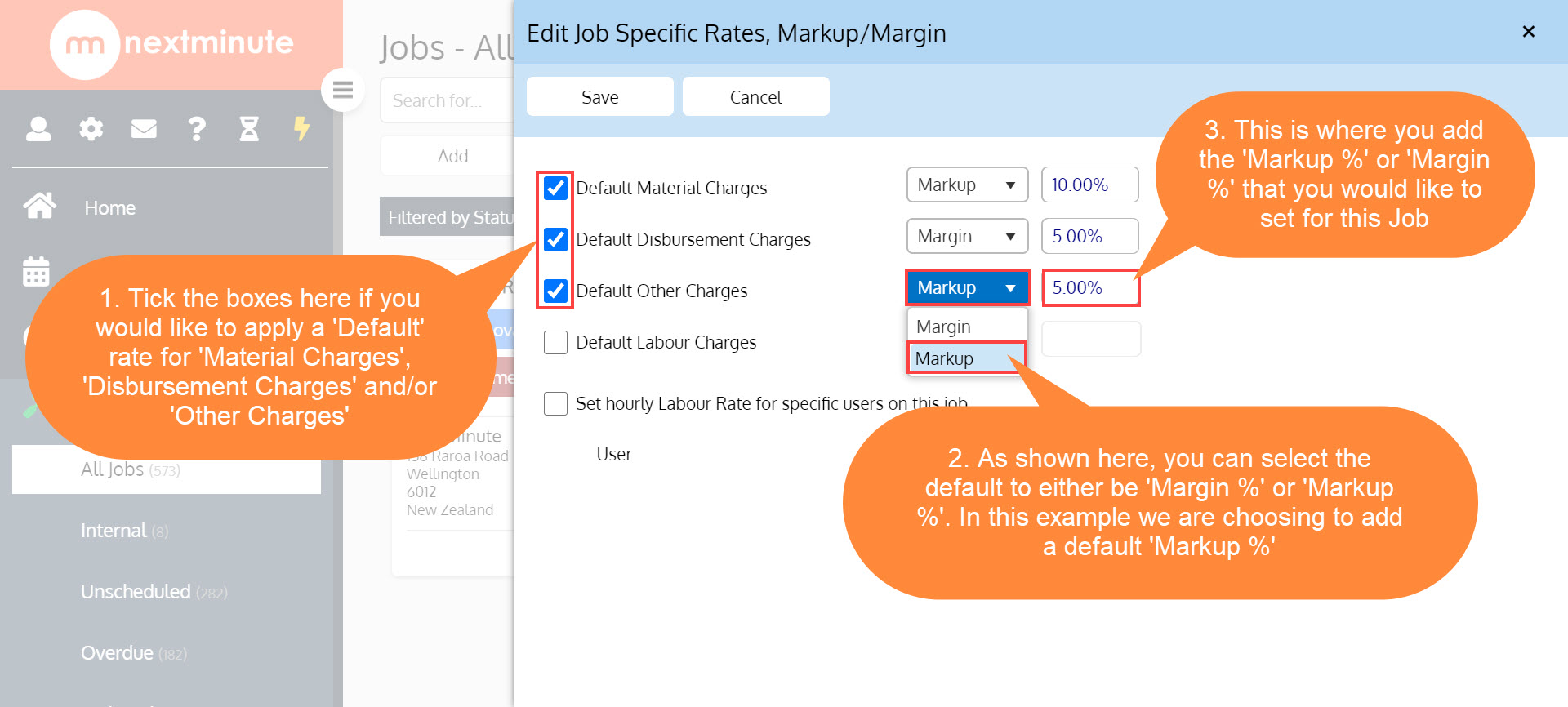
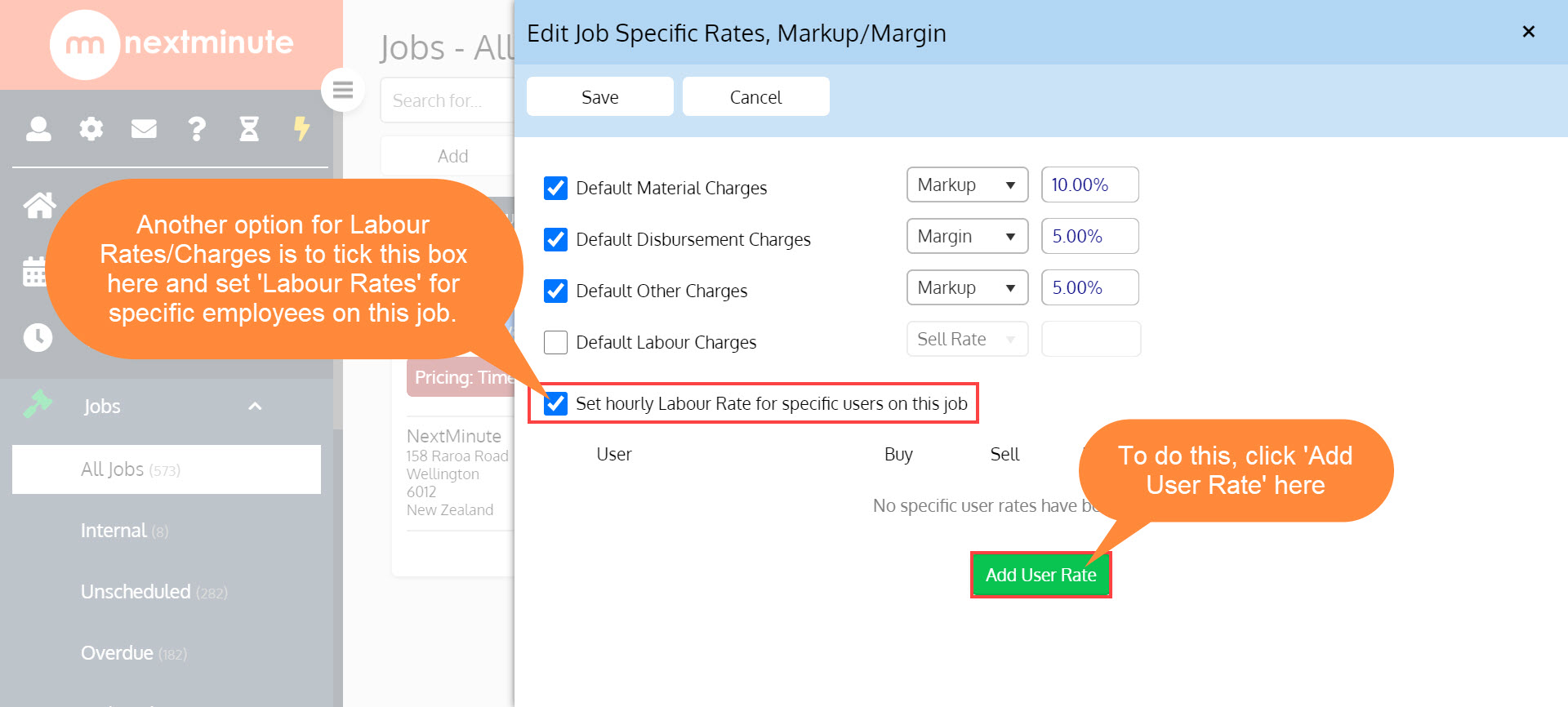
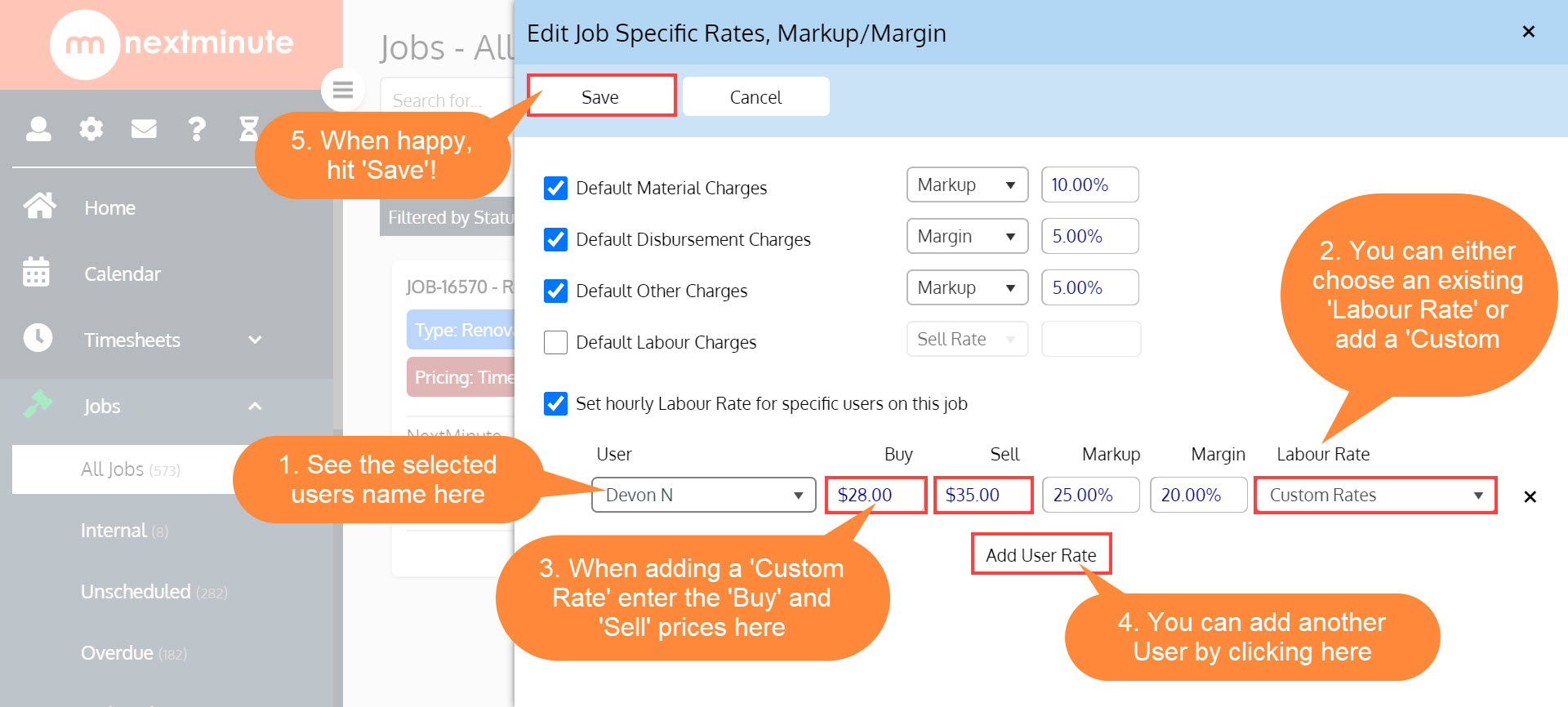
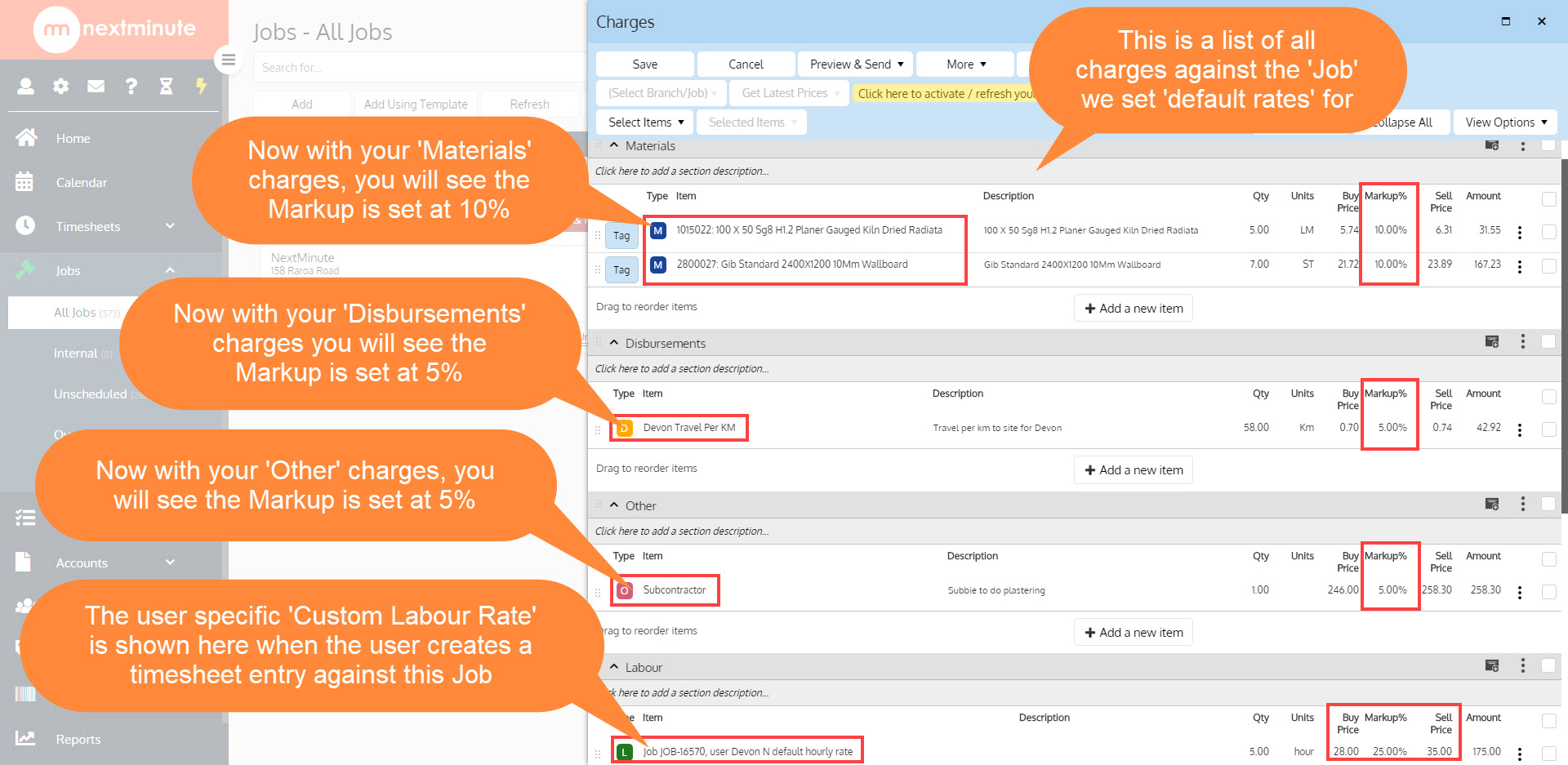
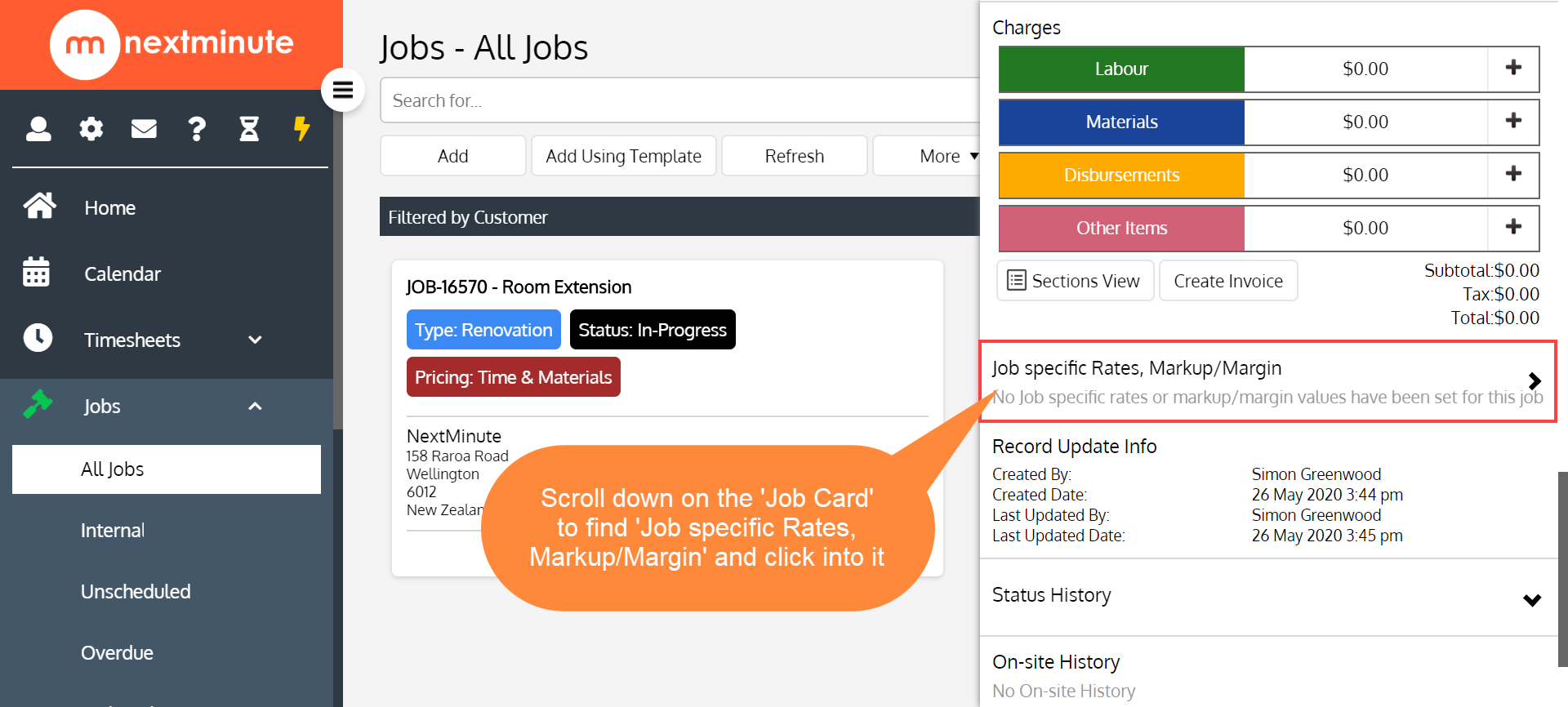
Step 3. Tick the boxes of the 'Sale Items' that you would like to apply either Markup or Margin to, then enter the %
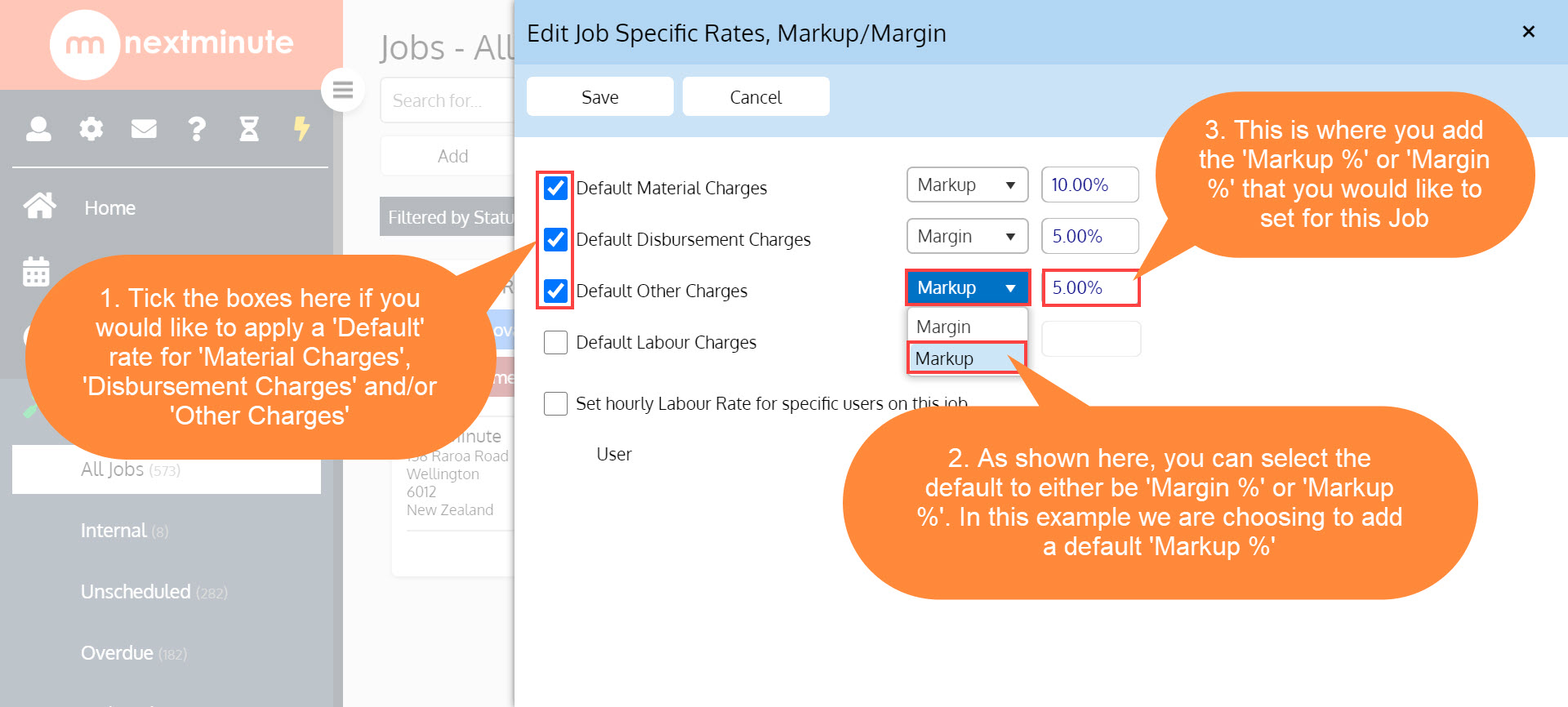
Step 4. Tick beside 'Default Labour Charges' if you'd like to set a default 'Sell Rate', 'Markup' or 'Margin' for all Labour/timesheet entries against this Job
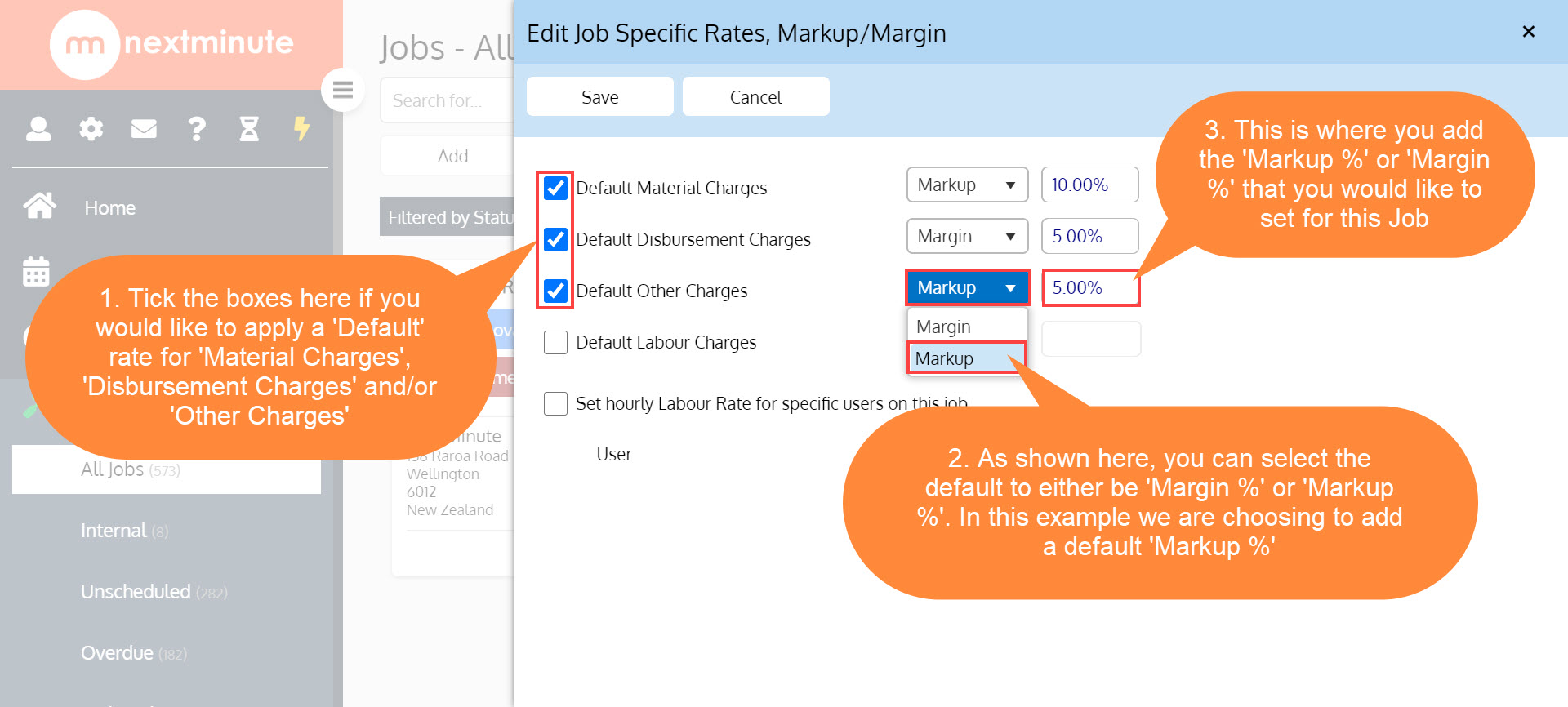
Step 5. Alternatively, if you're doing special hourly rates for specific users, tick the 'Set hourly Labour Rate for specific users on this job' then click 'Add User Rate'
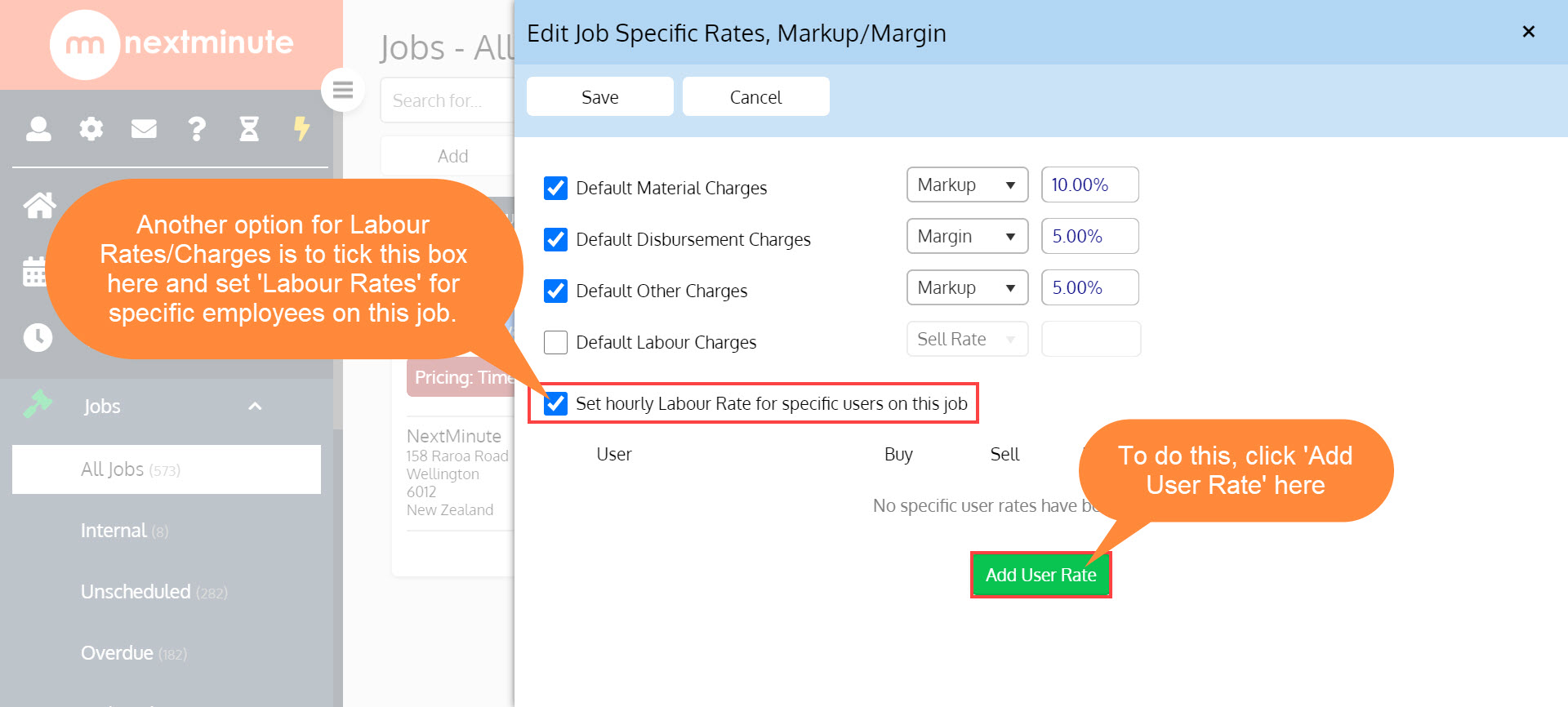
Step 6. Now select the user, then the labour rate, in this example we are setting a 'Custom Rate' so we need to set the 'Buy Price' and 'Sell Price' then when ready, either add another user and/or hit 'Save'!
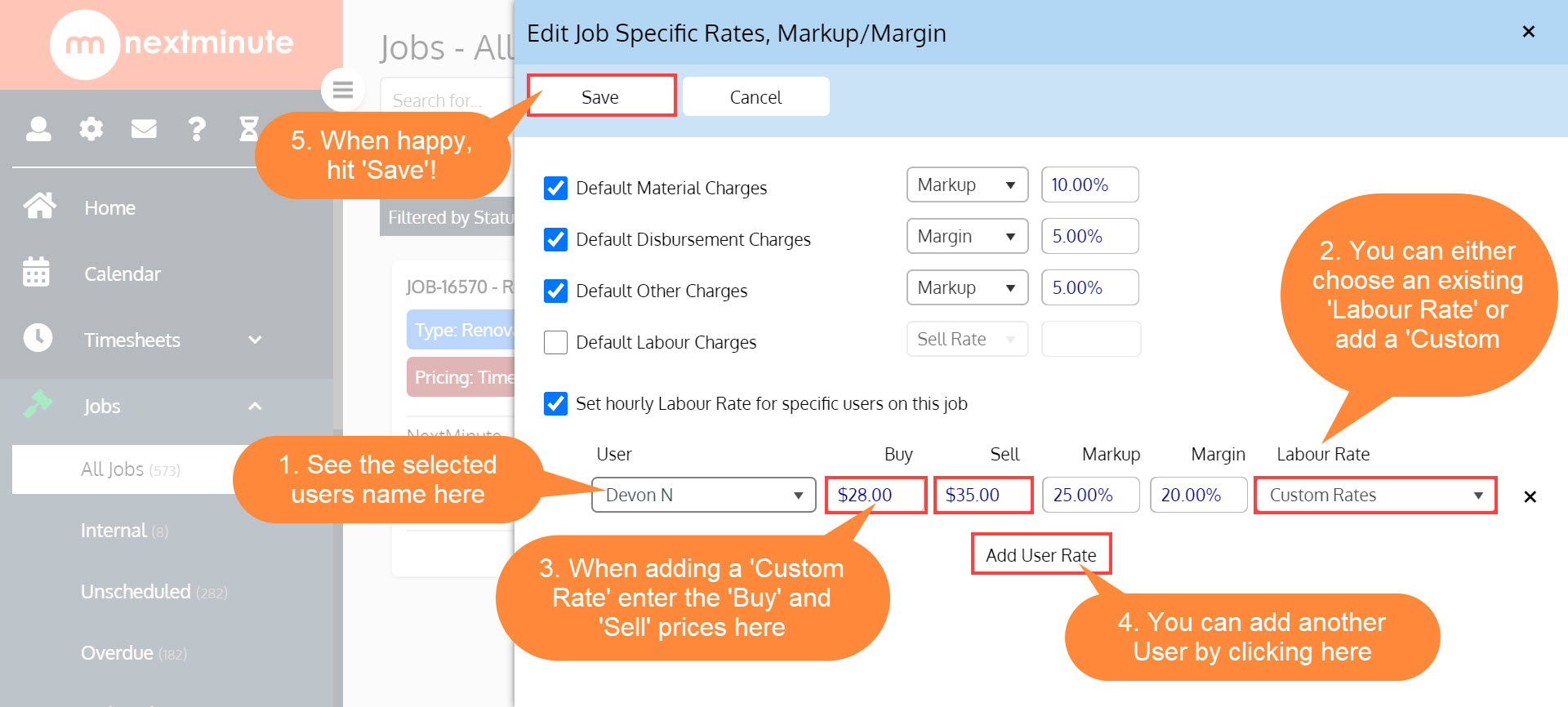
Note: To see all of these 'Default Rates' for the job, go to 'Charges' then 'Sections View' and as per the below screenshot, you will see these have all been applied.