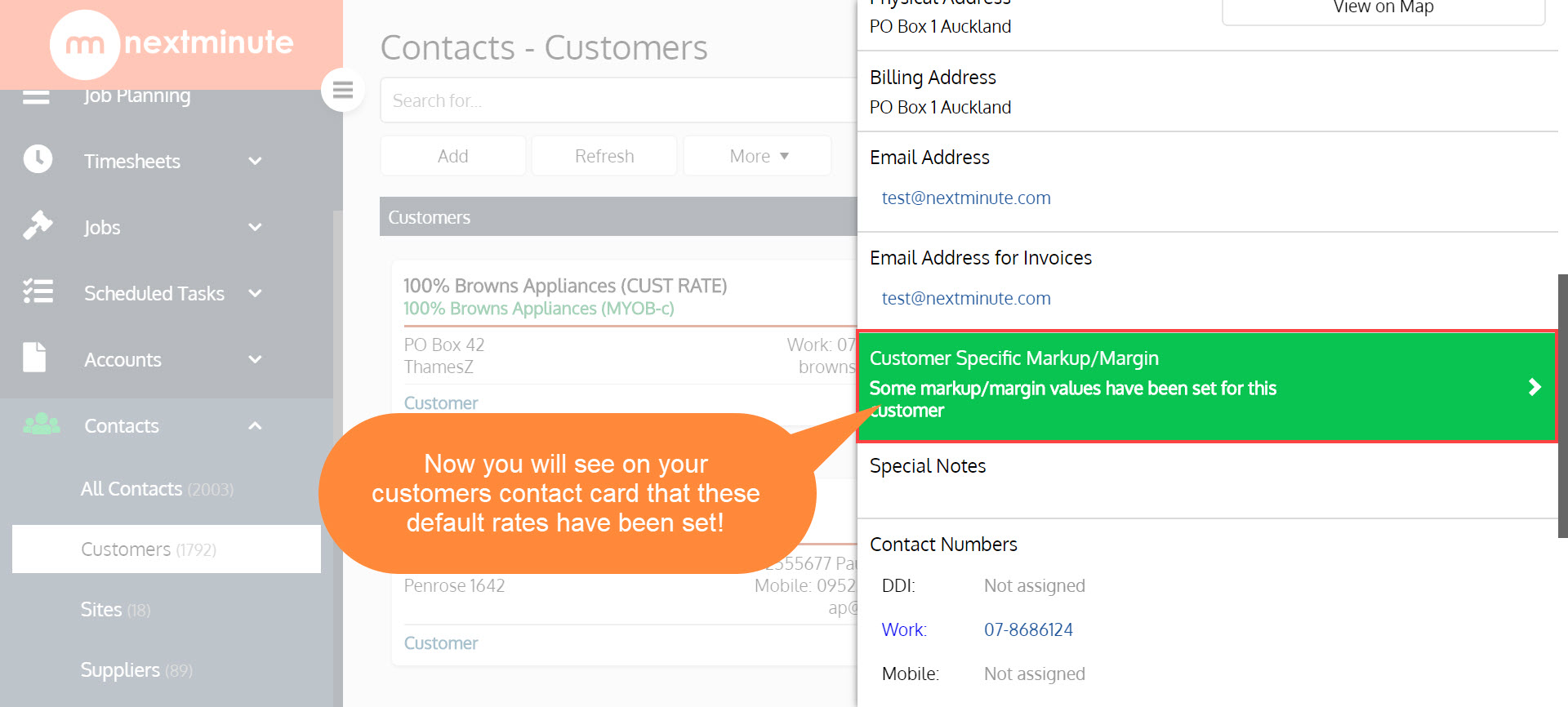How to assign Customer Specific Rates
Do you have a Customer that you are doing special rates on that you wish you could have automatically appear against the job without having to go in and manually change labour rates, markup or margin?
🔸 Well in this guide we will take you through the steps on how to do this! 🔸
Please note: Setting a Job Specific Rate does not retrospectively change sale items that have already been added e.g.: materials or timesheets. Therefore we recommend setting specific rates up for the Job before they start to build a job or add charges.
Step 1. Navigate to 'Contacts' and select 'Customers' then find and select the Customer you would like to apply special rates too
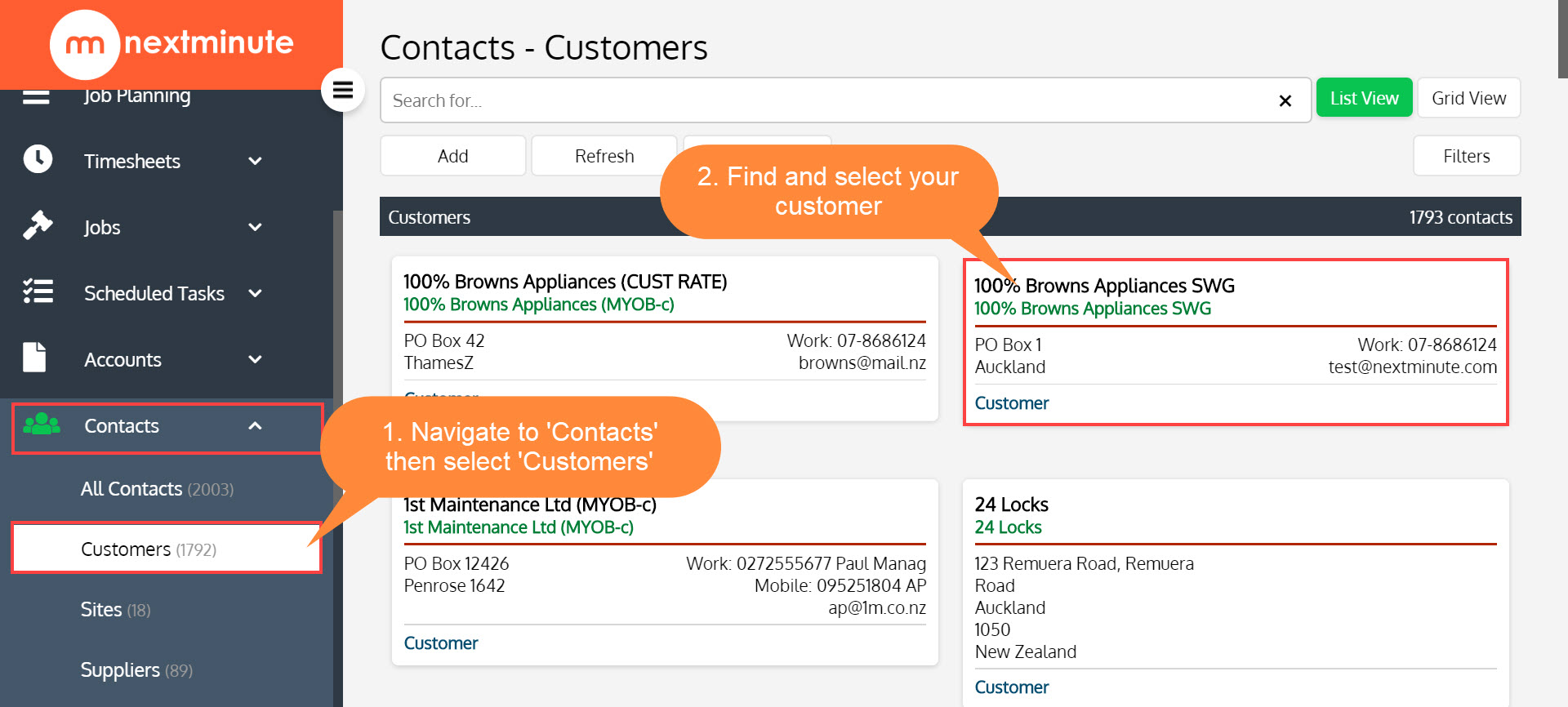
Step 2. Scroll down and click 'Customer Specific Markup/Margin'
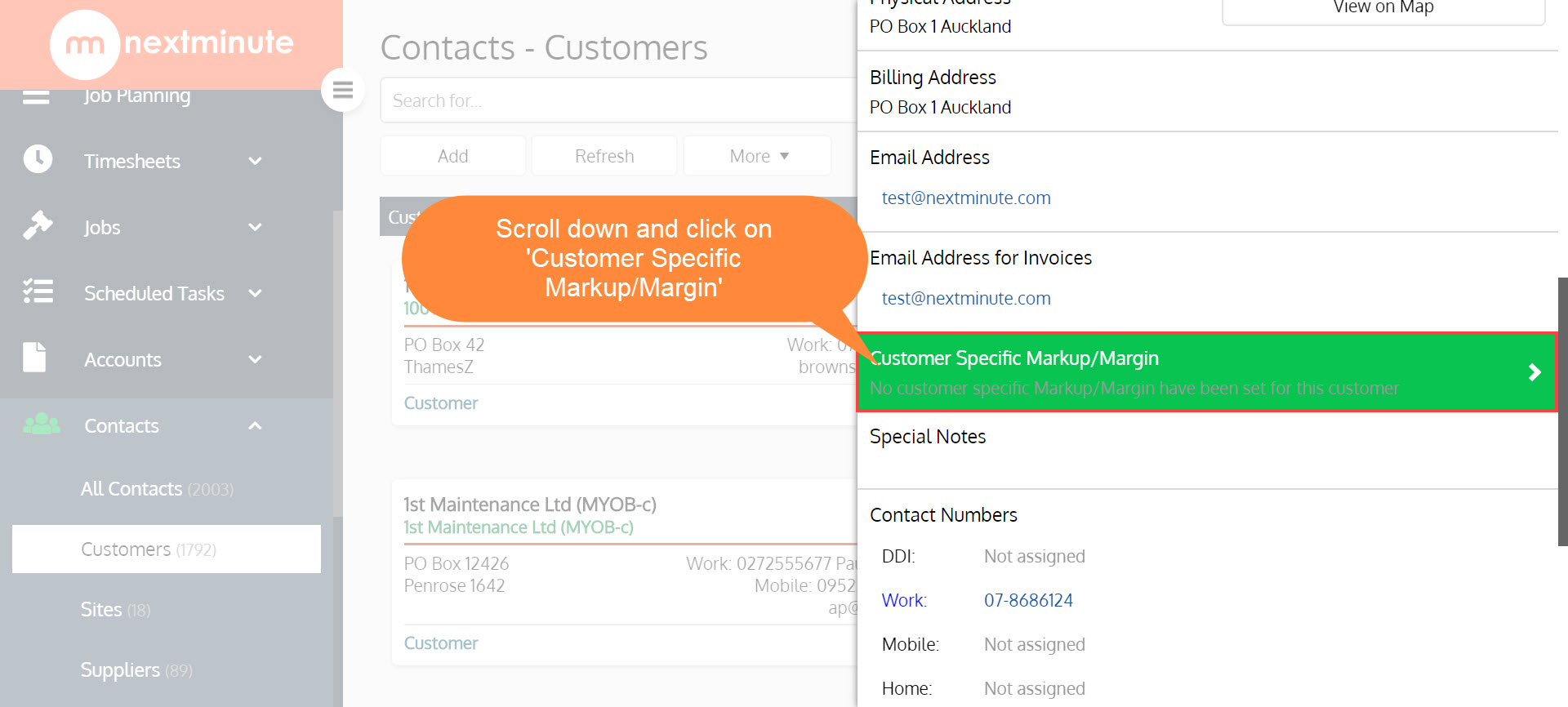
Step 3. Tick the boxes of the charges you would like to apply special 'Markup'/'Margin' too for the customer
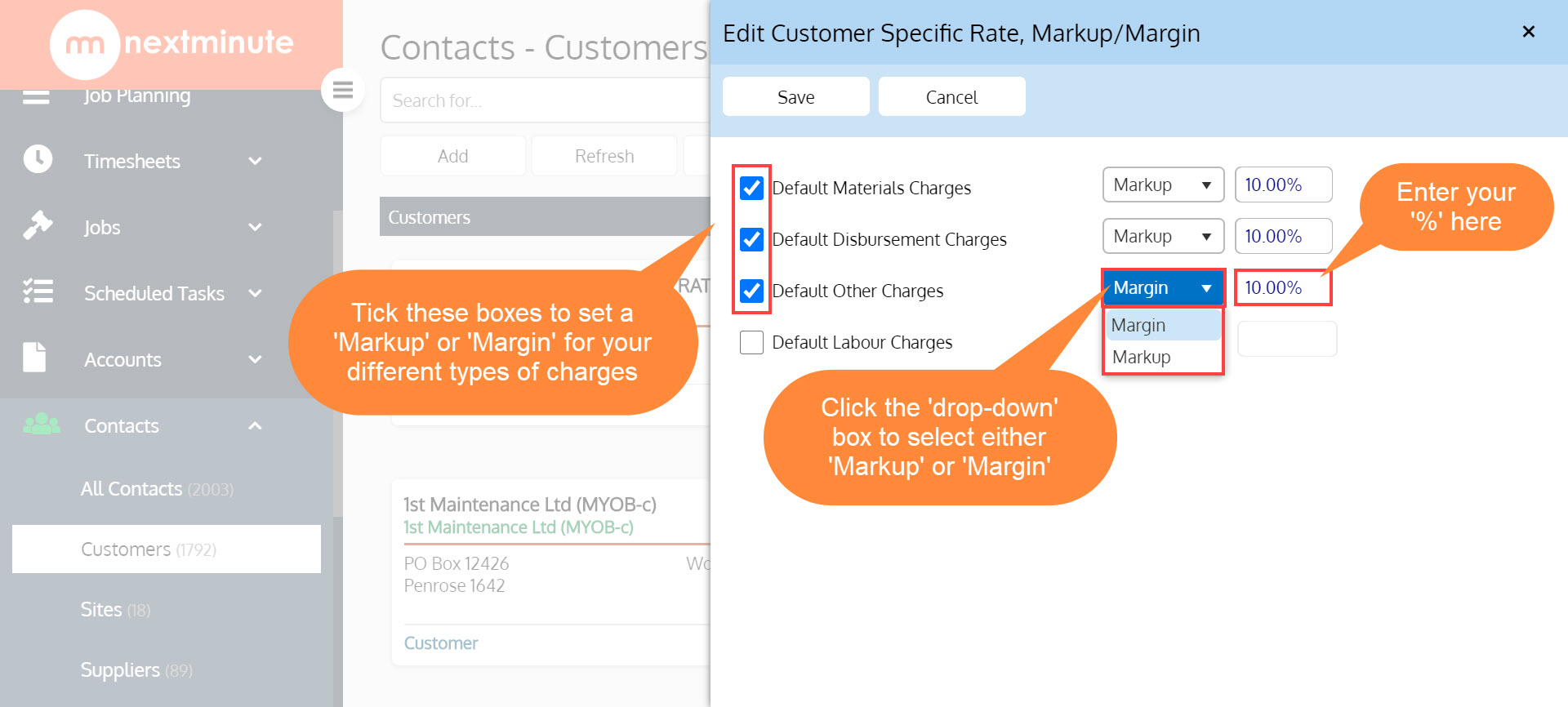
Step 4. Tick the 'Default Labour Charges' to apply either a default 'Sell Rate', 'Markup' or 'Margin' for all Labour charged to this customer then when ready - hit 'Save'!

Step 5. Now you will see on the contact card that special rates have been applied - easy as! 🎉