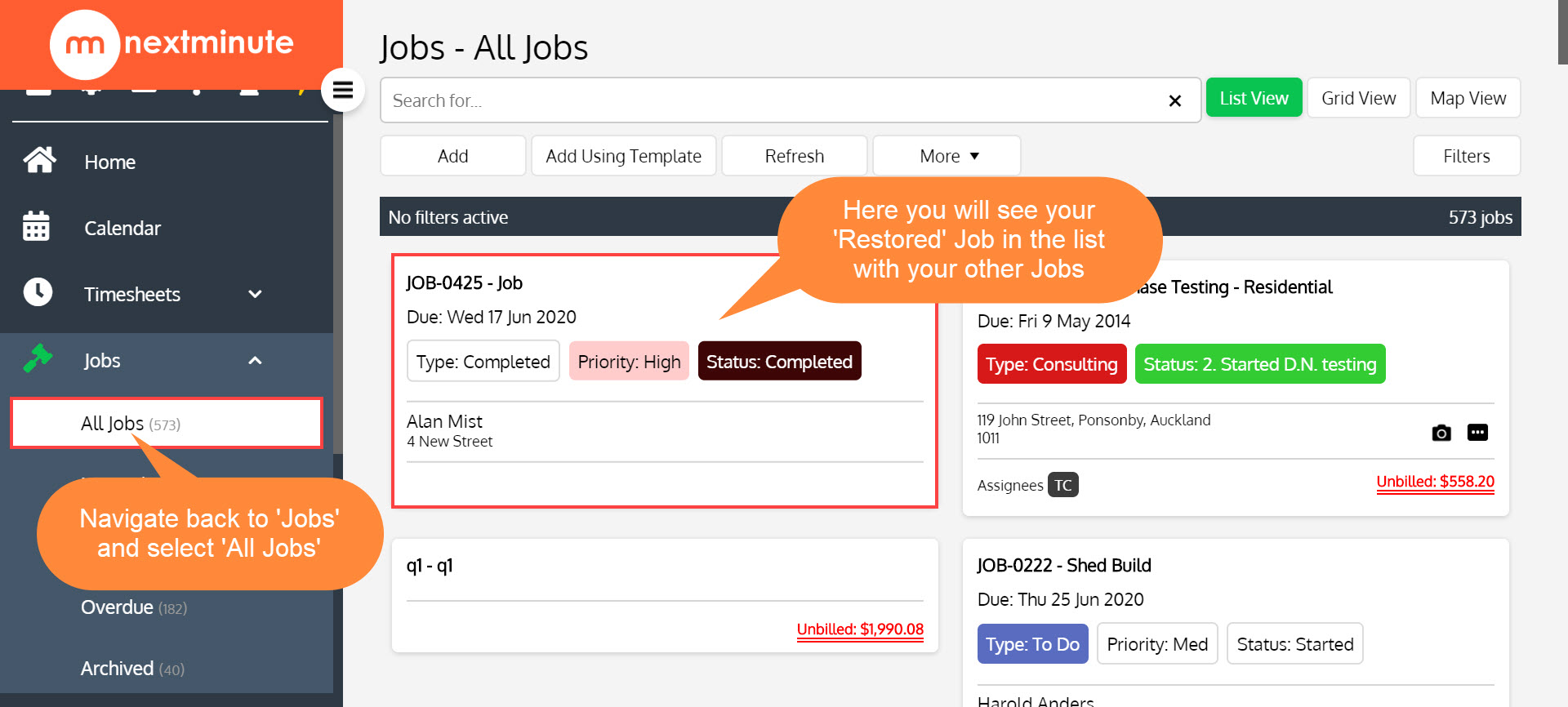You can choose to archive a job when you have completed it. This will remove it from the active job list and place in the Archived Jobs section. You can restore an archived Job if needed.
Navigate to your Jobs and select the Job you wish to Archive. Then select More and Archive Job
Identify and select the job you wish to archive.
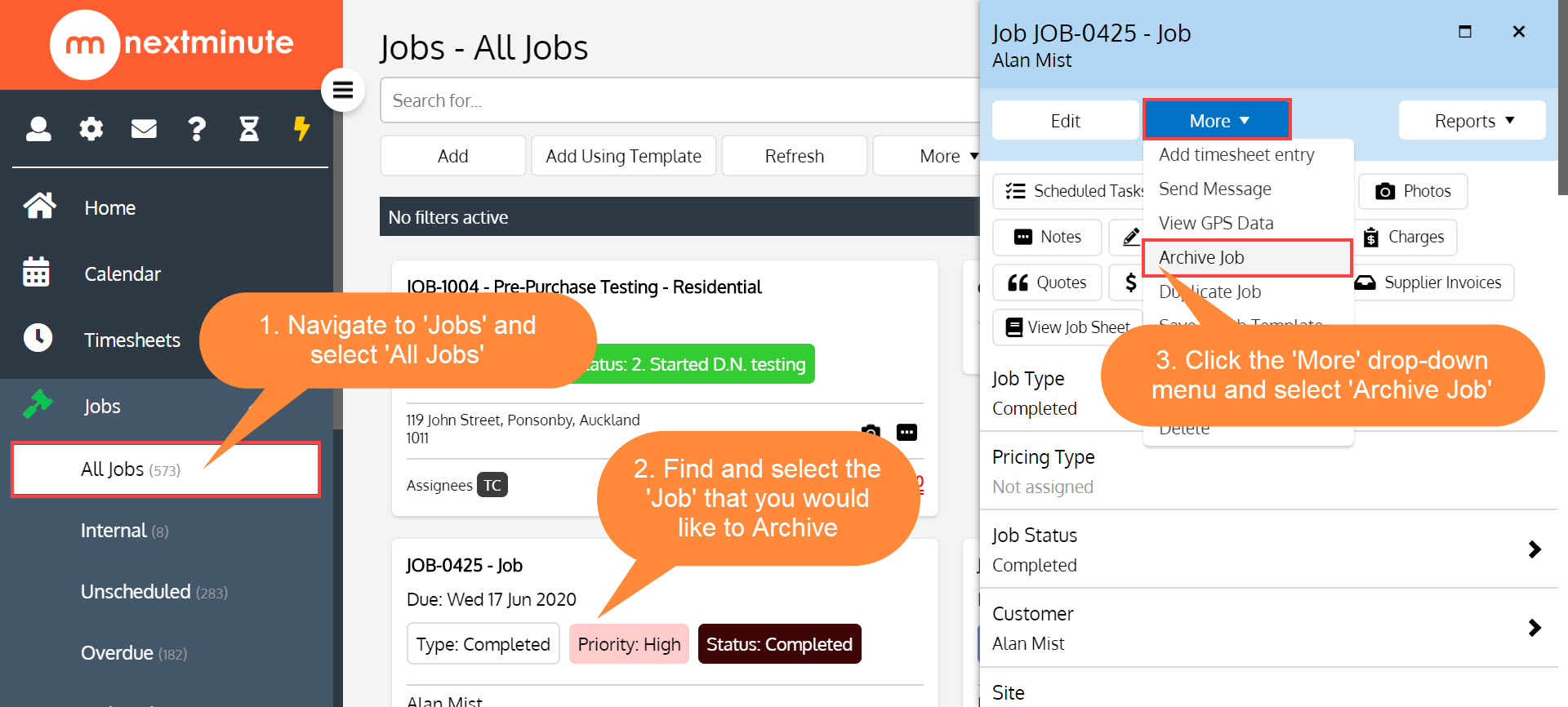
Archive Job
This action will allow you to send a selected job to the Archive Jobs section. You will be prompted to ensure you want to proceed. It's important to note archiving does not delete a job, it simply removes it from the active jobs list. You can still view again using the filter button or selecting Archived from the jobs menu. You can also restore a job to active status.
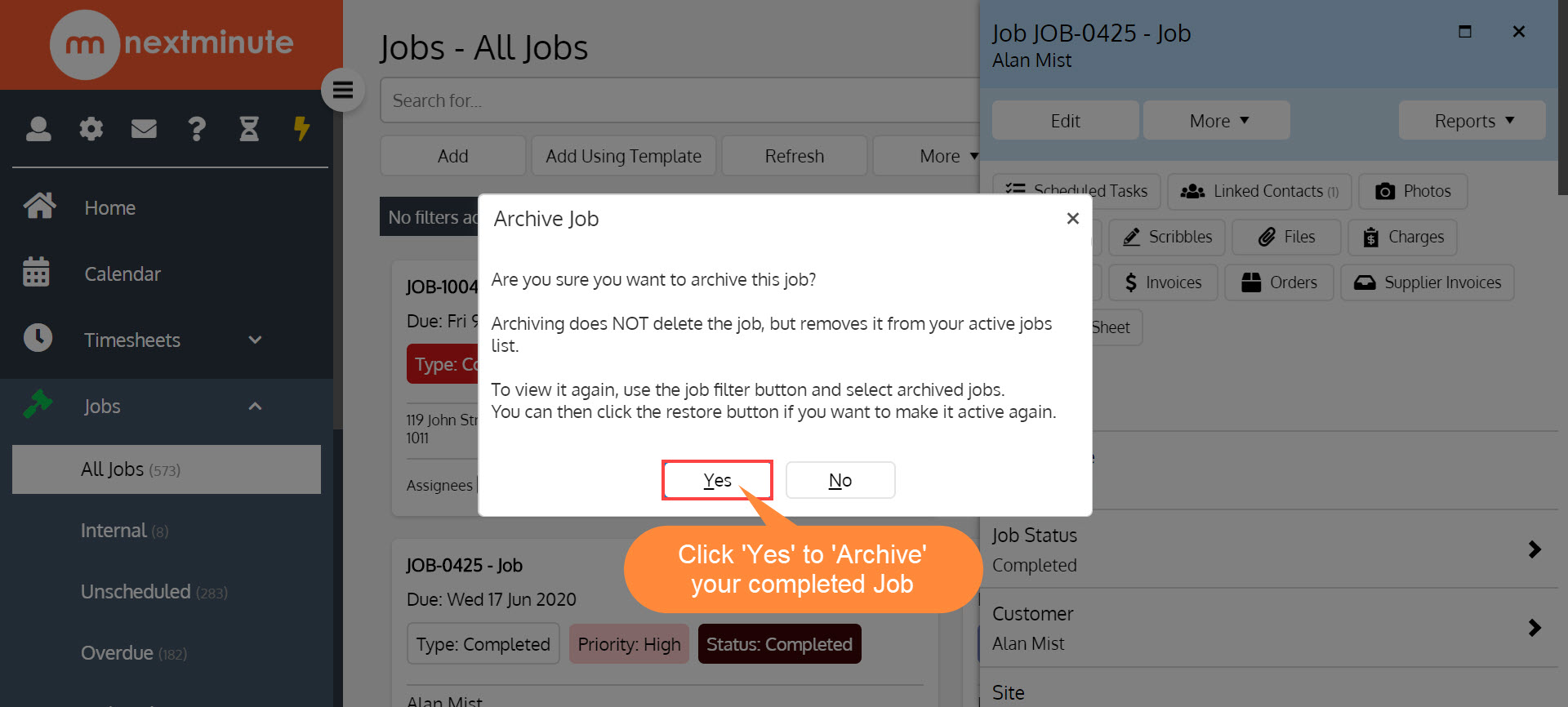
If there are any associated tasks against the job then you can also have the option to archive them as well.
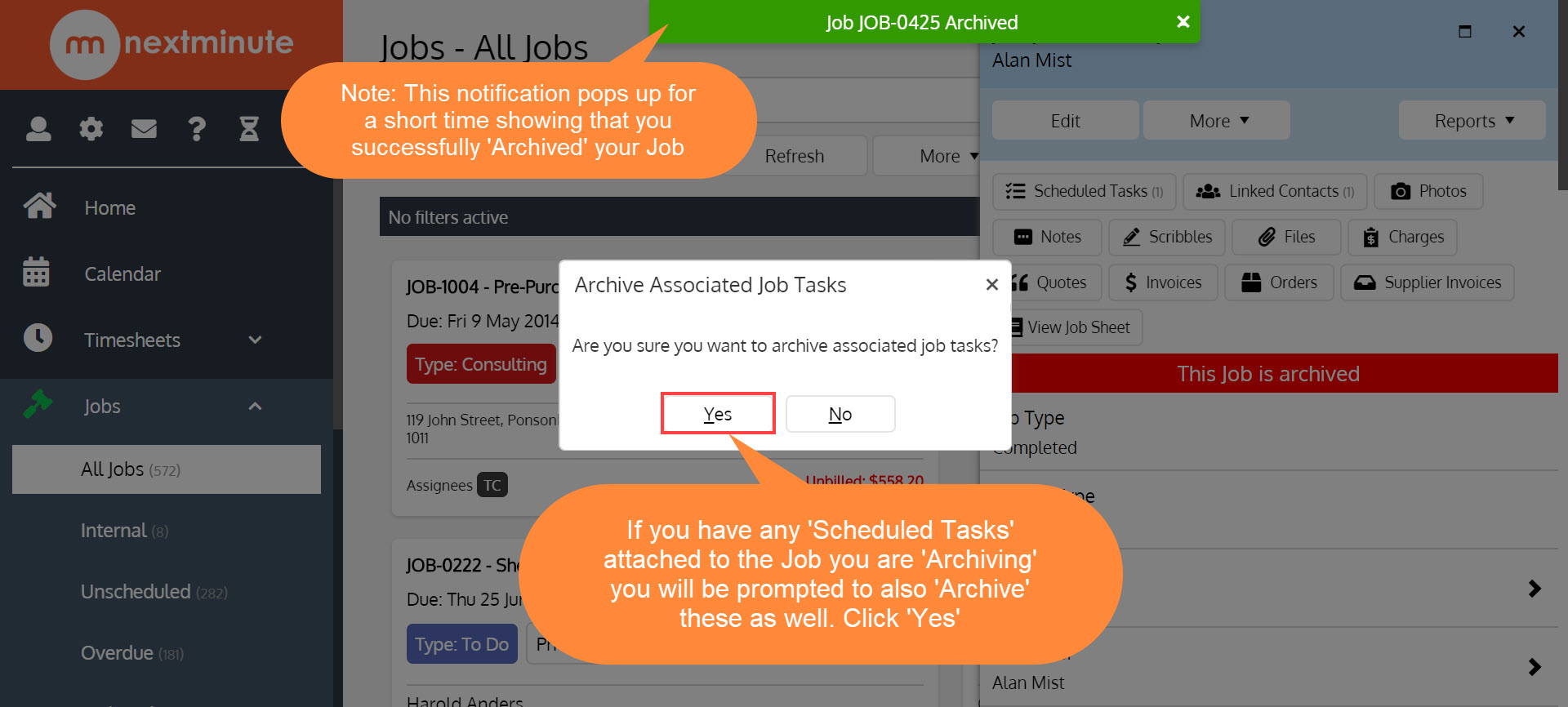
The Job Displays with an Archived Tag:
As shown here "This Job is archived"

To access Archived Jobs
You can select Archived from the Jobs menu or choose to Filter by Archived Jobs to view jobs which have been archived. You will be shown all your archived jobs in the job list/grid view.
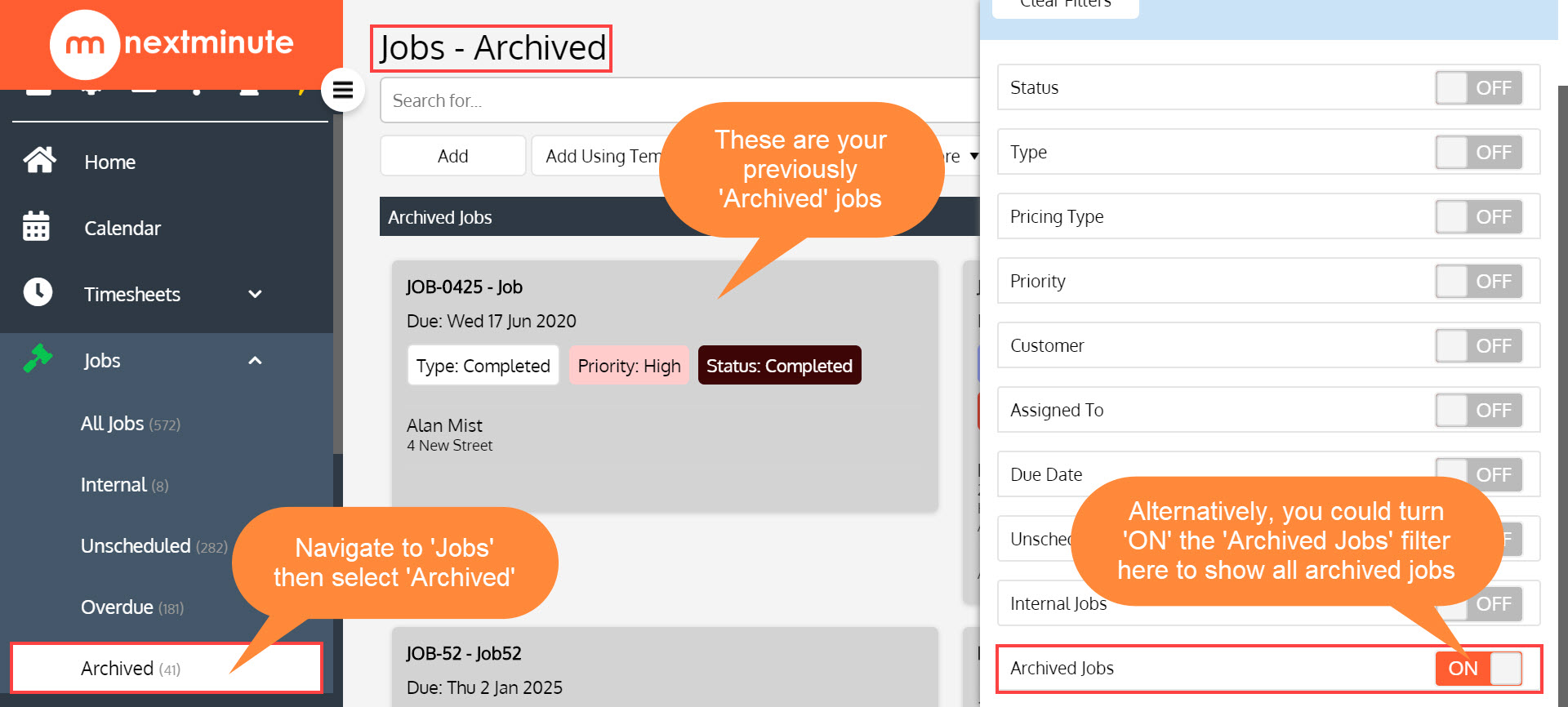
Restore Archived Jobs
If you want to restore a job to active status, you would select the desired job, select More and Restore Job.
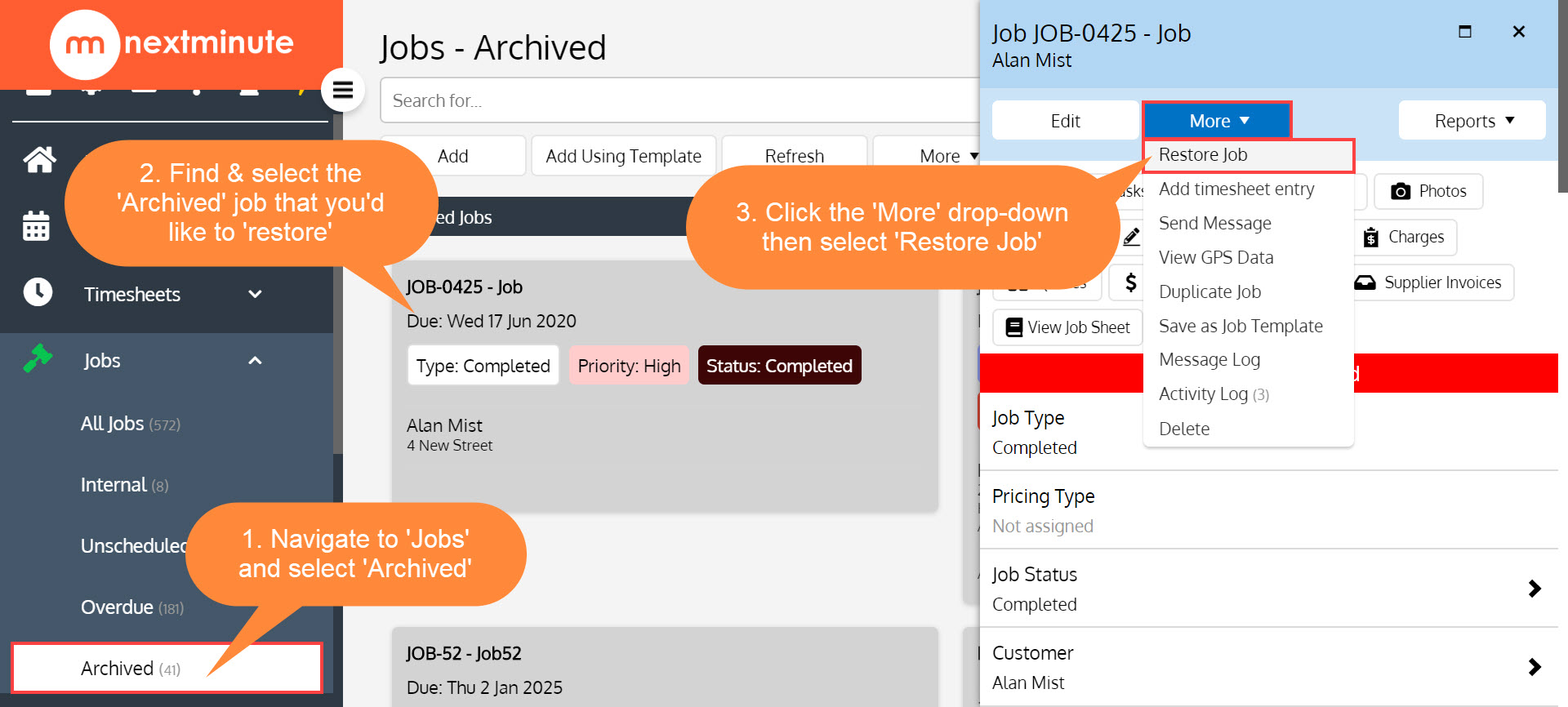
You will be prompted to ensure you want to restore a job to your active jobs list, once confirmed your job will revert to active status or be maintained in the archived jobs area if you select no.
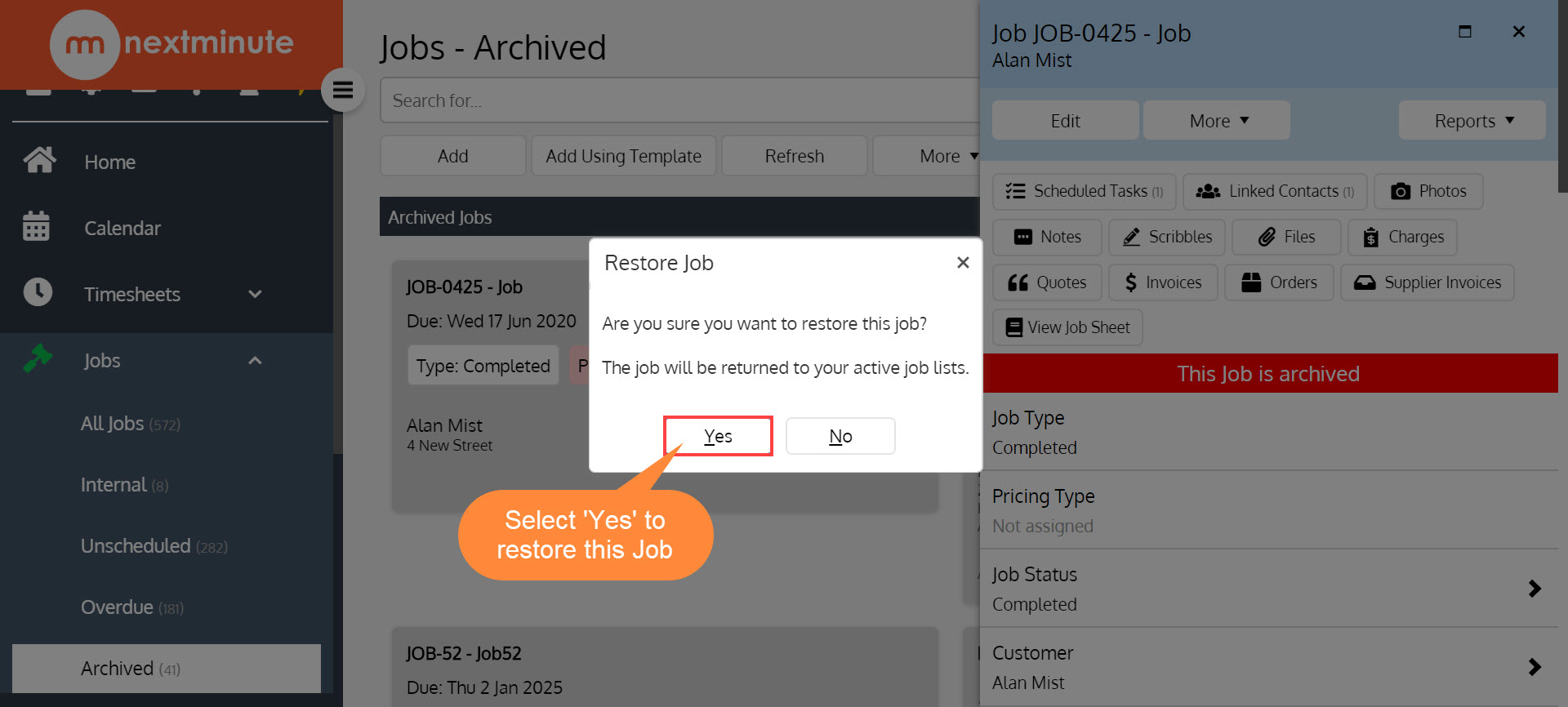
You will also have the option to restore any associated tasks with that job.
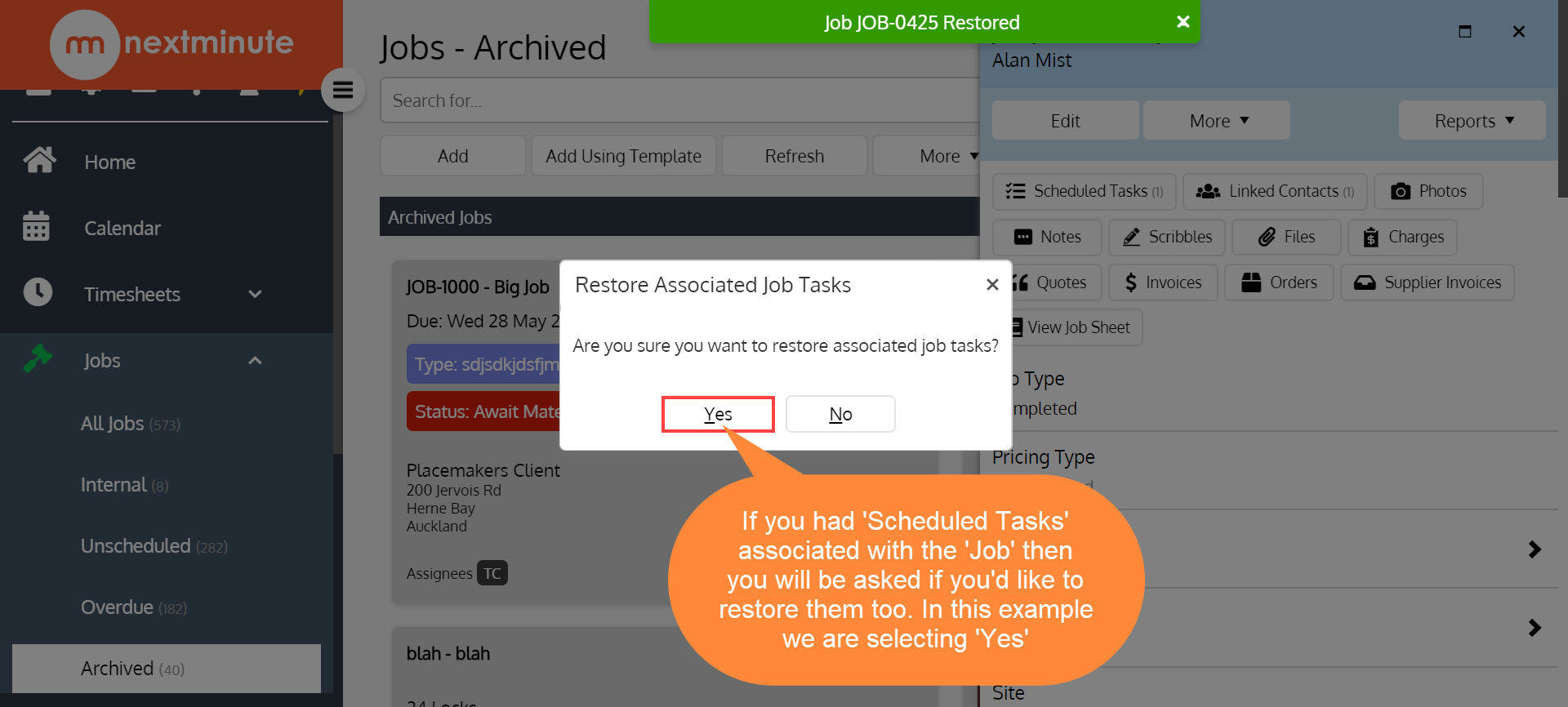
If you want to find your newly 'restored' job just go to 'Jobs' then select 'All Jobs' and it will be showing at the top like the screenshot example below