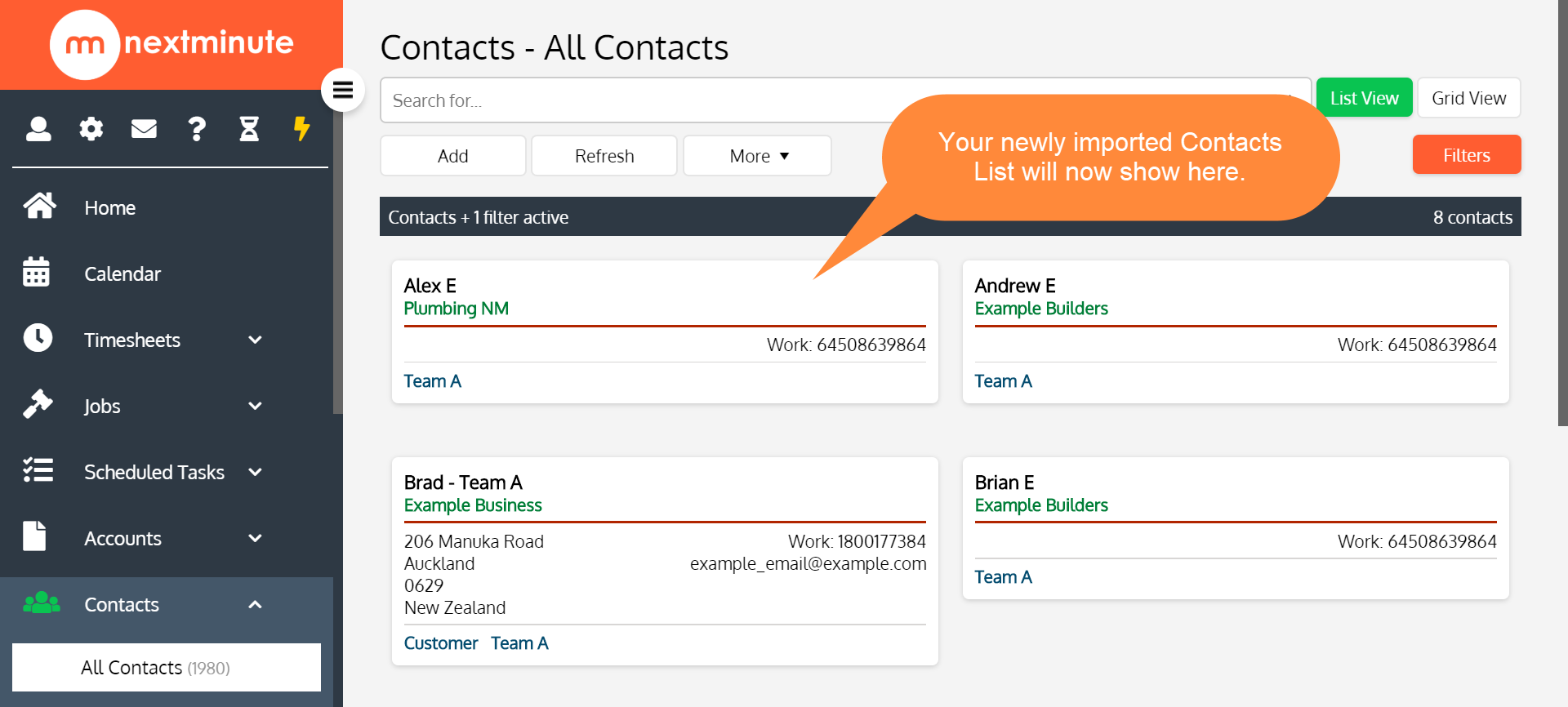There are a couple of ways to add your Contacts. See your options below!
Option 1 - Adding a single contact
Navigate to 'Contacts', select 'All Contacts' then click 'Add'
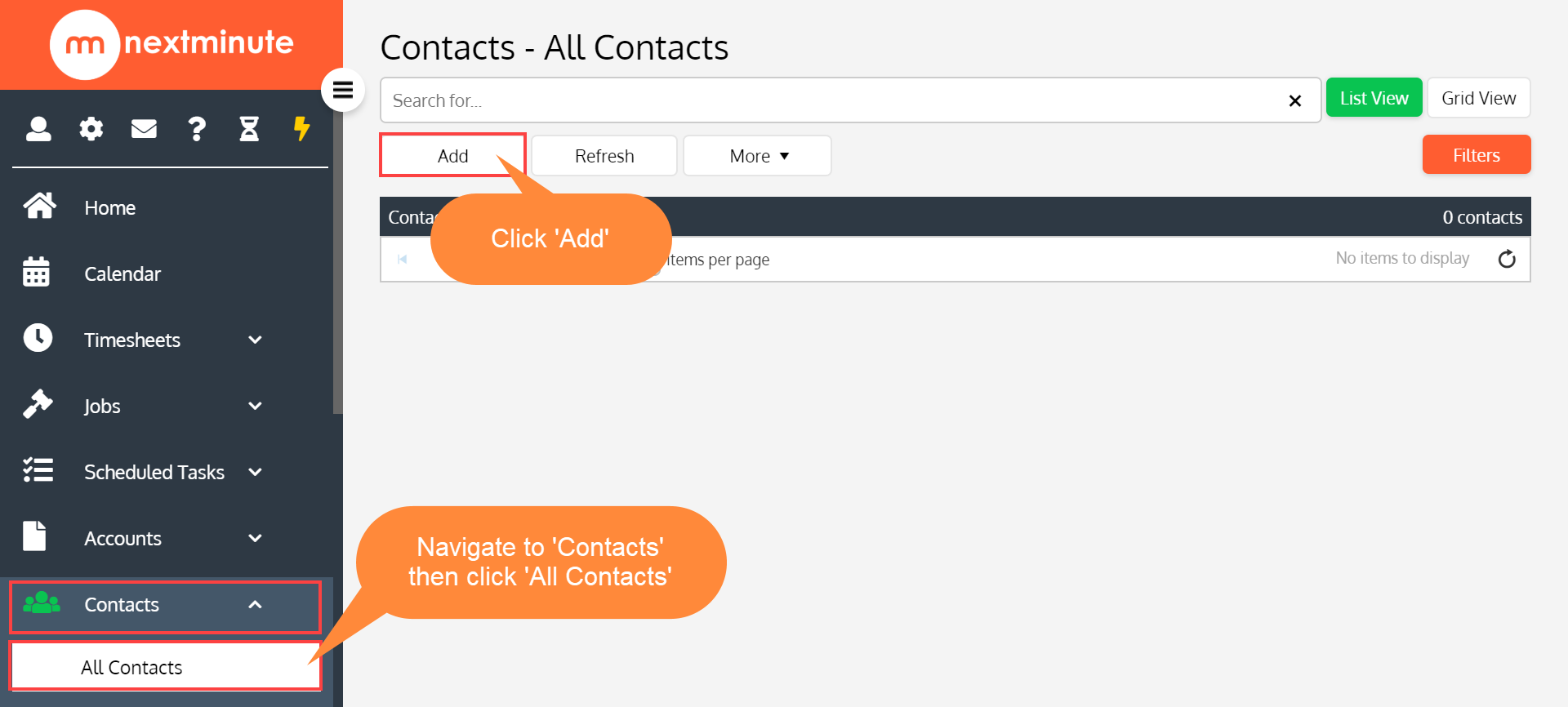
Fill out the appropriate contact details
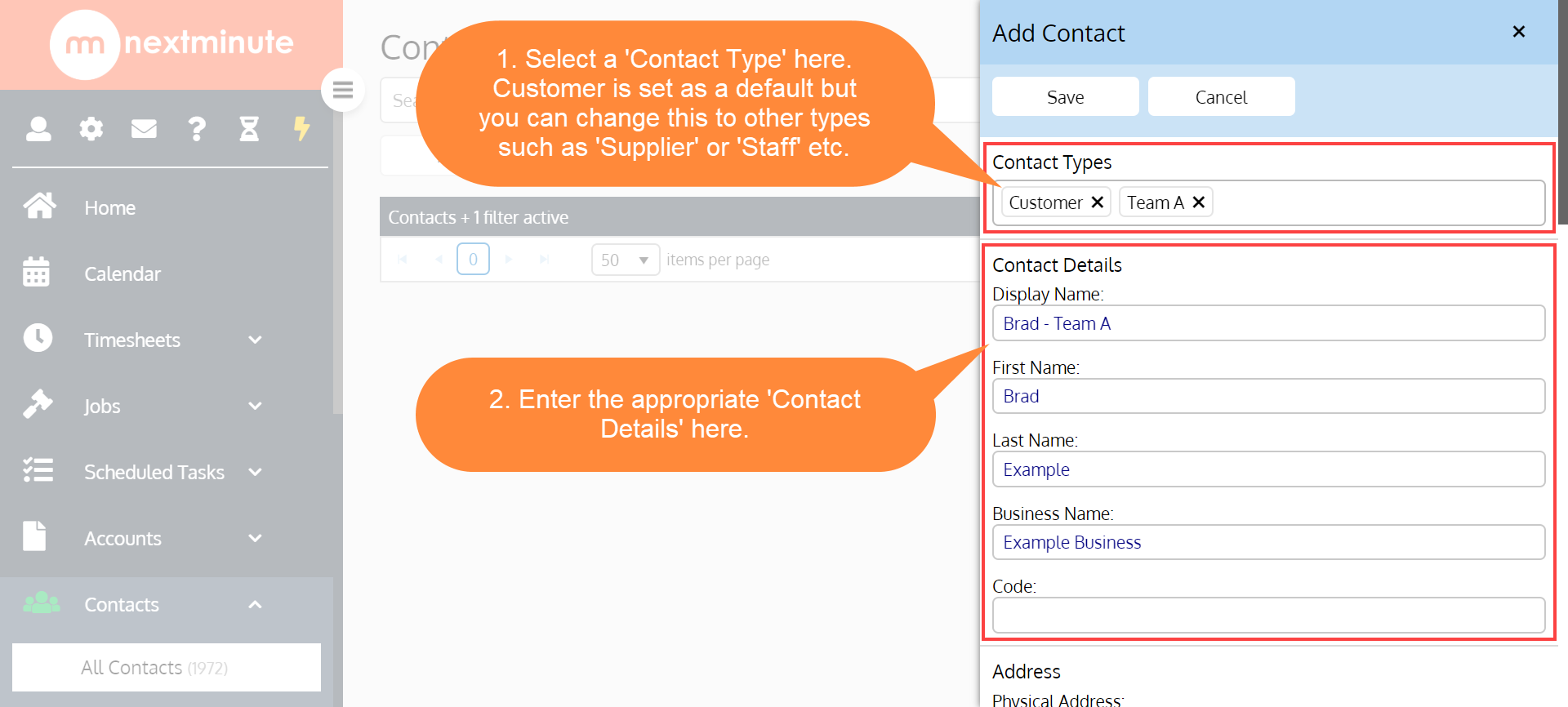
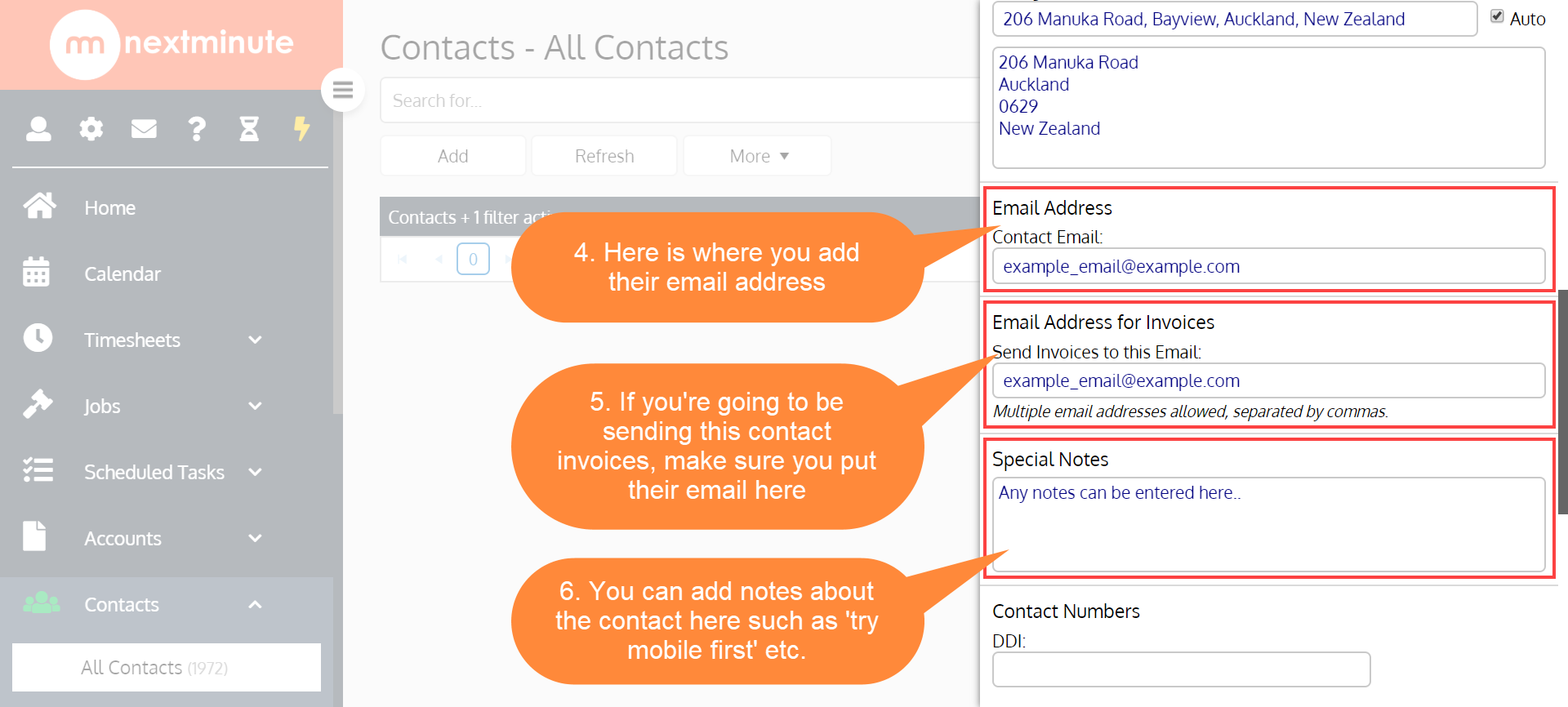
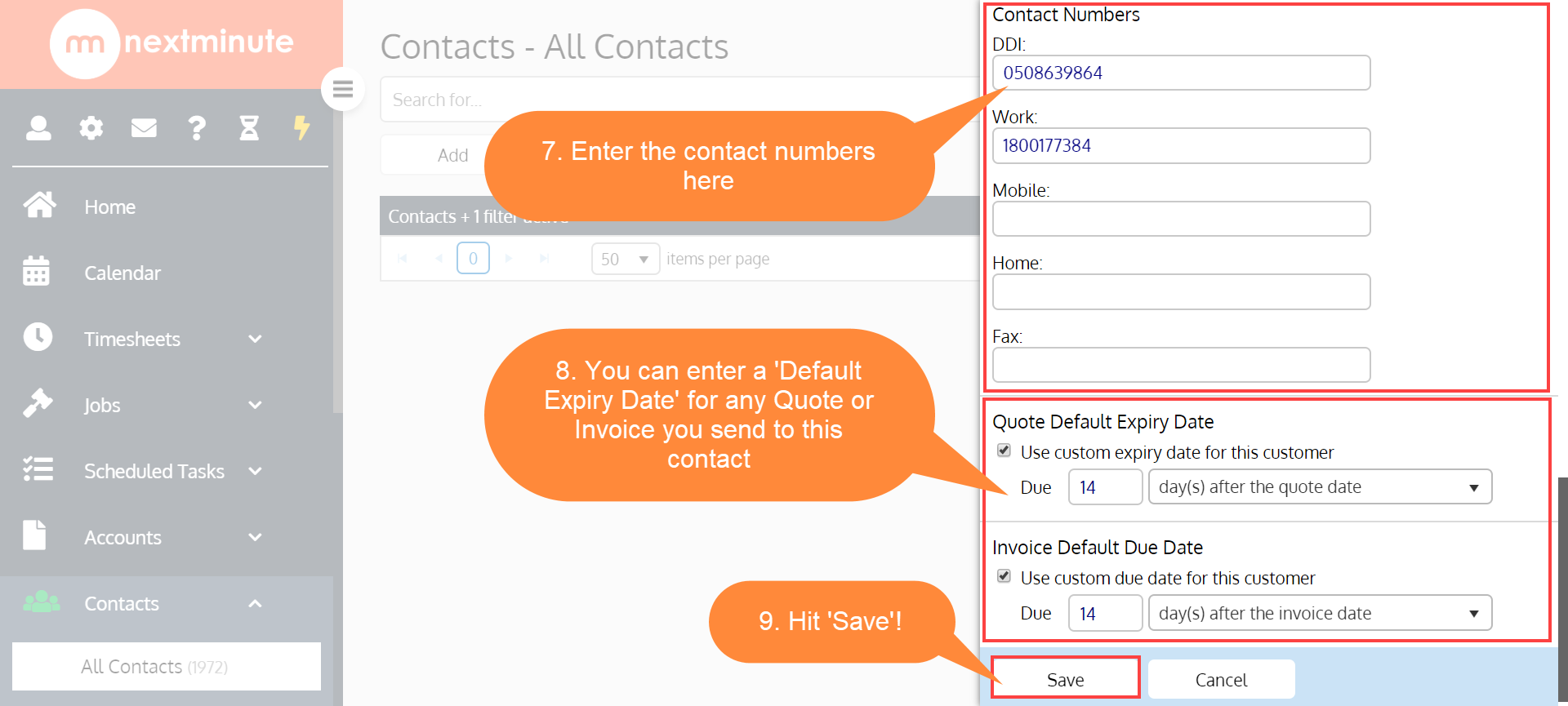
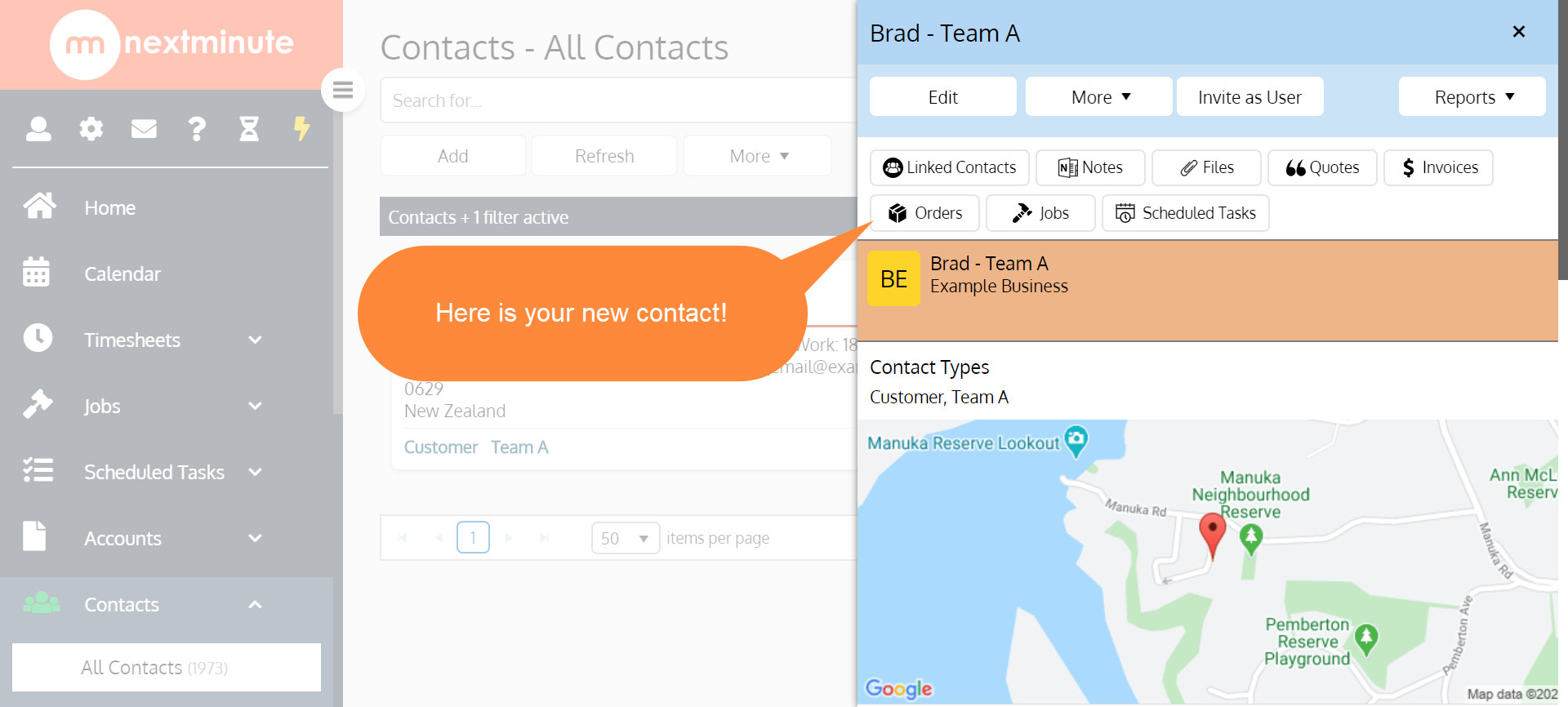 Step 3. Hit 'Save' and your contact has been created!
Step 3. Hit 'Save' and your contact has been created!Option 2 - How to import your Contacts List
Step 1. Navigate to 'Contacts', select 'All Contacts', then click on the 'More' drop-down menu and select 'Import Contacts'
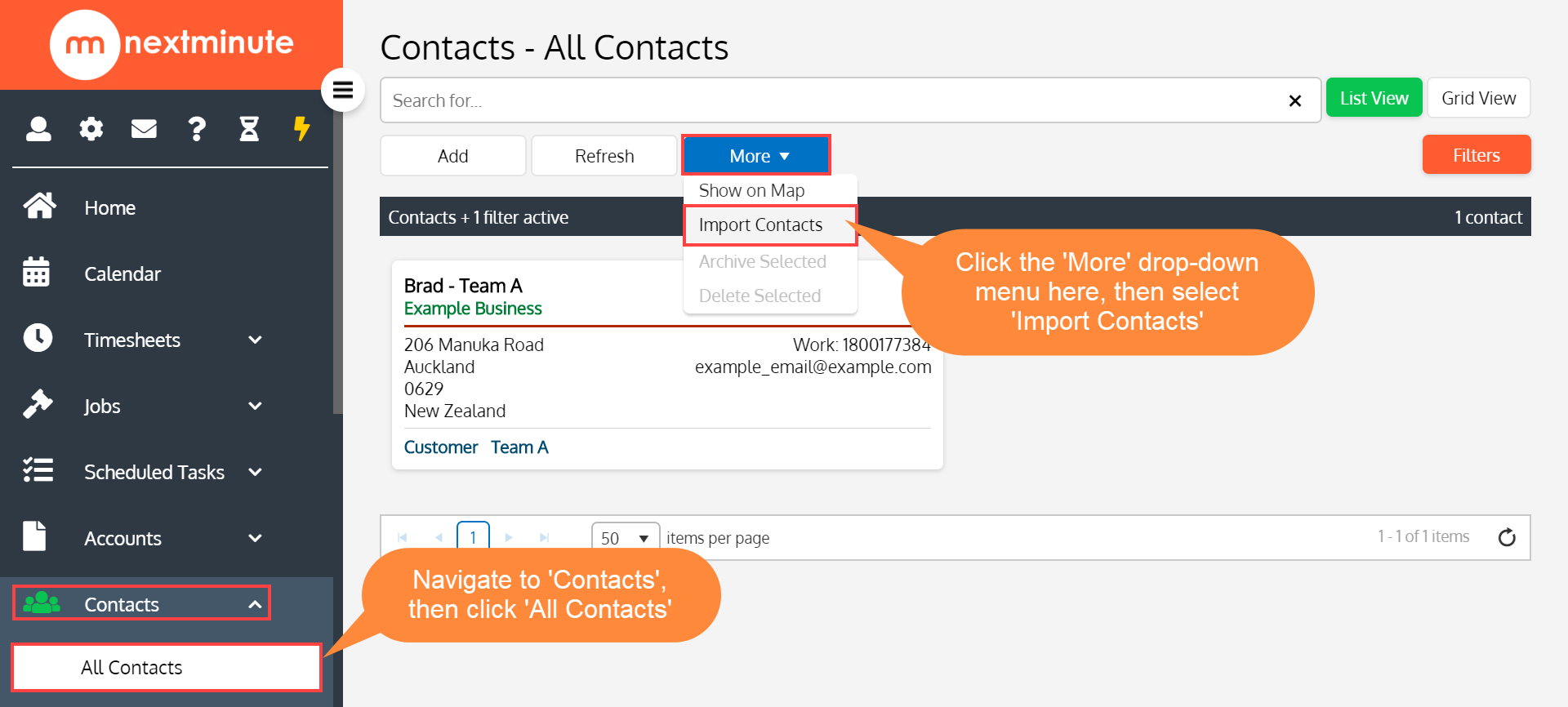
Step 2. Click 'Download Generic Template' to download the CSV File.
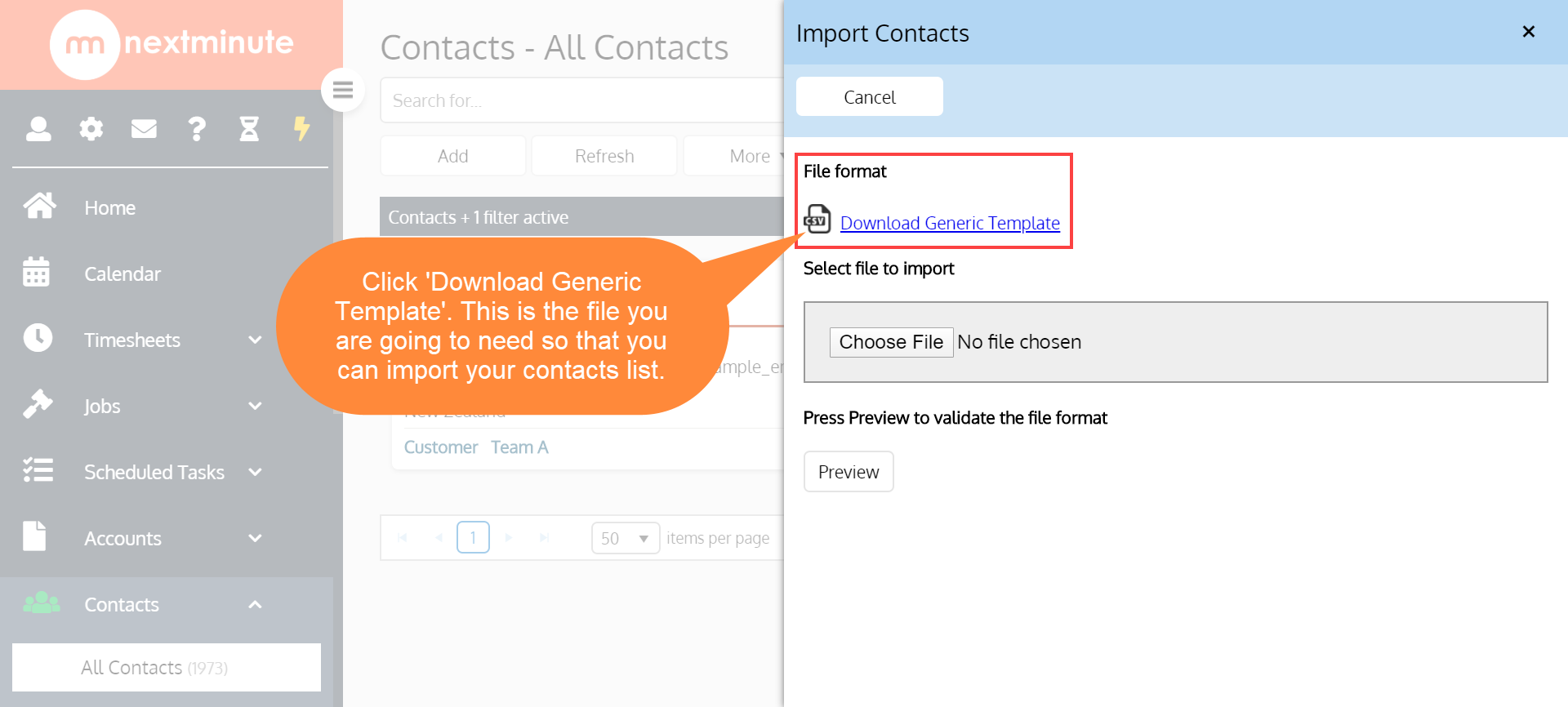
Step 3. When the template opens up, it will look like the below screenshot. Here is where you copy & paste your contacts list into the appropriate fields.
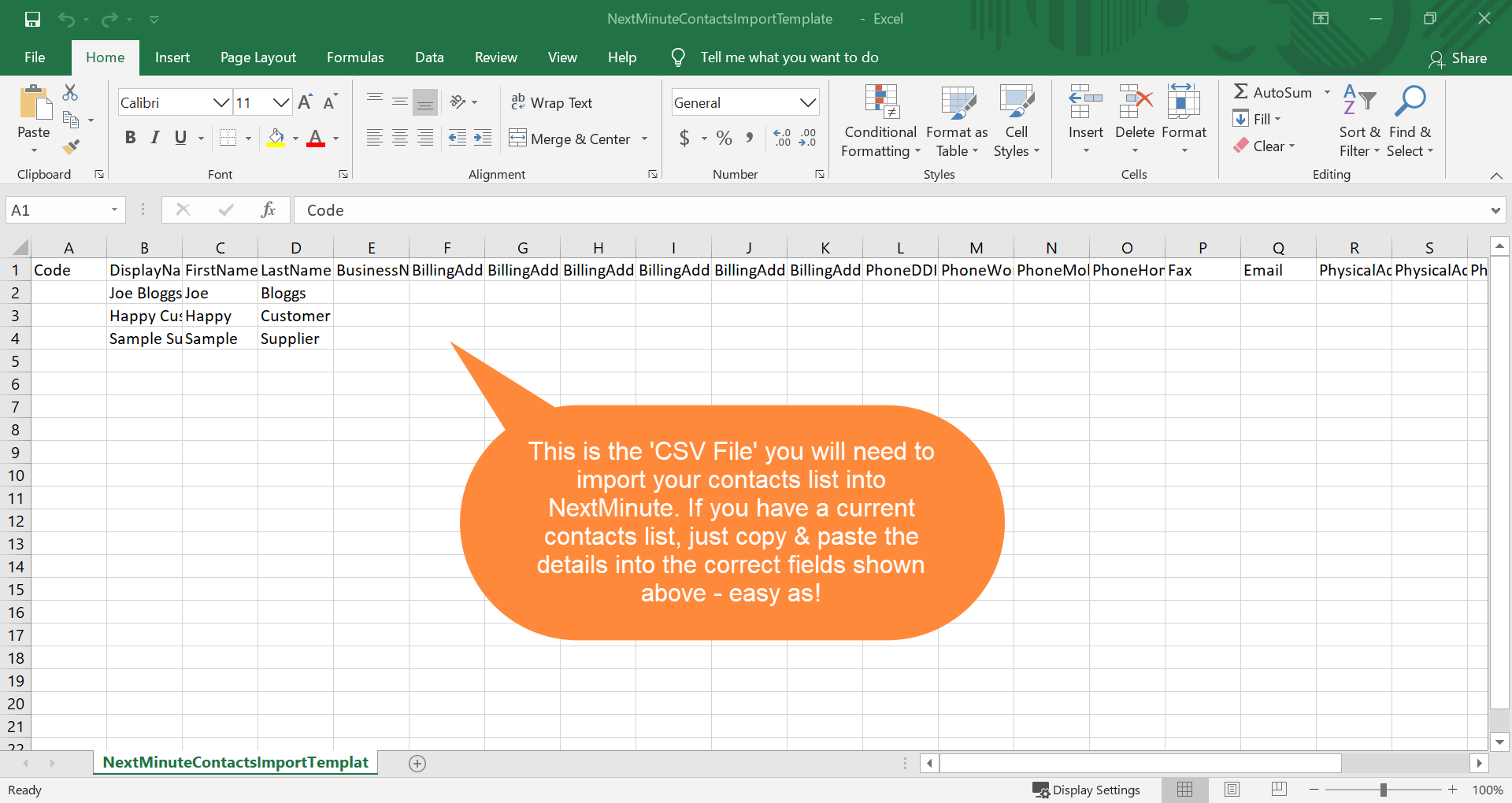
Handy hint: In the 'Contact Type' column, specify whether your contact is a Customer, Supplier or Staff.
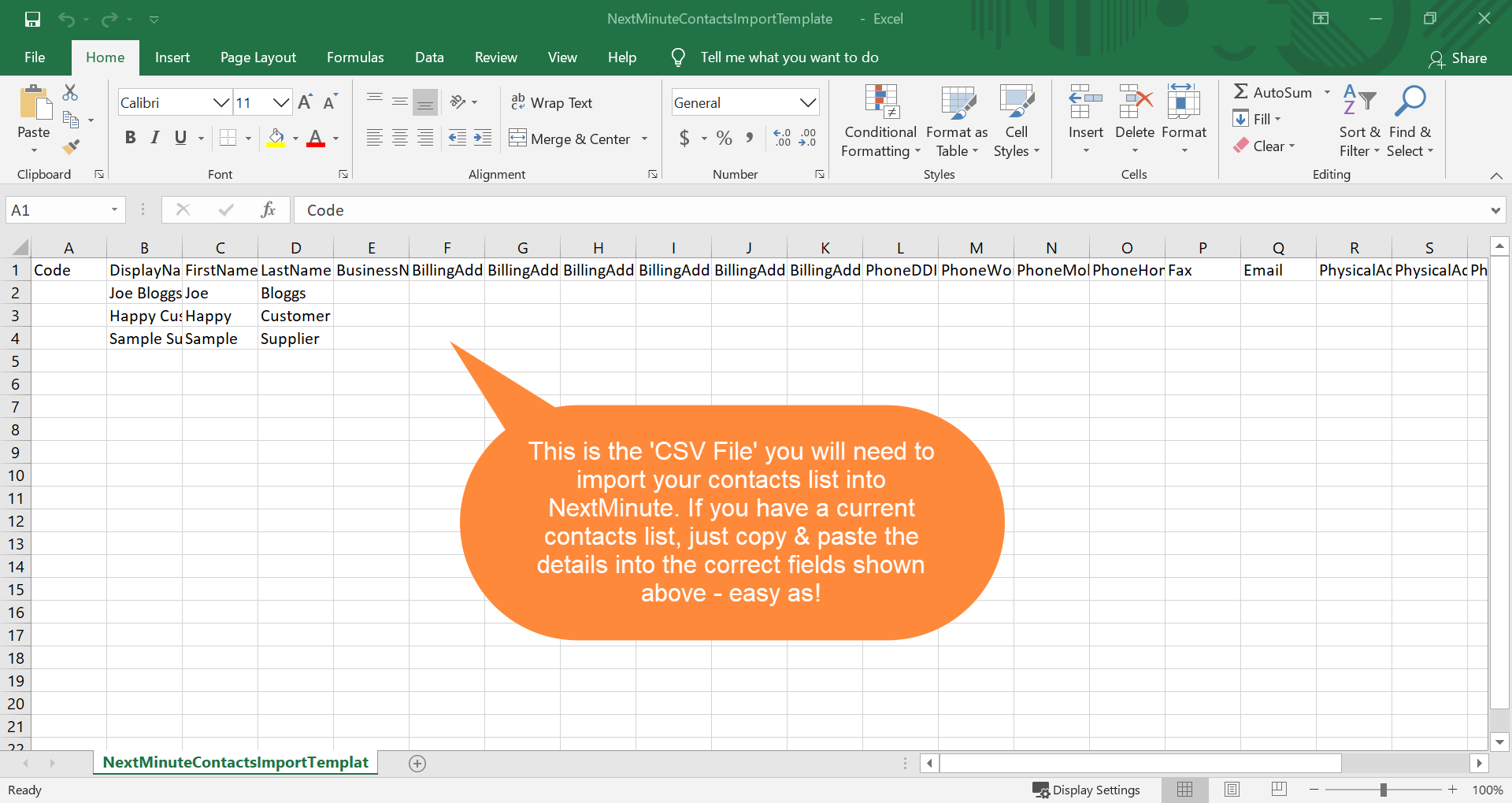
Step 4. When you have completed filling your contacts list template, click 'File' then 'Save As', choose where you want to save this file on your computer then BEFORE saving, please make sure you're saving it in the 'CSV (delimited)' format type, THEN you can hit 'Save'
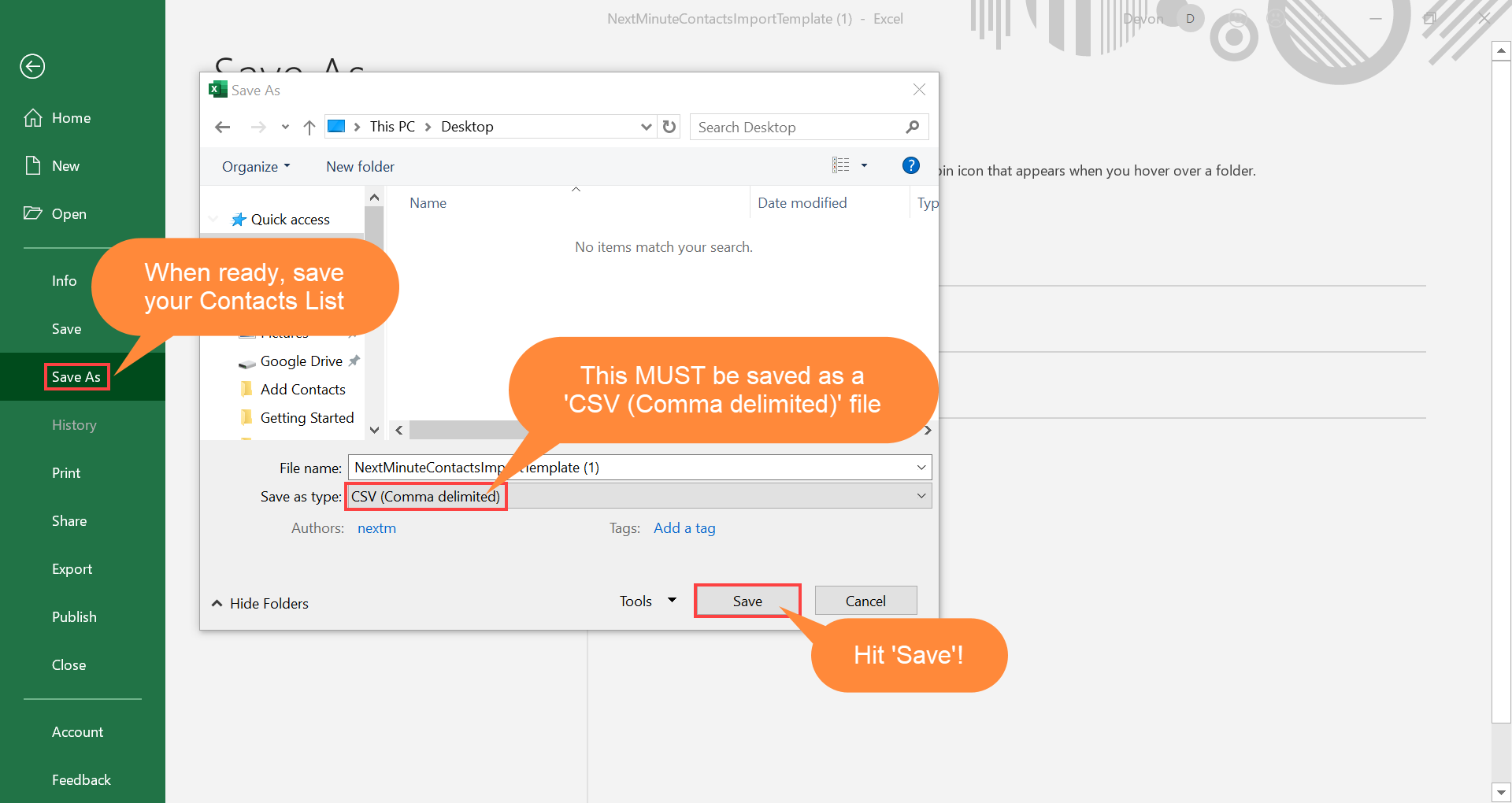
Step 5. Now you need to click 'Choose File', then find and select your newly created Contacts List, then click 'Open'
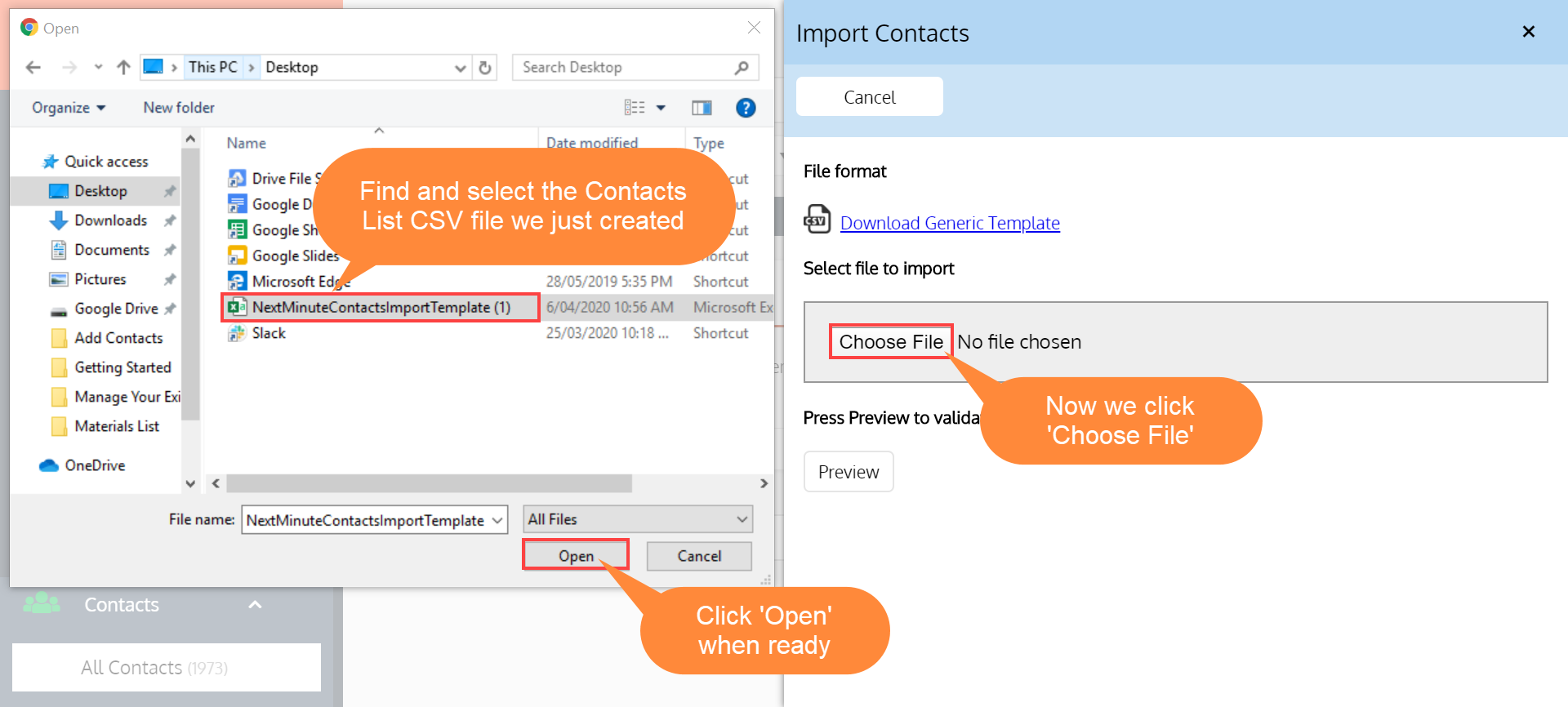
Step 6. Now we've selected our contacts list, we need to click 'Preview' as shown below
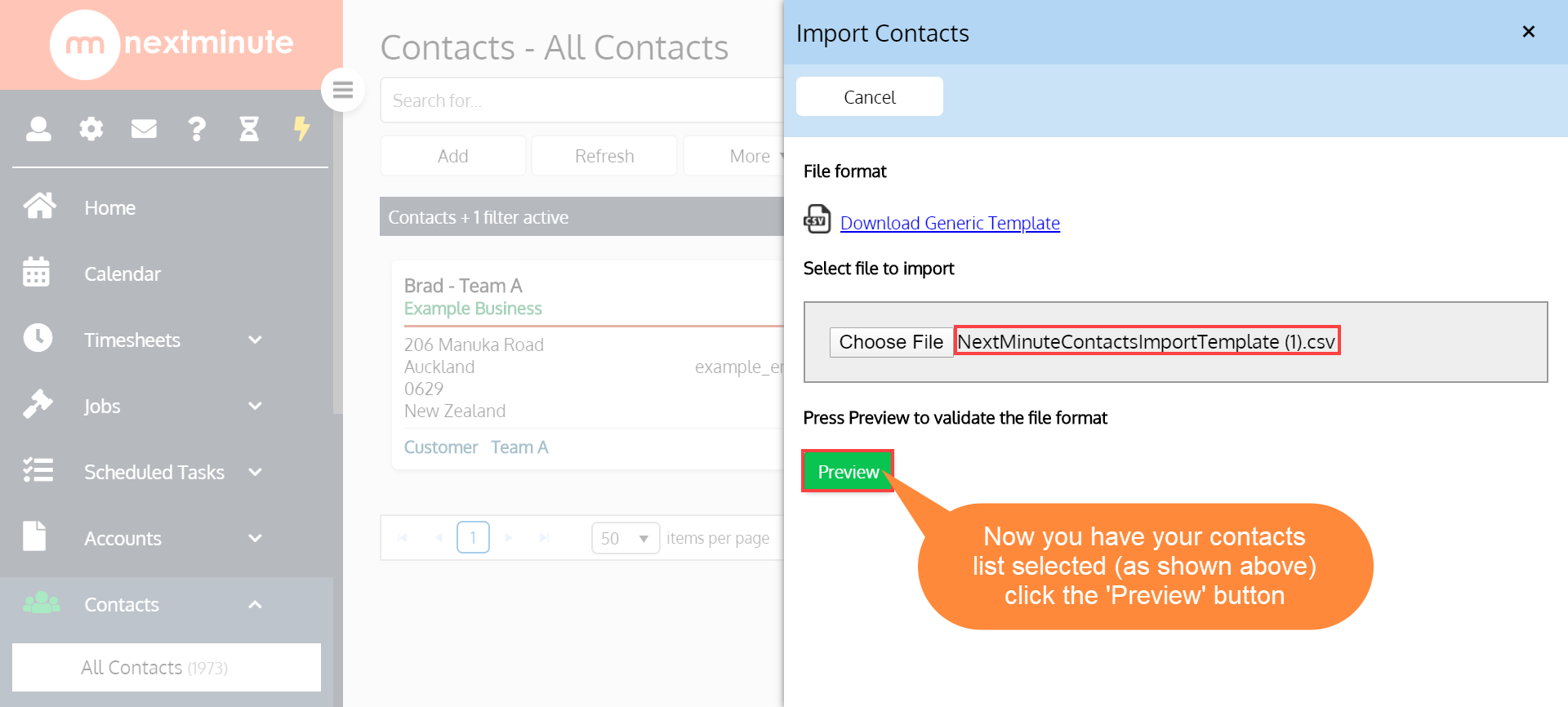
Step 6. Here you can preview your Contacts List import file. When happy, click 'Import'!
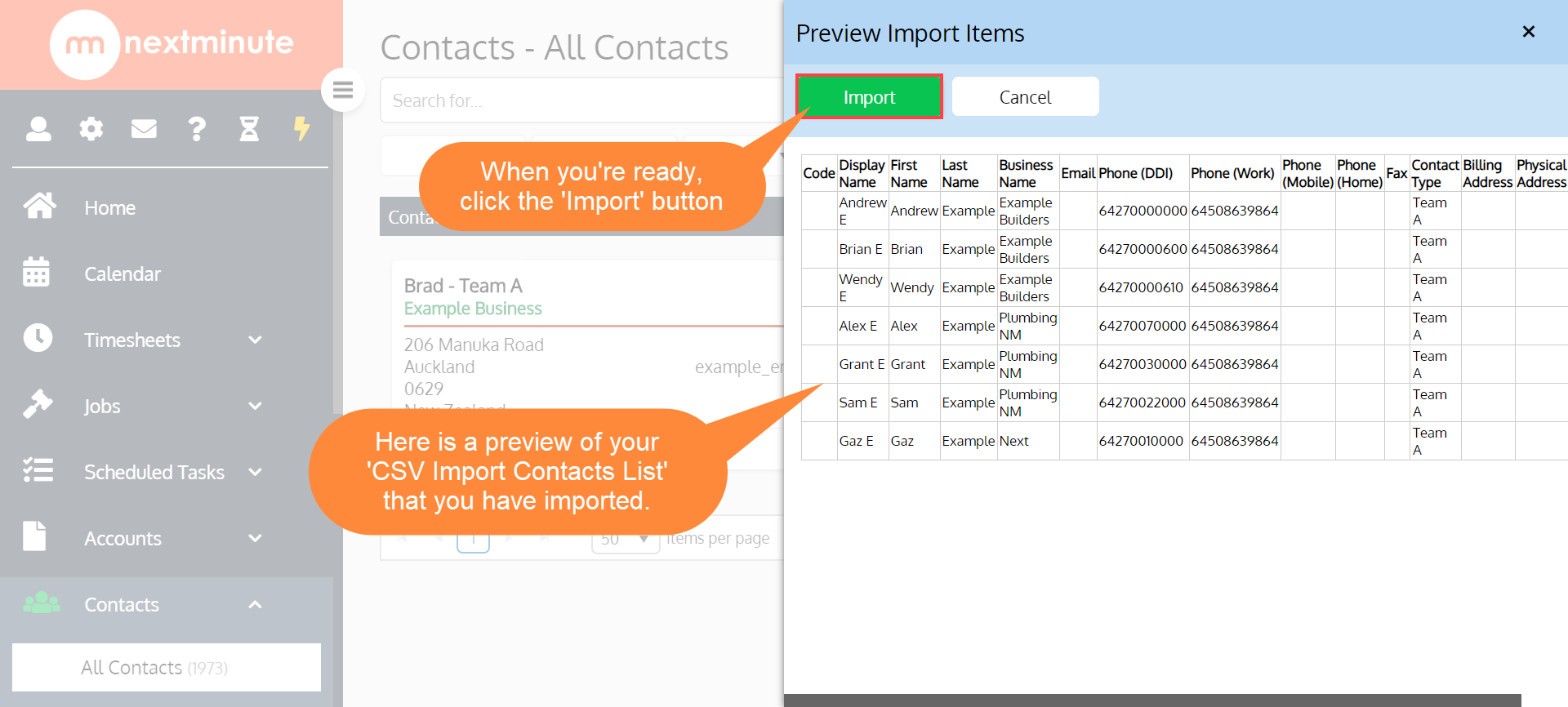
Step 7. Now your newly imported Contacts List will show here