Variations - How to add a negative variation to your existing quote
If your customer has changed their mind about an item, you have already quoted for, but you would like to keep that item on your original quote as a reference, follow the below steps.
Step 1 - Open the quote you would like to edit.
If the quote has previously been accepted by the customer, it will be in a READ-ONLY view. Make sure to unaccept it to make any changes.
You can do this by selecting MORE and CLEAR ACCEPTANCE
Step 2 - Add a new section called Variation (Insert Number of variation)

![]()
Step 3 - Add the same line item that your customer has requested not to go ahead. Make sure the amount is NEGATIVE and the same amount as the previously quoted line item.
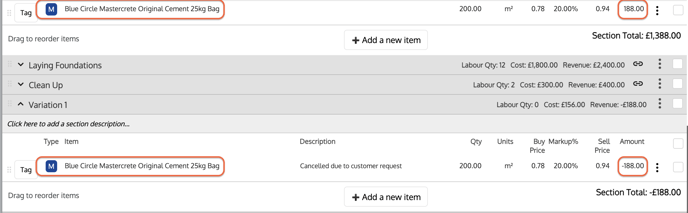
Step 5 - Hit save.
After you've saved, you can re-accept the quote on behalf of the customer. Just hit MORE and ACCEPT QUOTE
Following the above steps will subtract the line item from the backcosting report but still allow you have it within the quote as a point of reference.
