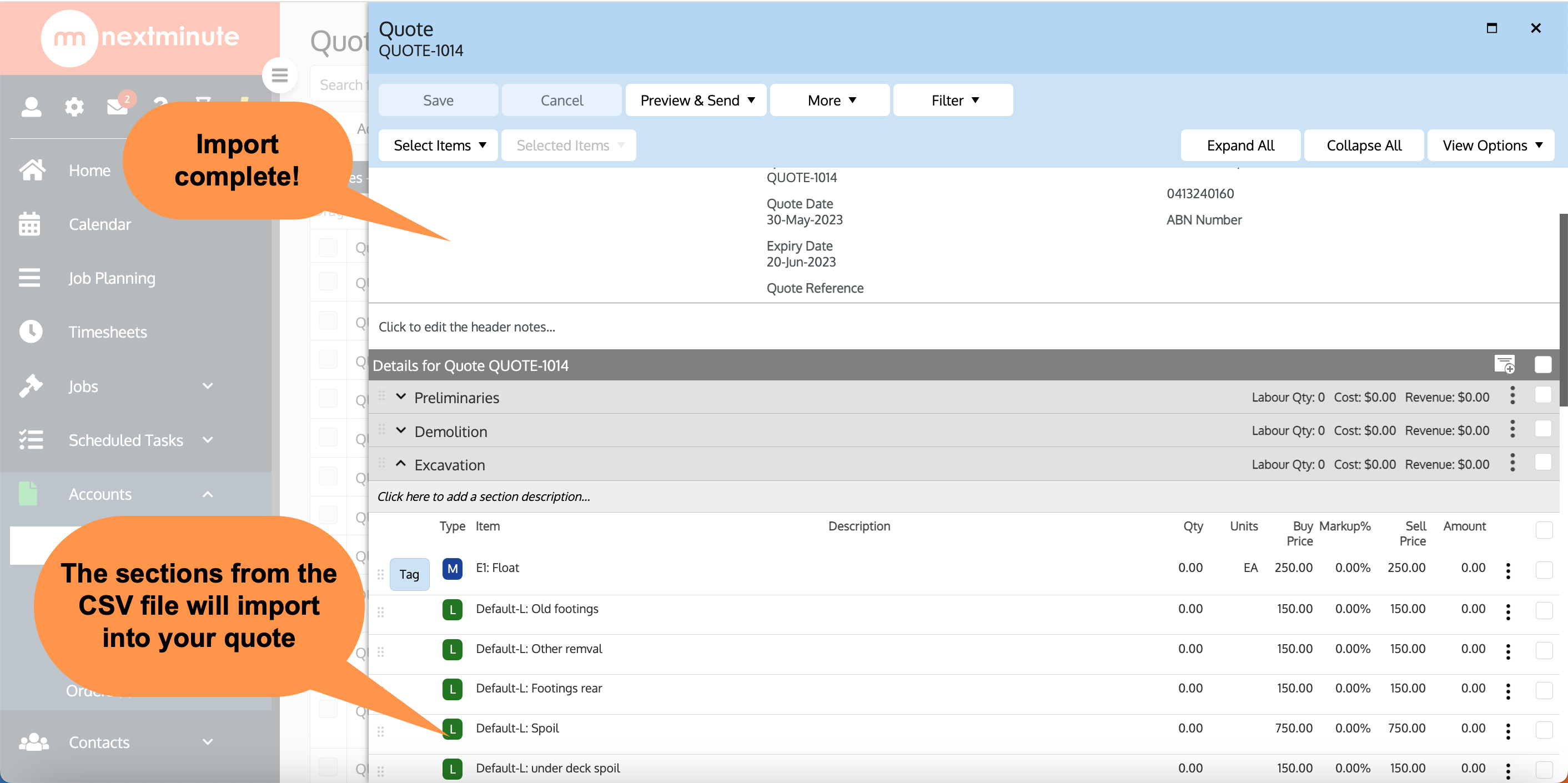In this article we take you through the steps in creating a quote using an import file. This feature is useful if you have your estimate/quote saved as a csv file. You can also upload a Takeoff saved as csv file to use as the base of your quote.
Step 1: Navigate to Quotes and select Add
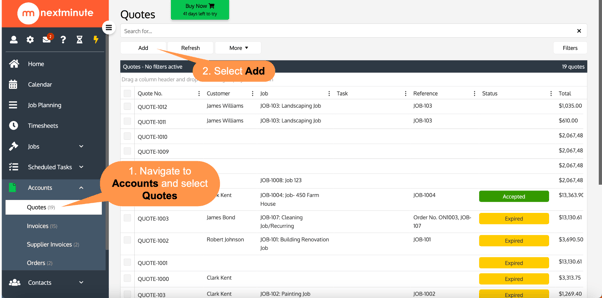
Step 2: Select Using Import File
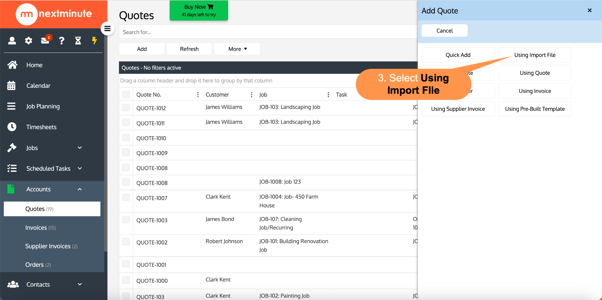
Step 3: Fill in Add Quote form
Here you can assign to an existing customer, edit the quote title, dates, use subscription defaults, assign to an existing Job and/or Task, add a Reference or add Private Notes if necessary (Private Notes won't be seen by the customer).
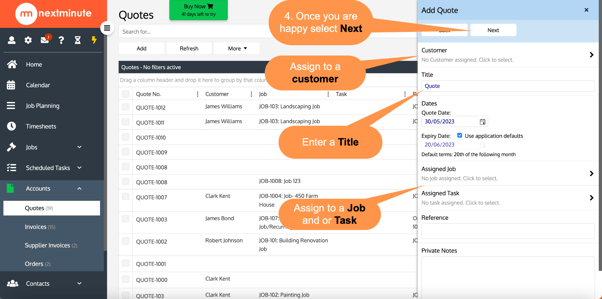
Step 4: Create CSV file
Firstly, select either Quote Import or Supplier Quote Import.
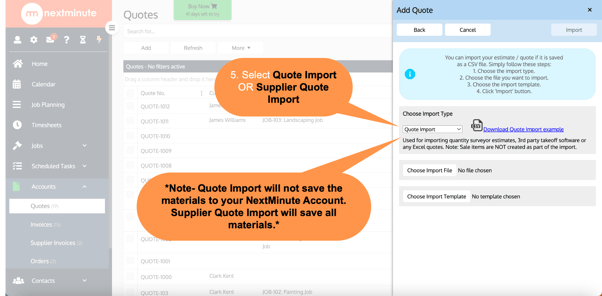
Then select your saved CSV file. Below is an example of what headings should be included in your CSV file. Charge type, Item Name and Price MUST be included and every line item filled out.
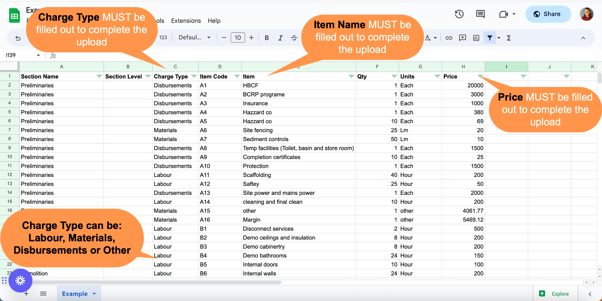
Step 5: Upload CSV and select Import Template
Then select and upload your saved CSV file. Once this is done select Choose Import Template.
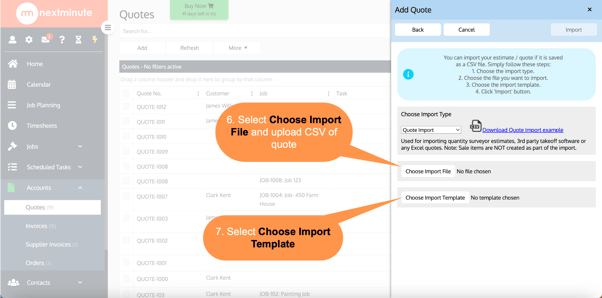
Then select an existing Template or select to Add a new one, you can view each template to see which fields will be imported into NextMinute. When happy select Done.
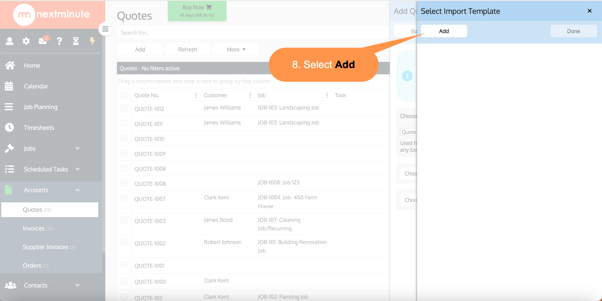
Complete the drag and drop to match the names in the CSV file to the fields in NextMinute.
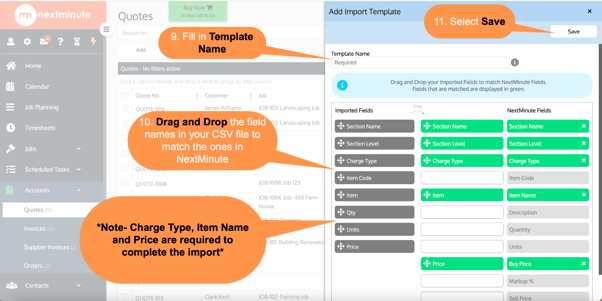
Then select which template you would like to use and select done.
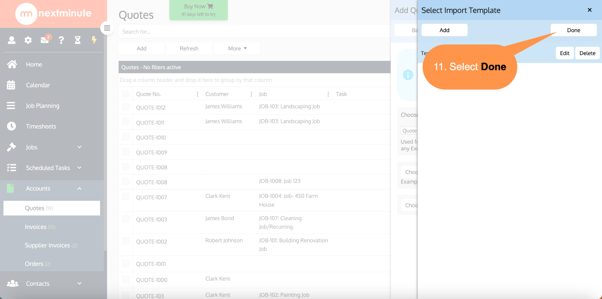
Step 6: Select which sections to Import then select Import
In this example, we are importing all sections.
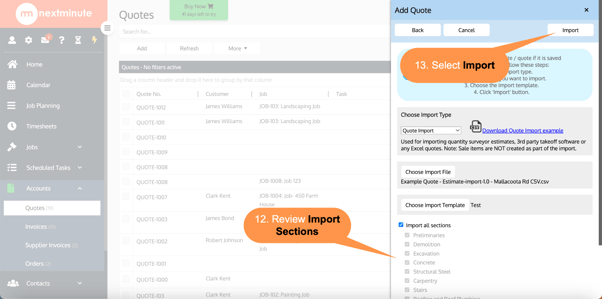
As you can see below, your Quote has now been created with all sections imported. The charge type will also be attached to each line item.