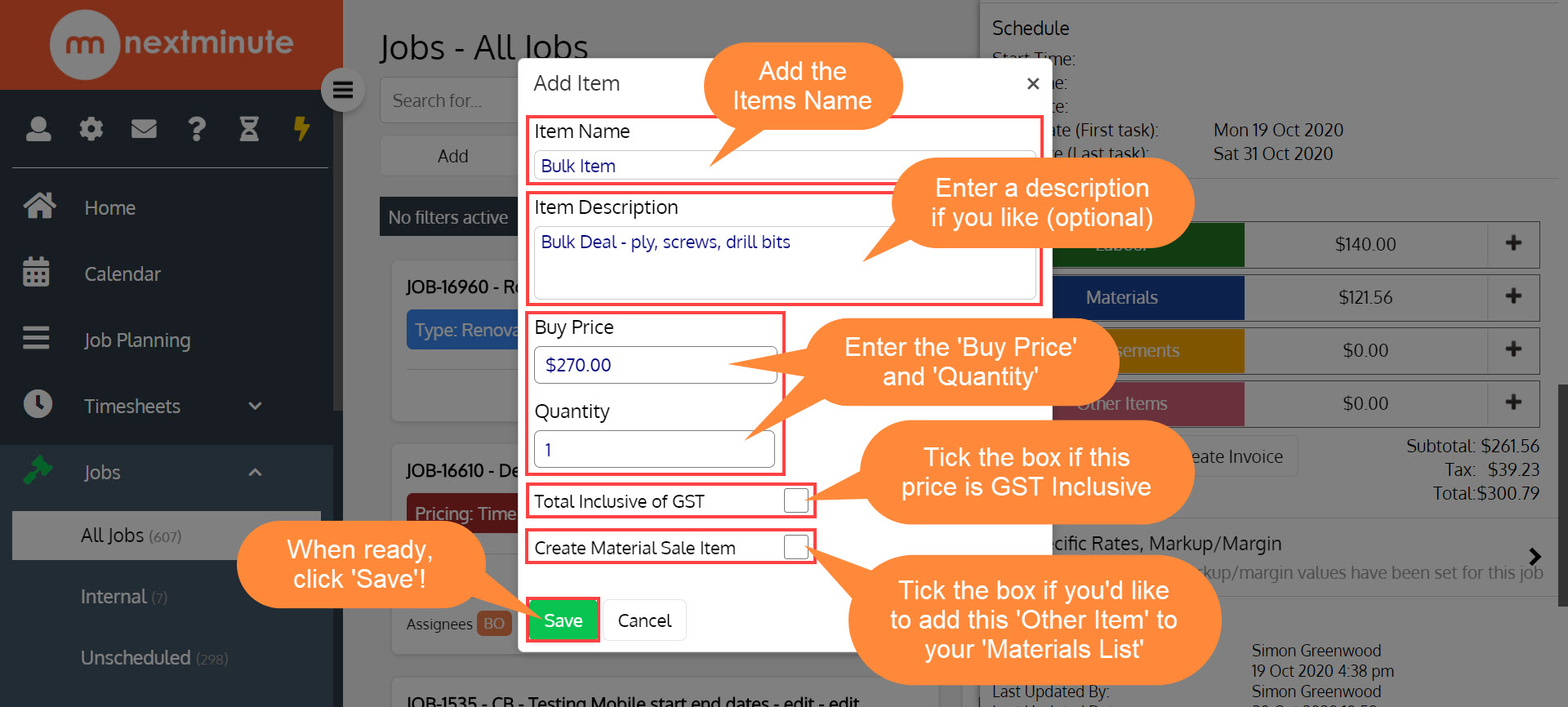- Knowledge Base
- Working with Jobs & Tasks
- Job Management
Adding Charges to a Job - Desktop
Here's how to add Charges to your Job!
Note: the workflow is the same whether you are on desktop, tablet or mobile device.Step 1: Navigate to 'Jobs' then select 'All Jobs'. Now find and select the Job you'd like to add Charges too
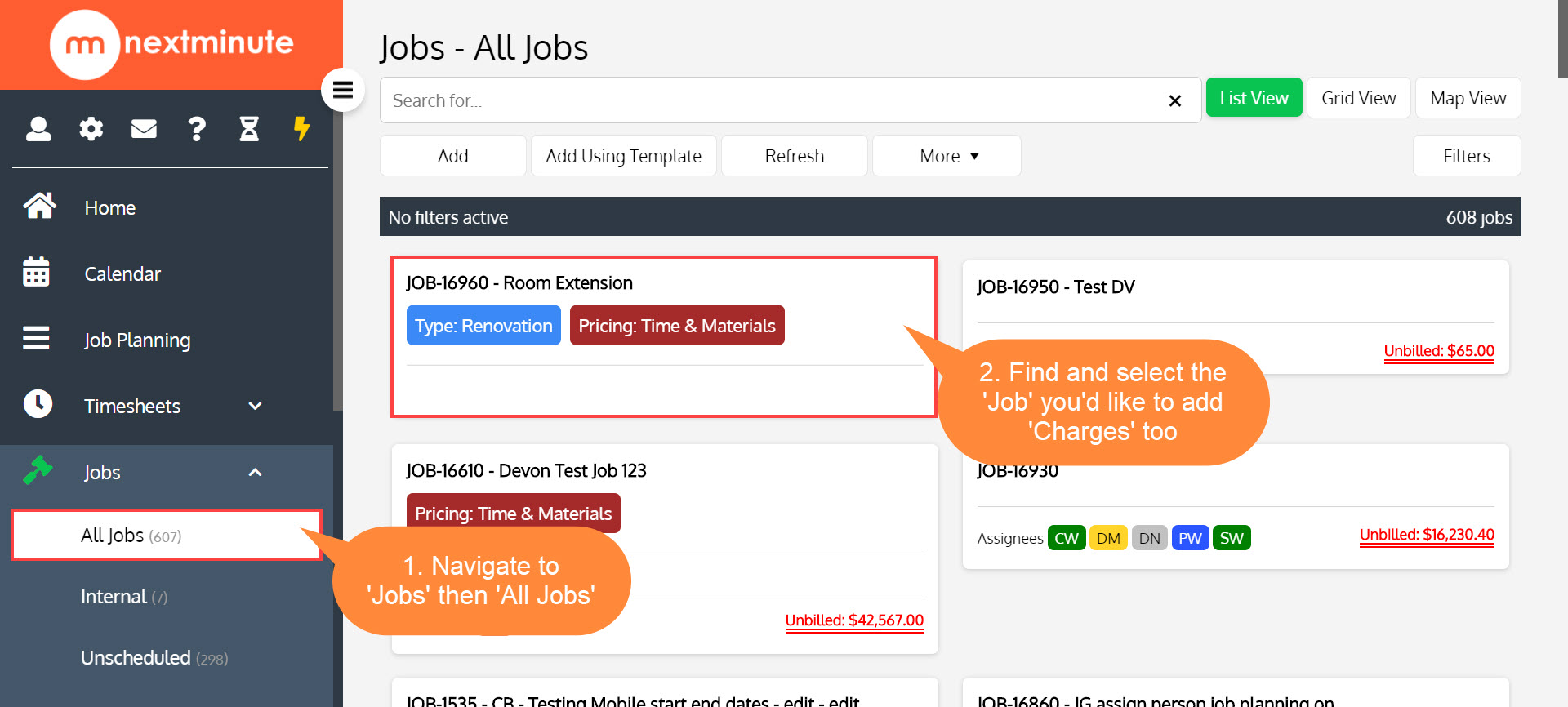
Step 2. On the 'Job Card' scroll down to the 'Charges' Section, click the '+' to add Charges to the Job
In this example, we're adding a 'Labour Charge'
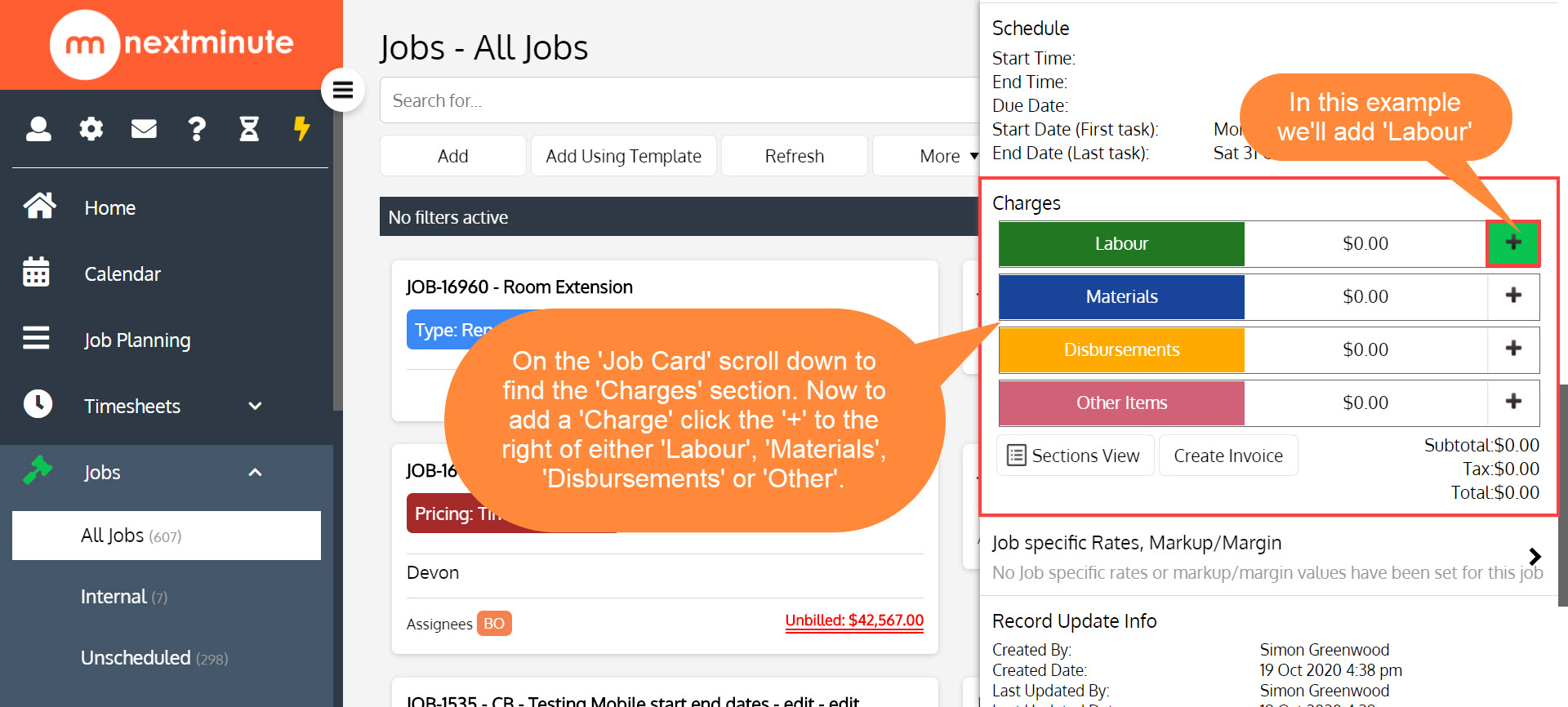
Step 3. Find and select the 'Labour Rate' you'd like to add
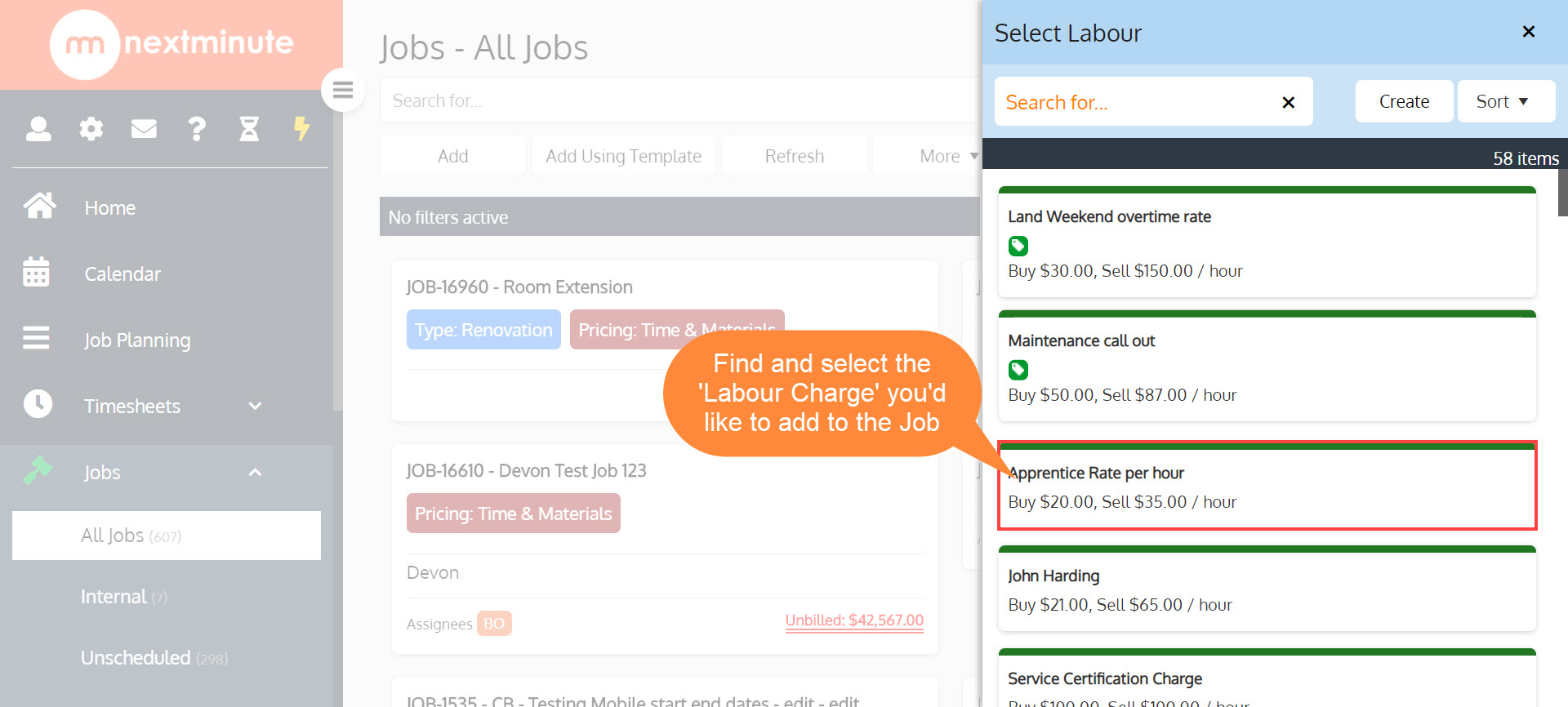 Step 4. Now adjust the hours, then click 'Apply'!
Step 4. Now adjust the hours, then click 'Apply'!
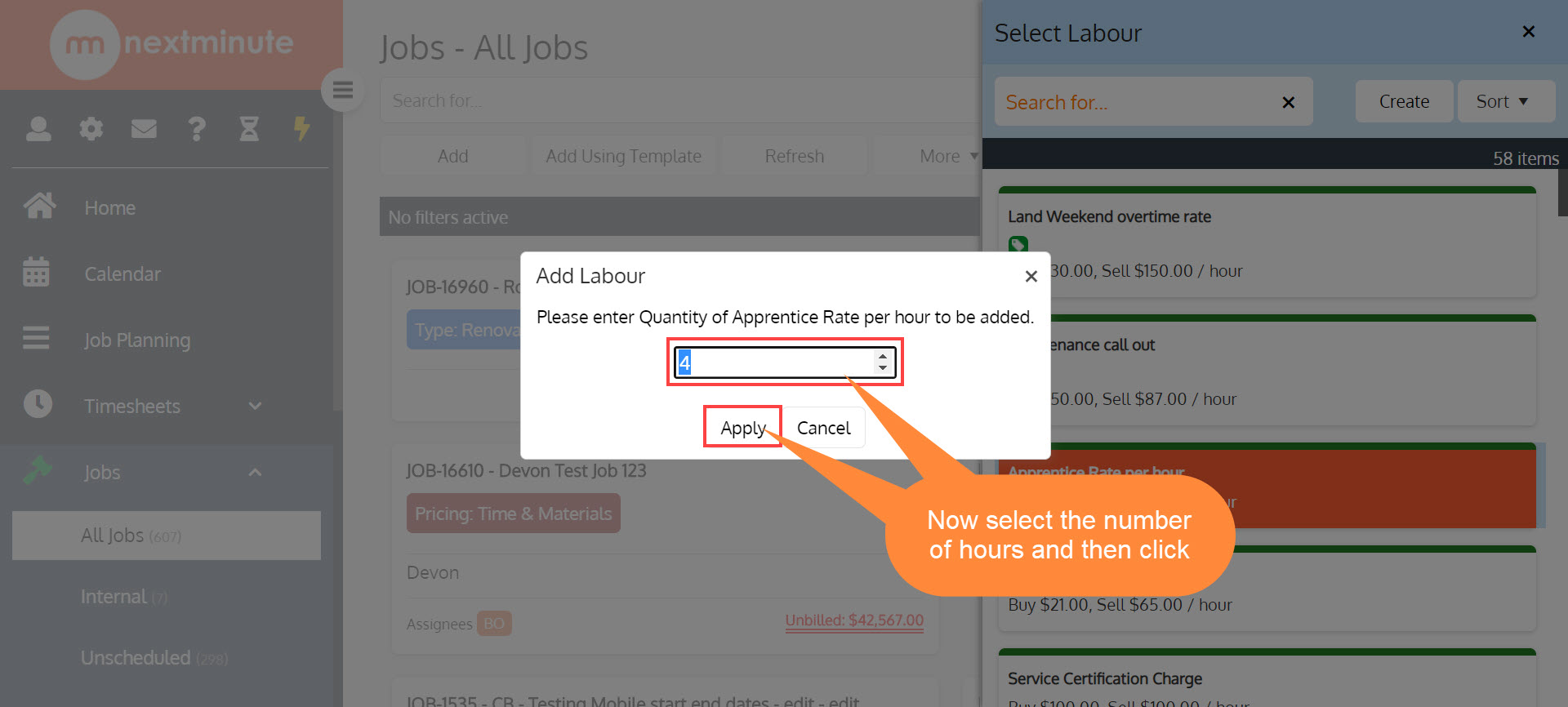 Step 5. Now you will see your 'Labour Charge' has been added to the Job - Let's add a 'Material Charge'!
Step 5. Now you will see your 'Labour Charge' has been added to the Job - Let's add a 'Material Charge'!
Note: Adding 'Materials' and 'Disbursements' have the SAME process, in this example we'll show how to add a 'Material Item'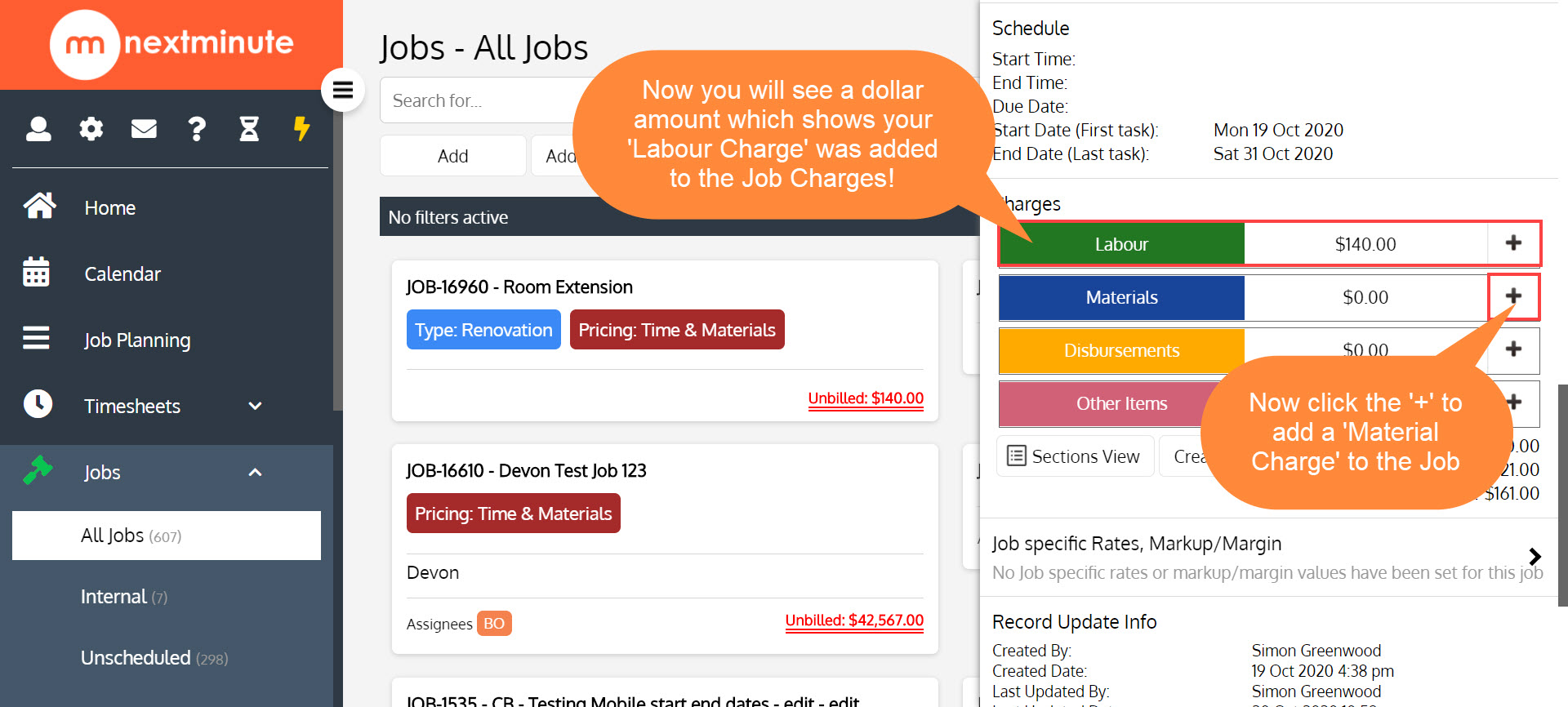 Step 6. Find and select the 'Material Item' that you would like to charge to the Job
Step 6. Find and select the 'Material Item' that you would like to charge to the Job
 Step 7. Now select the quantity of the Material Item and then click 'Apply'!
Step 7. Now select the quantity of the Material Item and then click 'Apply'!
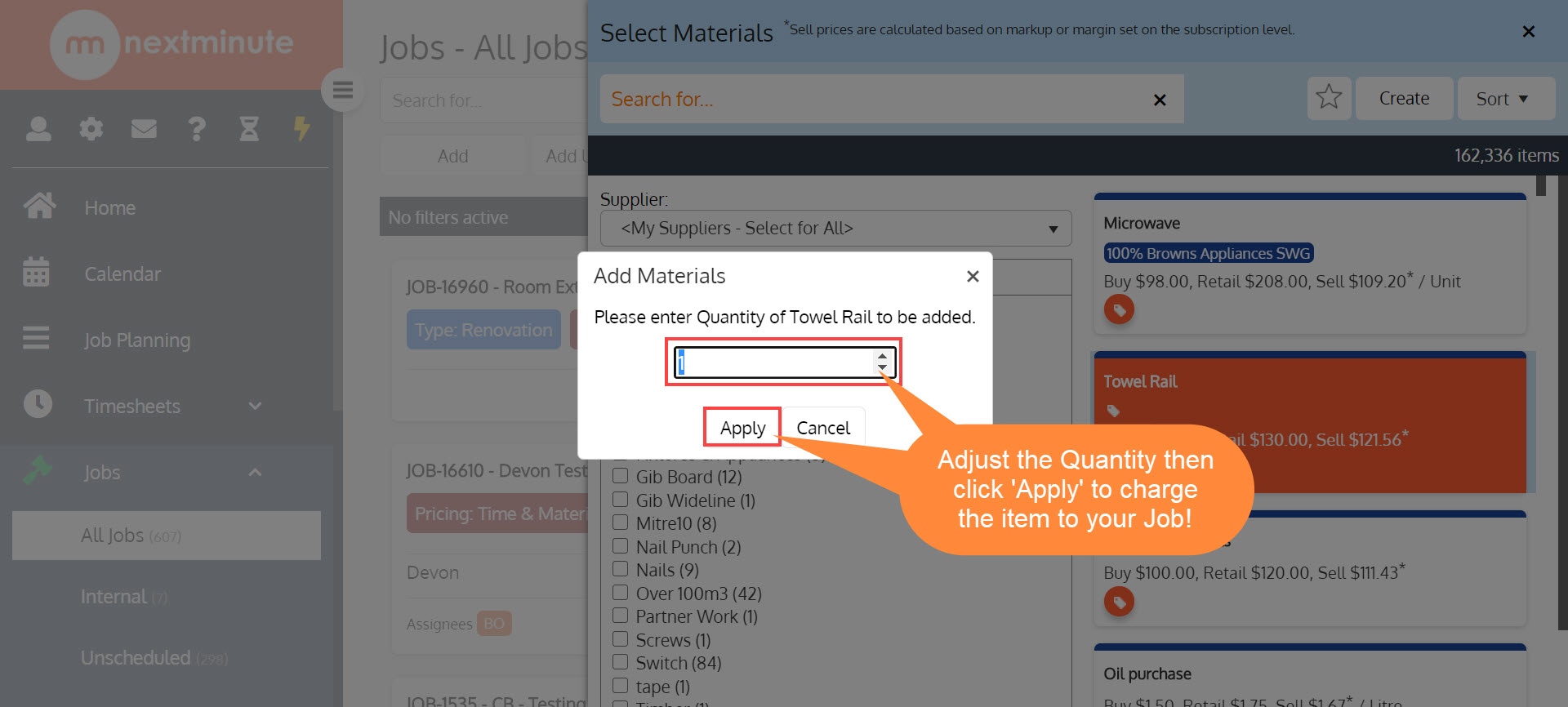 Step 8. Now you will see your 'Material Item/s' have been added to the Job - Let's add an 'Other' charge to the Job!
Step 8. Now you will see your 'Material Item/s' have been added to the Job - Let's add an 'Other' charge to the Job!
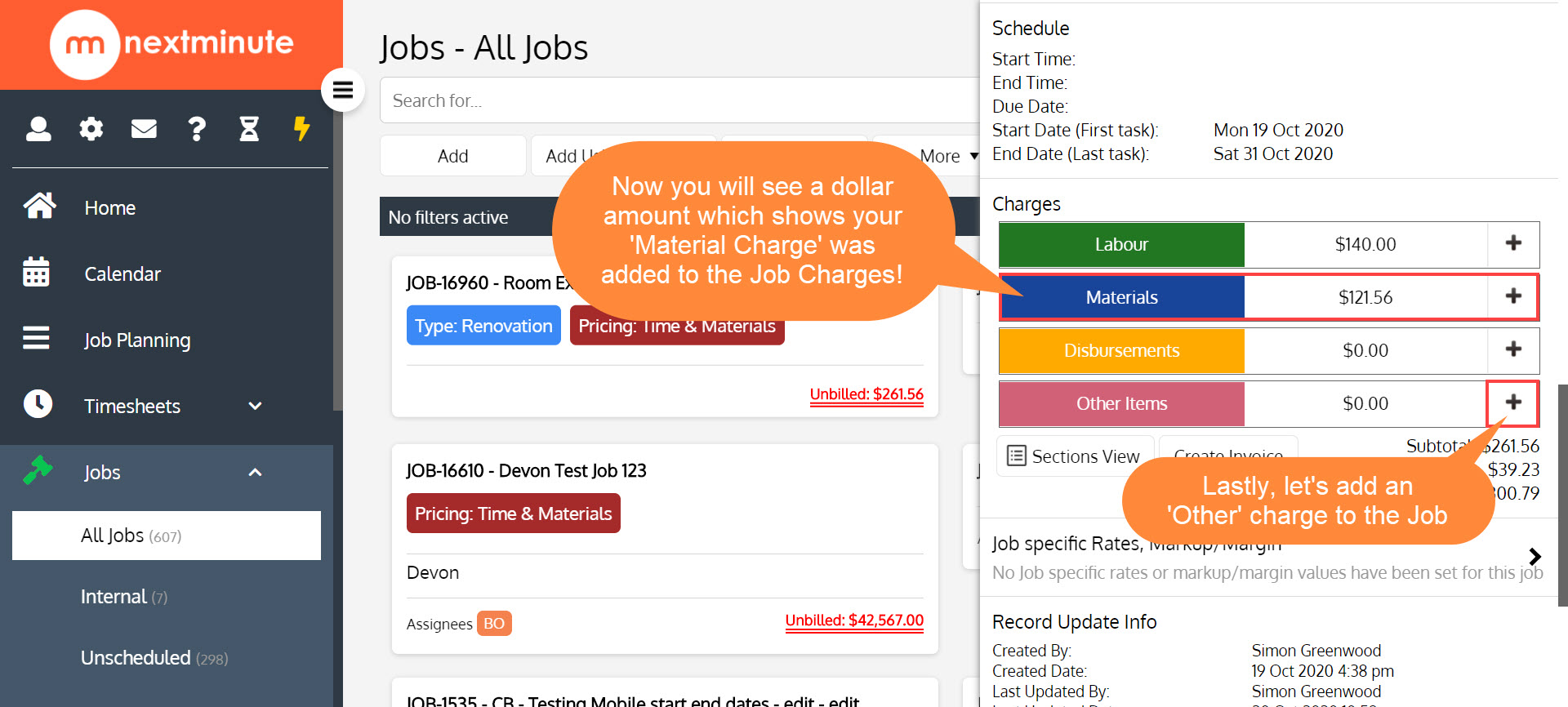
Step 9. Fill in the details as shown below, then hit 'Save'!
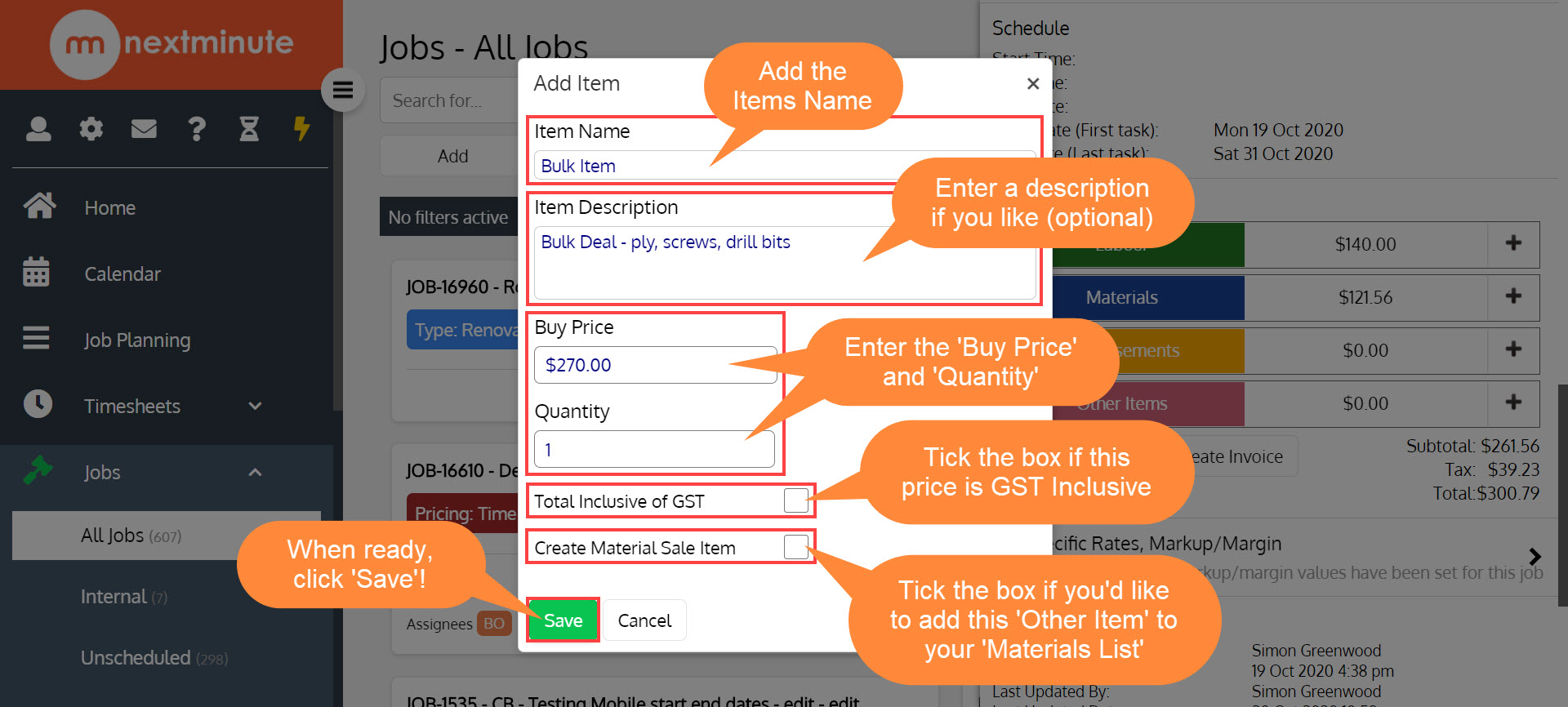
Step 10. Now you will see your 'Other Item' charged to the Job!