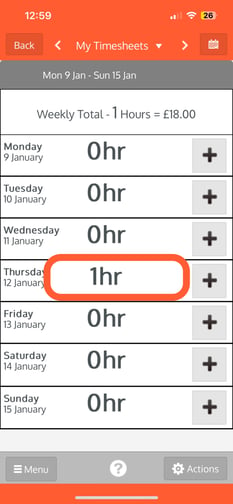- Knowledge Base
- Timesheets
- To create Timesheet Entries
Add time to Job and/or Task - Mobile
In this article we take you through the steps of adding a timesheet entry to a job and/or task on your mobile. In this example we are adding a timesheet entry to a job but it is exactly the same within a task.
Step 1: Navigate to Jobs & Choose a Job you wish to add a timesheet entry to
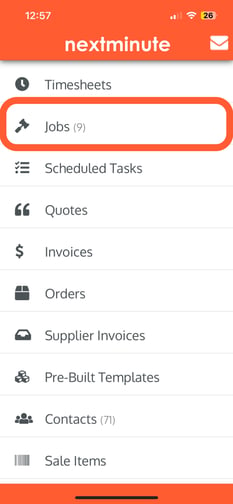
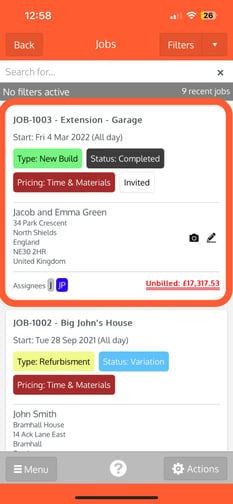
Step 2: Select Actions & Add timesheet entry
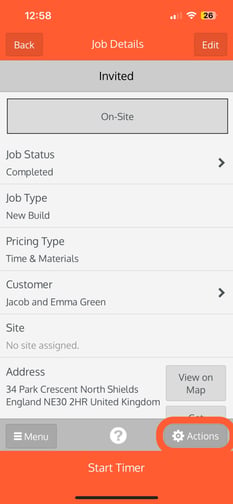 .
. 
Step 3: Select the labour rate to apply to timesheet entry
Note: You will not see pricing if it has been switched off for you.
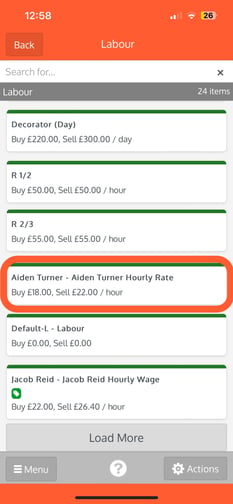
Step 4: Enter the Total hours or Time range and select Next
Duration
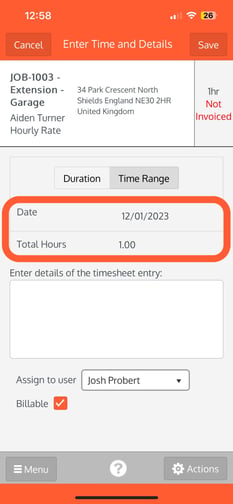
Time Range
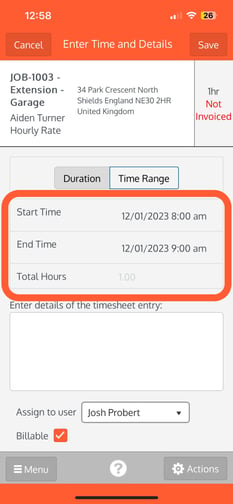
Step 5: Enter the timesheet entry details and select save
Note: You may have permissions to change the entry to not billable and/or assign it to another user/worker
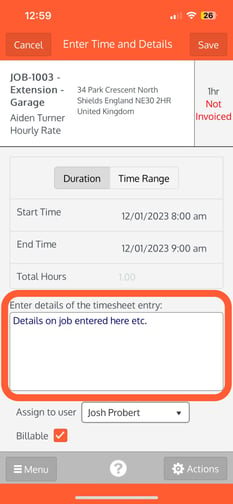
The Timesheet entry will show against the Job and your Timesheets.