One of the great features of NextMinute is collaborating with your team of employees or contractors. If you want to invite someone to work with you, follow this guide.
Part 1: Inviting Users
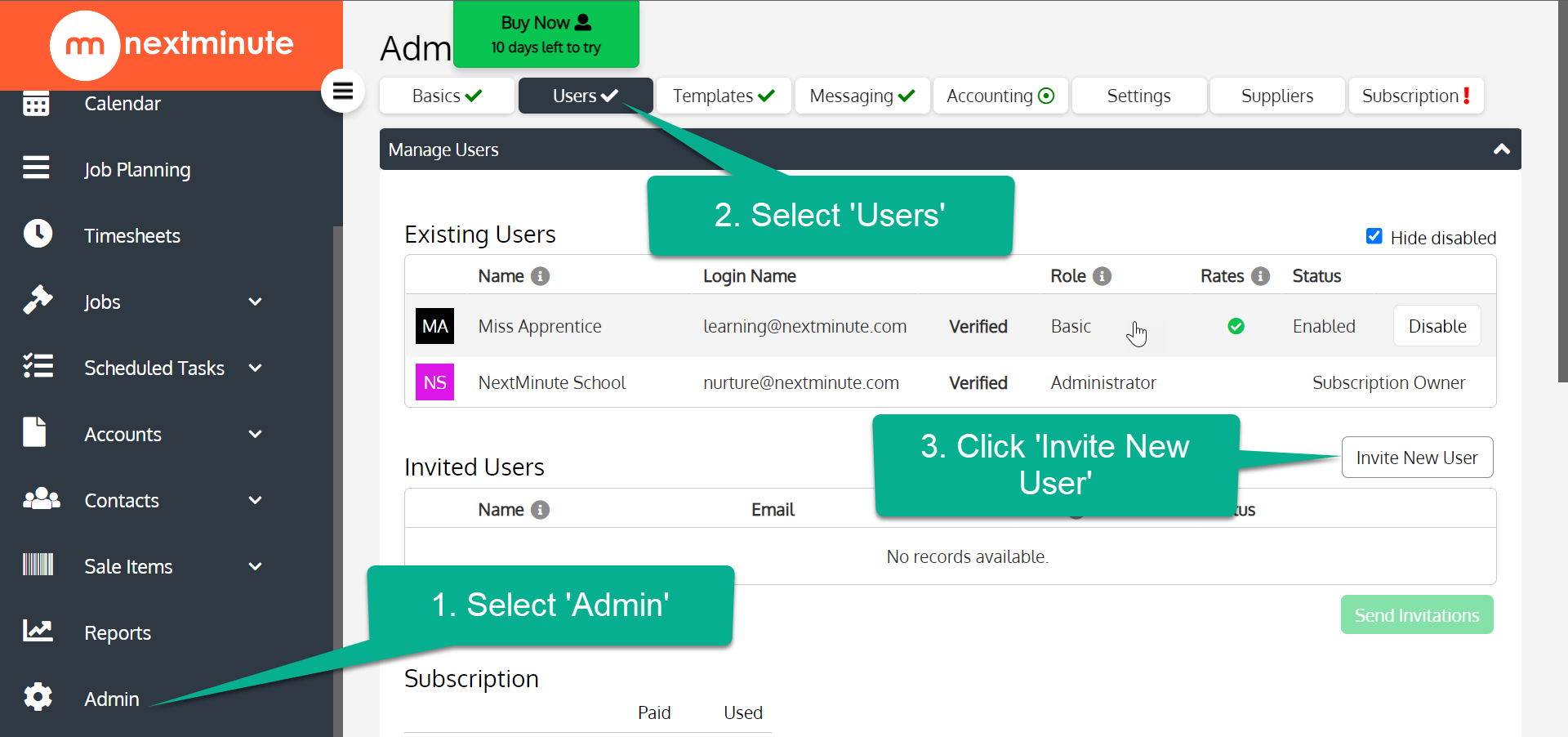
Pro Tip: You can add multiple users at once, starting everyone on the 'Basic' permission level is best while setting up.
Part 2 - Creating Labour Rates for your team
Labour Rates are required if you would like your team to fill out Timesheets in NextMinute. They're quick and easy to set up, and are essential if you want to track your costs to keep an eye on business and job profitability.
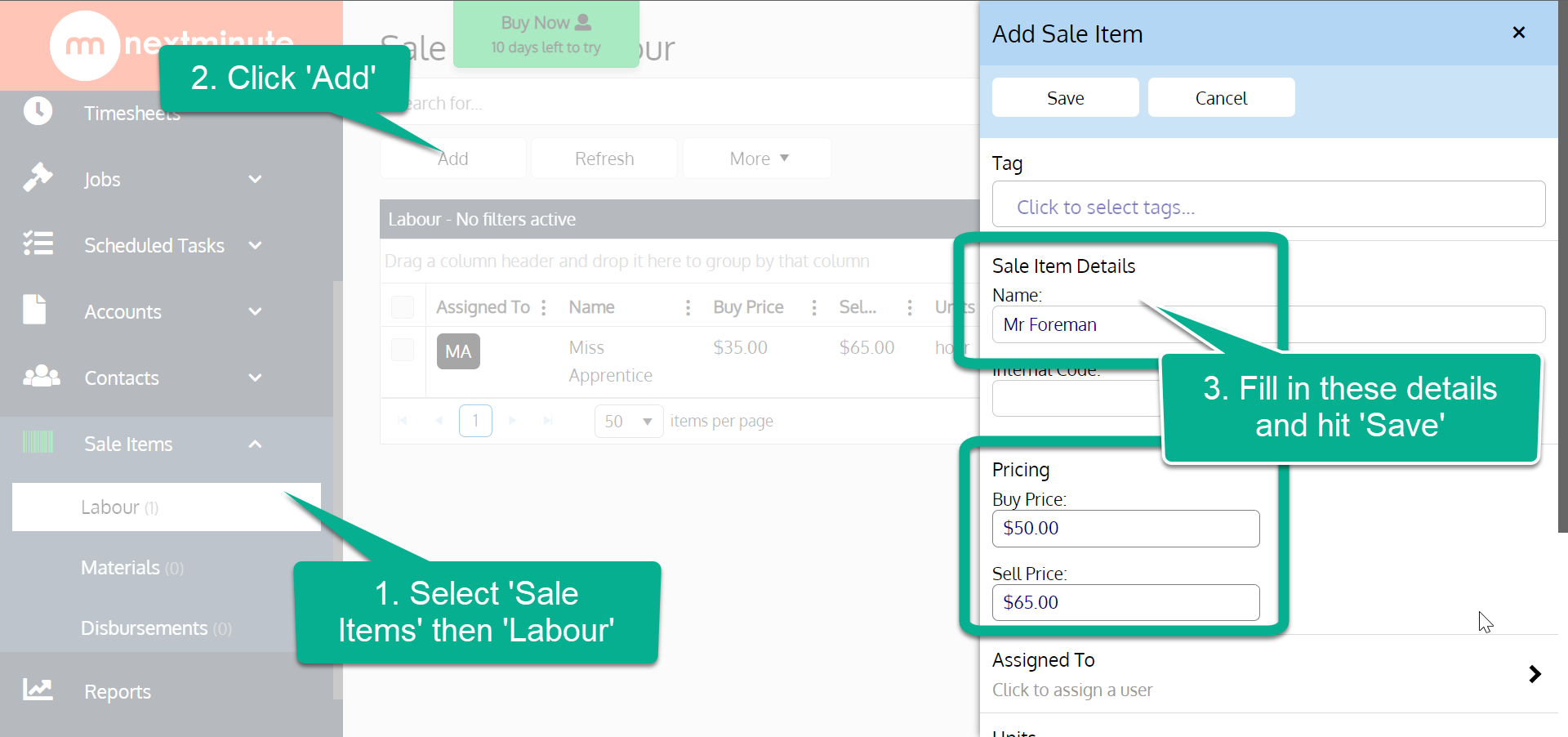
Pro Tip: 'Buy Price' is what someone costs your business per hour, 'Sell Price' is what you charge them out at per hour. Remember, your team often cost more than just their wage so it pays to work this out - if you don't have it worked out a good rule of thumb is adding 20% of their wage on top.
Working Example:
- Miss Apprentice is paid $30 per hour
- Miss Apprentice has overheads such as tools, vehicle expenses
- Miss Apprentice's true cost might be closer to $36 per hour (20% on top of her wage)
- Miss Apprentice's 'Buy Price' should be $36