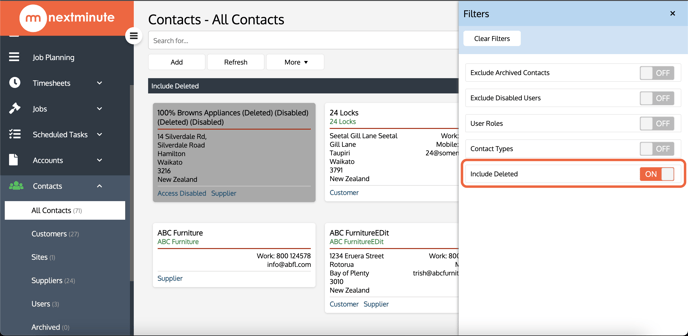There are a few ways that you can Search and Filter your Contacts within NextMinute. By selecting Contacts from the menu you can select to view All Contacts, Customers, Sites, Suppliers or Users.
Navigate to Contacts and select All Contacts to search and Filter your entire Contacts list
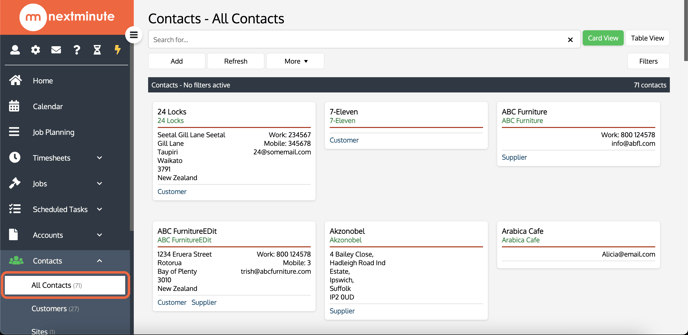
Select Customers to narrow your Contacts list down to just your Customers.
See how to assign Contact Types here.
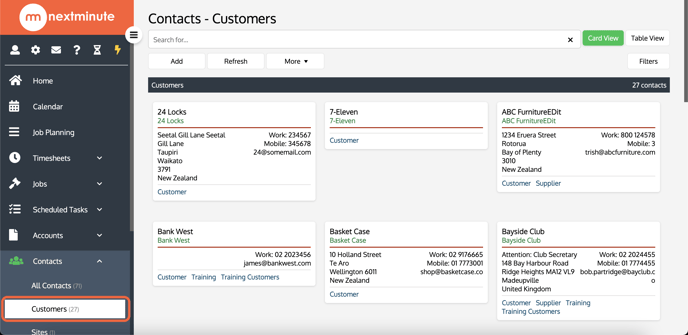
Select Sites to narrow your Contacts list down to just your Sites.
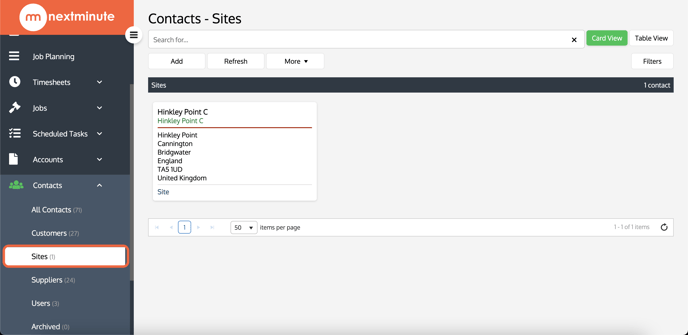
Select Suppliers to narrow your Contacts list down to just your Suppliers.
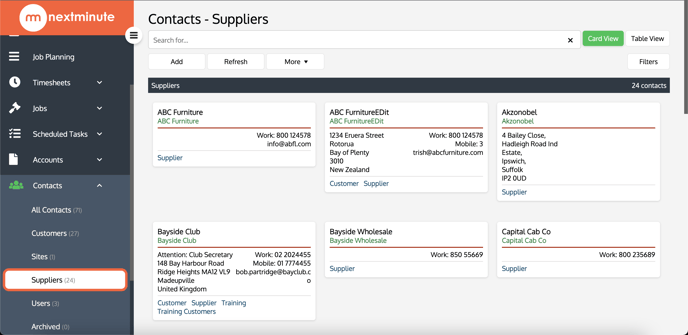
Select Users to narrow your Contacts list down to just your Users.
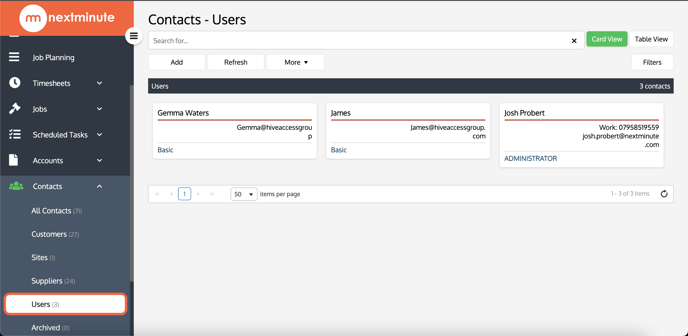
Search for...
Type part or all of a customers name into the Search bar. Results are displayed in alphabetical order. For example, if you want to find a customer called "Stanley Green Ltd", enter "Sta" and this contact will display in the list. You can also use the * wildcard character. So enter *Green will find anything with green in the name. This can be useful to quick find customers with a unique word in their name.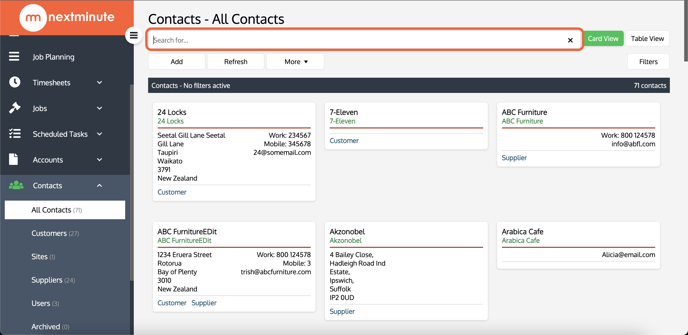
Filter Contacts
Select to Filter your Contacts list to exclude previously archived contacts.
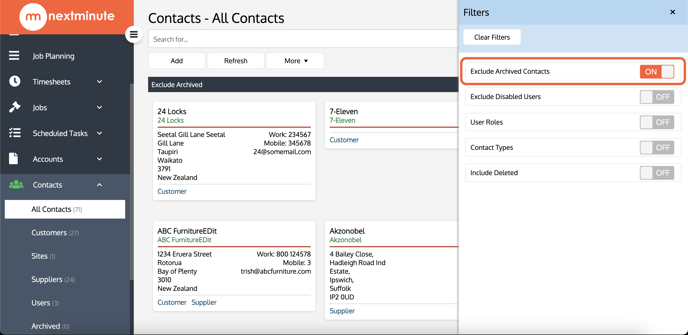
Select to Filter your Contacts list to exclude previously disabled users.
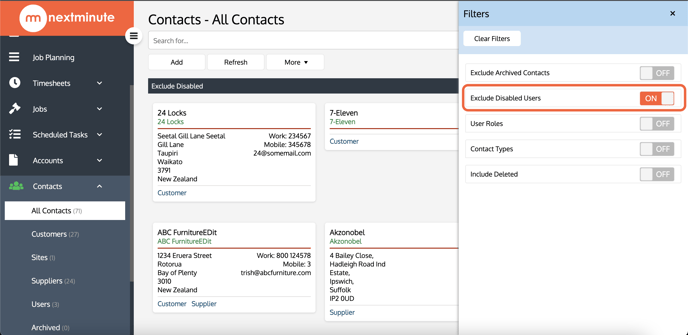
Select to Filter your Contacts list by Users. You can Add and Edit User Roles as well as Invite new users via Admin > Manage Users
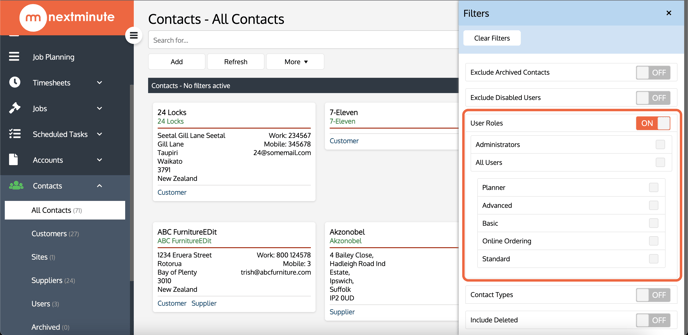
Select to Filter your Contacts list by their assigned Contact Type. You can Add and Edit Contact Types via Admin > Lookup Lists > Contact Types. You can assign a Contact Type to a Contact by selecting to view the Contact Details and selecting Edit.
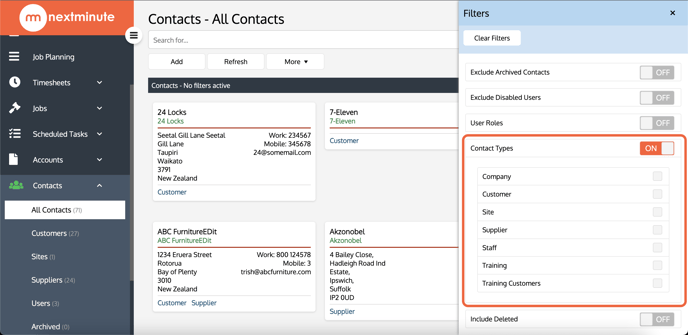
Select to Filter your Contacts list by including previously deleted contacts.