How to Import and Split Supplier Bills Across Multiple Jobs
When importing supplier bills, you may occasionally receive one that includes materials or costs that need to be allocated across multiple jobs. Here’s how to manage this process efficiently in NextMinute when integrating with Xero/MYOB.
🧾 How to Import and Split Supplier Bills Across Multiple Jobs
When you receive a supplier bill that covers materials or costs for more than one job, you can easily import it once and then reassign specific line items to the correct jobs.
This guide walks you through the process using NextMinute integrated with Xero.
⚙️ Step 1: Import the Full Supplier Bill
-
Choose any one of the jobs included in the bill.
💡 It doesn’t matter which job you start with — you’ll be able to move the relevant items later.
-
Open that job in NextMinute.
-
Select Supplier Invoices > Add and select the Xero/MYOB logo.
-
Import the entire supplier invoice into that job by selecting the invoice and the job > select Import Now.
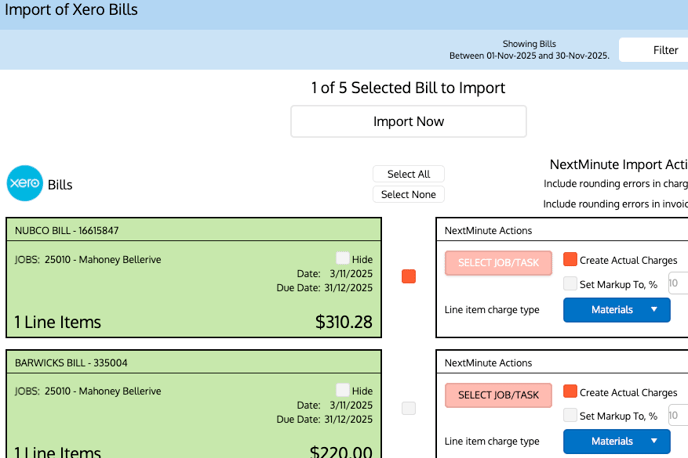
This ensures all line items are brought into NextMinute correctly before any allocation changes.
🔄 Step 2: Move Line Items to Other Jobs
Once the bill has been imported, NextMinute will automatically create charges within the selected job. You can then reassign any line items to other jobs or tasks.
-
Go to the job where you imported the bill.
- Select the Charges folder
-
Find the materials or line items that belong to another job.
-
Select the items you want to move (you can select one, many, or all).
-
Click Selected Items → Move to Another Job or Task.
-
Choose the destination job (for example, “Mood Food Cambridge” or any other job).
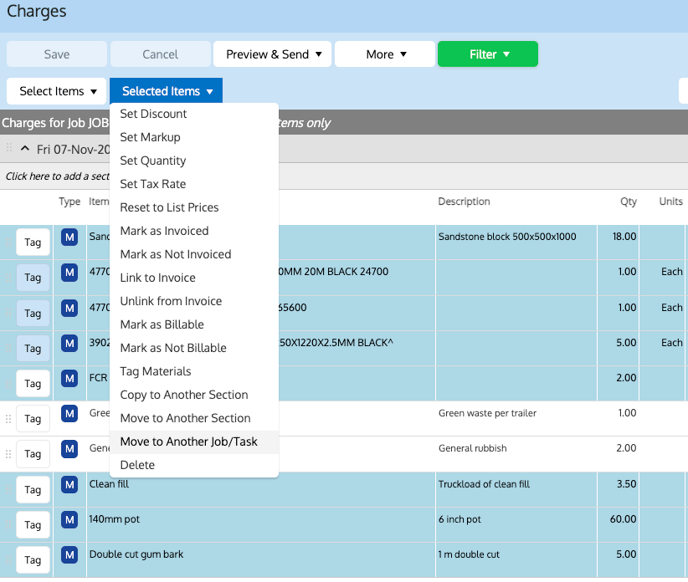
The selected components will now be transferred to the chosen job while maintaining all cost and supplier information.
✅ Step 3: Review and Confirm
After moving the items:
-
Open both jobs to confirm that all line items appear under the correct job.
-
Verify quantities, costs, and supplier details.