Need to invoice a client for work that’s already been done and logged? Good news: if you've been tracking your charges in NextMinute, invoicing is easy!
✅ Create an Invoice from Existing Charges
1. Select to the Jobs section (left hand side of screen)
2. Select the job you want to invoice for
3. Within your job card, select Charges
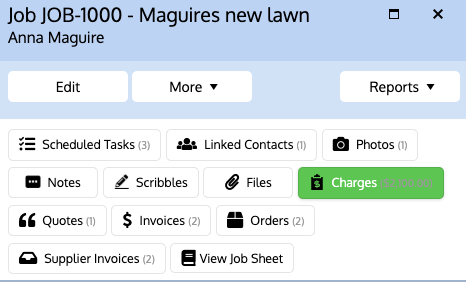
Note: Here you’ll see all the charges logged against the job — think labor, materials, disbursements, etc.
4. Select More at the top of the page and by using the dropdown select Create invoice from charges.
5. You'll then have a choice to 'Include all items or selected items (e.g. your charges)' into the invoice
6. Select whether you'd like to keep the items in individual sections or combine them into one, and whether you want to invoice for the full amount (of charges) or for a part amount (e.g. instalment)
7. Select Save once you've filled in any other relevant details for the invoice. Your tax invoice will then display with either the full or part amount that was selected.
8. Select Preview & send on the top of the Invoice to view what the customer will receive. 
9. Once ready, click send and select your recipient(s) that you wish to fire off an email to. Select Next and customise your email template before clicking Send on the bottom right corner.
